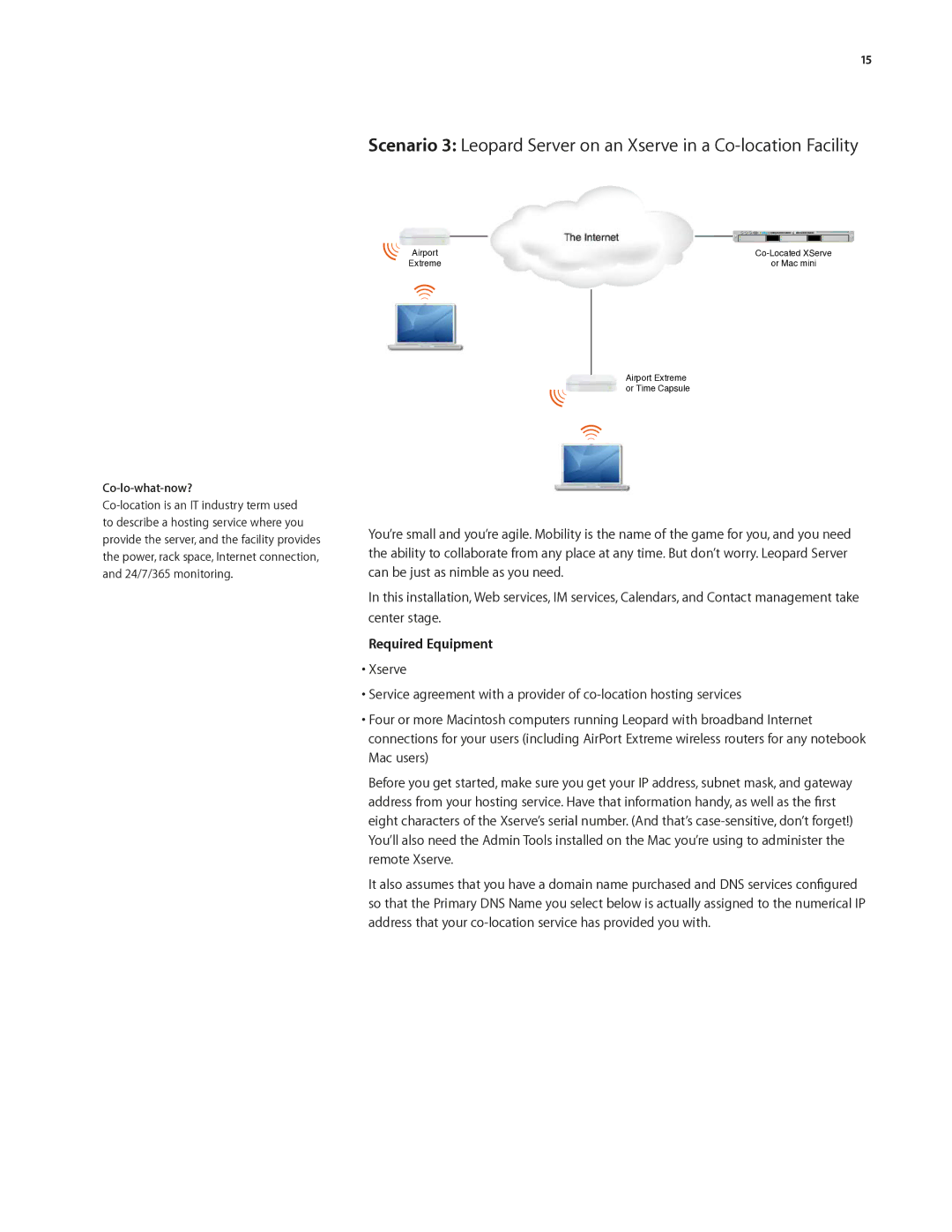15
Scenario 3: Leopard Server on an Xserve in a
![]()
![]()
![]()
![]()
![]()
![]() The Internet
The Internet
Airport | |
Extreme | or Mac mini |
Airport Extreme or Time Capsule
Co-lo-what-now?
You’re small and you’re agile. Mobility is the name of the game for you, and you need the ability to collaborate from any place at any time. But don’t worry. Leopard Server can be just as nimble as you need.
In this installation, Web services, IM services, Calendars, and Contact management take center stage.
Required Equipment
•Xserve
•Service agreement with a provider of
•Four or more Macintosh computers running Leopard with broadband Internet connections for your users (including AirPort Extreme wireless routers for any notebook Mac users)
Before you get started, make sure you get your IP address, subnet mask, and gateway address from your hosting service. Have that information handy, as well as the first eight characters of the Xserve’s serial number. (And that’s
It also assumes that you have a domain name purchased and DNS services configured so that the Primary DNS Name you select below is actually assigned to the numerical IP address that your