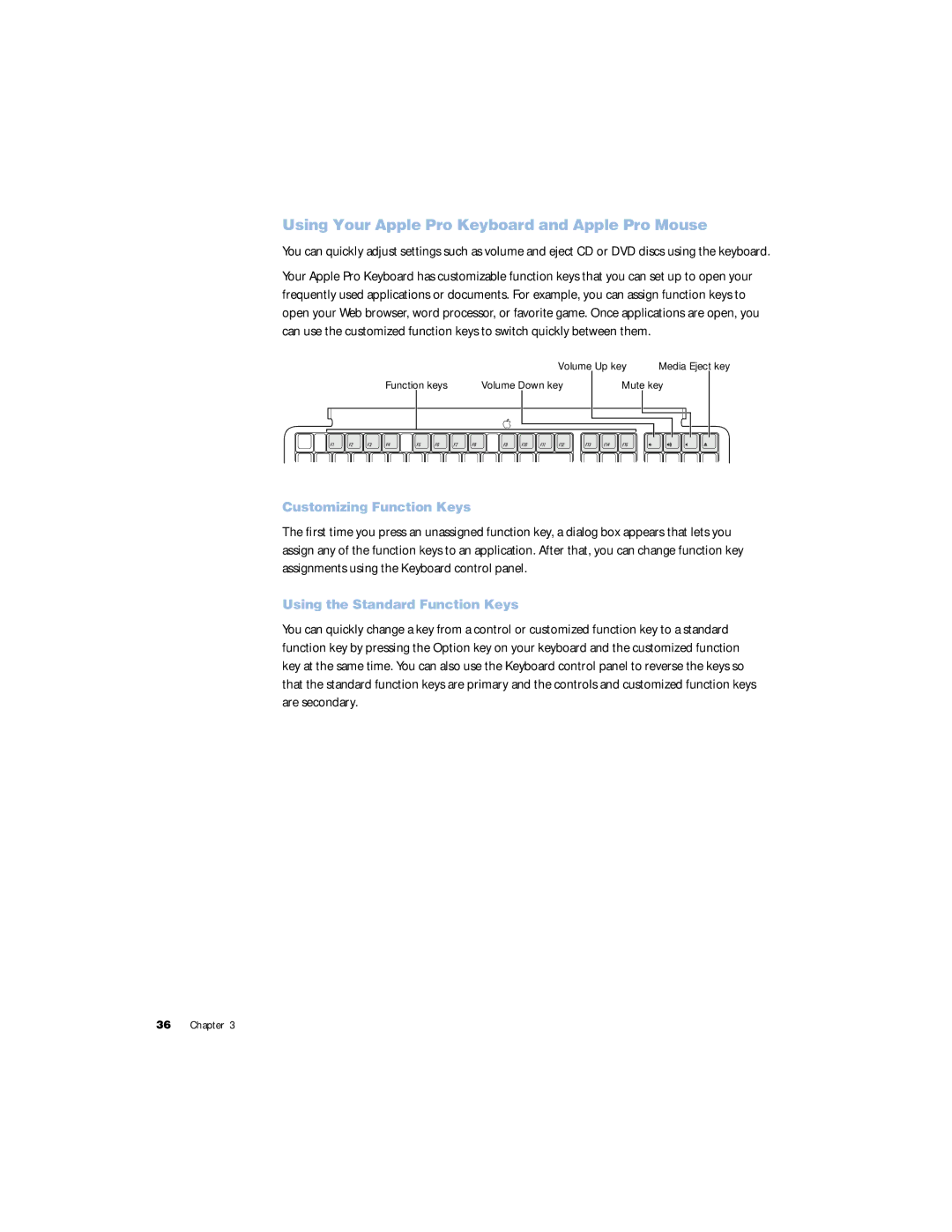Using Your Apple Pro Keyboard and Apple Pro Mouse
You can quickly adjust settings such as volume and eject CD or DVD discs using the keyboard.
Your Apple Pro Keyboard has customizable function keys that you can set up to open your frequently used applications or documents. For example, you can assign function keys to open your Web browser, word processor, or favorite game. Once applications are open, you can use the customized function keys to switch quickly between them.
Volume Up key | Media Eject key |
Function keys | Volume Down key |
Mute key
Customizing Function Keys
The first time you press an unassigned function key, a dialog box appears that lets you assign any of the function keys to an application. After that, you can change function key assignments using the Keyboard control panel.
Using the Standard Function Keys
You can quickly change a key from a control or customized function key to a standard function key by pressing the Option key on your keyboard and the customized function key at the same time. You can also use the Keyboard control panel to reverse the keys so that the standard function keys are primary and the controls and customized function keys are secondary.
36 Chapter 3