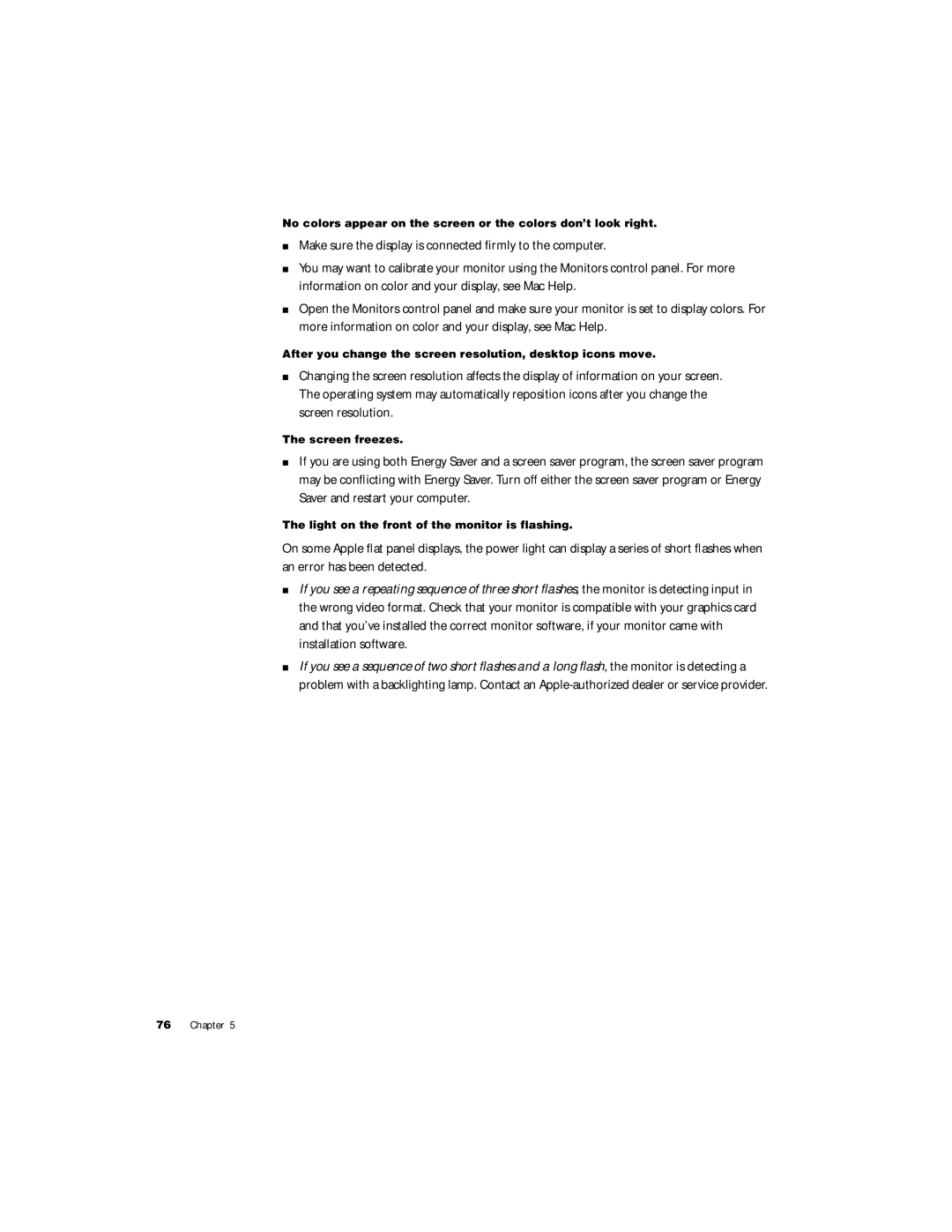No colors appear on the screen or the colors don’t look right.
mMake sure the display is connected firmly to the computer.
mYou may want to calibrate your monitor using the Monitors control panel. For more information on color and your display, see Mac Help.
mOpen the Monitors control panel and make sure your monitor is set to display colors. For more information on color and your display, see Mac Help.
After you change the screen resolution, desktop icons move.
mChanging the screen resolution affects the display of information on your screen. The operating system may automatically reposition icons after you change the screen resolution.
The screen freezes.
mIf you are using both Energy Saver and a screen saver program, the screen saver program may be conflicting with Energy Saver. Turn off either the screen saver program or Energy Saver and restart your computer.
The light on the front of the monitor is flashing.
On some Apple flat panel displays, the power light can display a series of short flashes when an error has been detected.
mIf you see a repeating sequence of three short flashes, the monitor is detecting input in the wrong video format. Check that your monitor is compatible with your graphics card and that you’ve installed the correct monitor software, if your monitor came with installation software.
mIf you see a sequence of two short flashes and a long flash, the monitor is detecting a problem with a backlighting lamp. Contact an