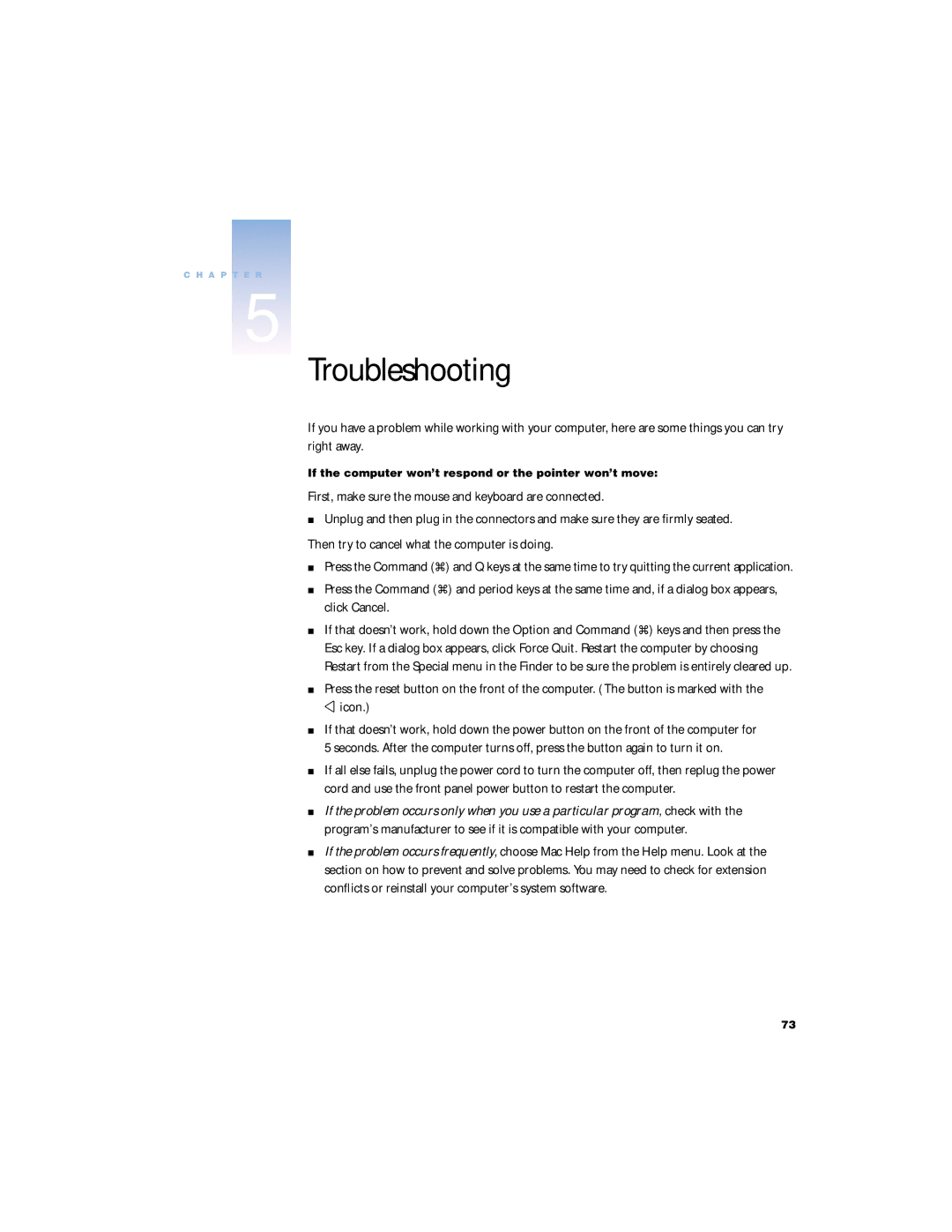C H A P T E R
5
Troubleshooting
If you have a problem while working with your computer, here are some things you can try right away.
If the computer won’t respond or the pointer won’t move:
First, make sure the mouse and keyboard are connected.
mUnplug and then plug in the connectors and make sure they are firmly seated.
Then try to cancel what the computer is doing.
mPress the Command (x) and Q keys at the same time to try quitting the current application.
mPress the Command (x) and period keys at the same time and, if a dialog box appears, click Cancel.
mIf that doesn’t work, hold down the Option and Command (x) keys and then press the Esc key. If a dialog box appears, click Force Quit. Restart the computer by choosing Restart from the Special menu in the Finder to be sure the problem is entirely cleared up.
mPress the reset button on the front of the computer. (The button is marked with the π icon.)
mIf that doesn’t work, hold down the power button on the front of the computer for 5 seconds. After the computer turns off, press the button again to turn it on.
mIf all else fails, unplug the power cord to turn the computer off, then replug the power cord and use the front panel power button to restart the computer.
mIf the problem occurs only when you use a particular program, check with the program’s manufacturer to see if it is compatible with your computer.
mIf the problem occurs frequently, choose Mac Help from the Help menu. Look at the section on how to prevent and solve problems. You may need to check for extension conflicts or reinstall your computer’s system software.
73