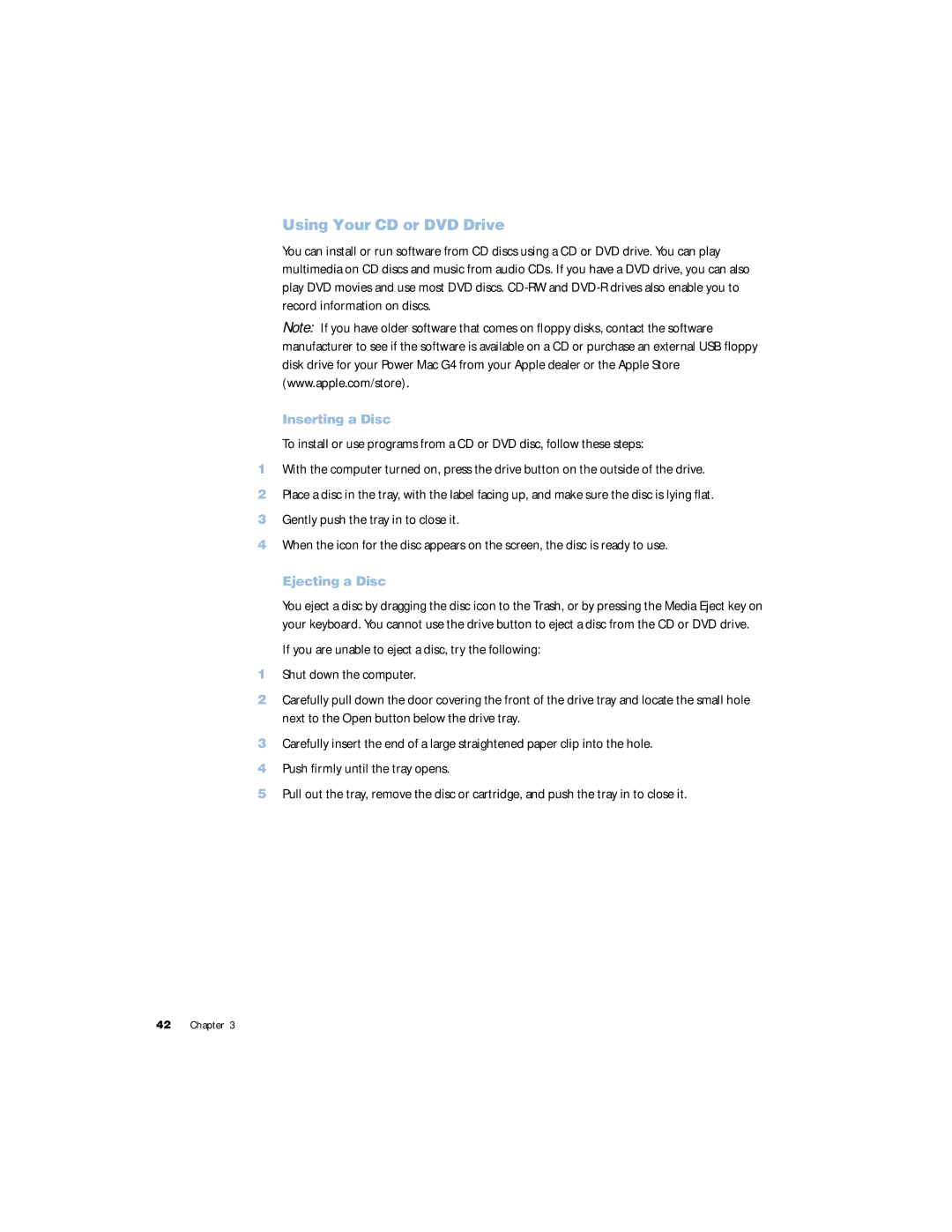Using Your CD or DVD Drive
You can install or run software from CD discs using a CD or DVD drive. You can play multimedia on CD discs and music from audio CDs. If you have a DVD drive, you can also play DVD movies and use most DVD discs.
Note: If you have older software that comes on floppy disks, contact the software manufacturer to see if the software is available on a CD or purchase an external USB floppy disk drive for your Power Mac G4 from your Apple dealer or the Apple Store (www.apple.com/store).
Inserting a Disc
To install or use programs from a CD or DVD disc, follow these steps:
1With the computer turned on, press the drive button on the outside of the drive.
2Place a disc in the tray, with the label facing up, and make sure the disc is lying flat.
3Gently push the tray in to close it.
4When the icon for the disc appears on the screen, the disc is ready to use.
Ejecting a Disc
You eject a disc by dragging the disc icon to the Trash, or by pressing the Media Eject key on your keyboard. You cannot use the drive button to eject a disc from the CD or DVD drive.
If you are unable to eject a disc, try the following:
1Shut down the computer.
2Carefully pull down the door covering the front of the drive tray and locate the small hole next to the Open button below the drive tray.
3Carefully insert the end of a large straightened paper clip into the hole.
4Push firmly until the tray opens.
5Pull out the tray, remove the disc or cartridge, and push the tray in to close it.
42 Chapter 3