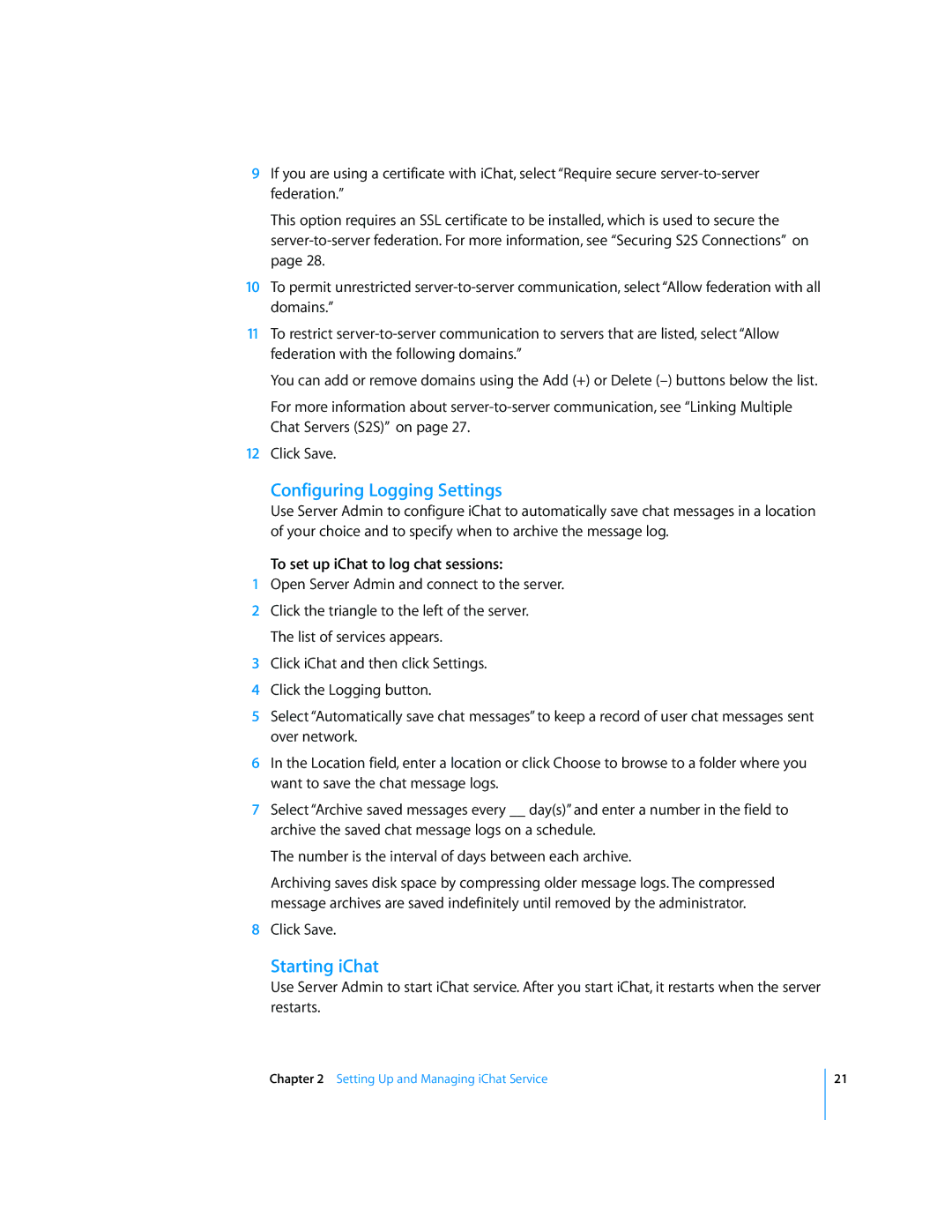9If you are using a certificate with iChat, select “Require secure
This option requires an SSL certificate to be installed, which is used to secure the
10To permit unrestricted
11To restrict
You can add or remove domains using the Add (+) or Delete
For more information about
12Click Save.
Configuring Logging Settings
Use Server Admin to configure iChat to automatically save chat messages in a location of your choice and to specify when to archive the message log.
To set up iChat to log chat sessions:
1Open Server Admin and connect to the server.
2Click the triangle to the left of the server. The list of services appears.
3Click iChat and then click Settings.
4Click the Logging button.
5Select “Automatically save chat messages” to keep a record of user chat messages sent over network.
6In the Location field, enter a location or click Choose to browse to a folder where you want to save the chat message logs.
7Select “Archive saved messages every __ day(s)” and enter a number in the field to archive the saved chat message logs on a schedule.
The number is the interval of days between each archive.
Archiving saves disk space by compressing older message logs. The compressed message archives are saved indefinitely until removed by the administrator.
8Click Save.
Starting iChat
Use Server Admin to start iChat service. After you start iChat, it restarts when the server restarts.
Chapter 2 Setting Up and Managing iChat Service
21