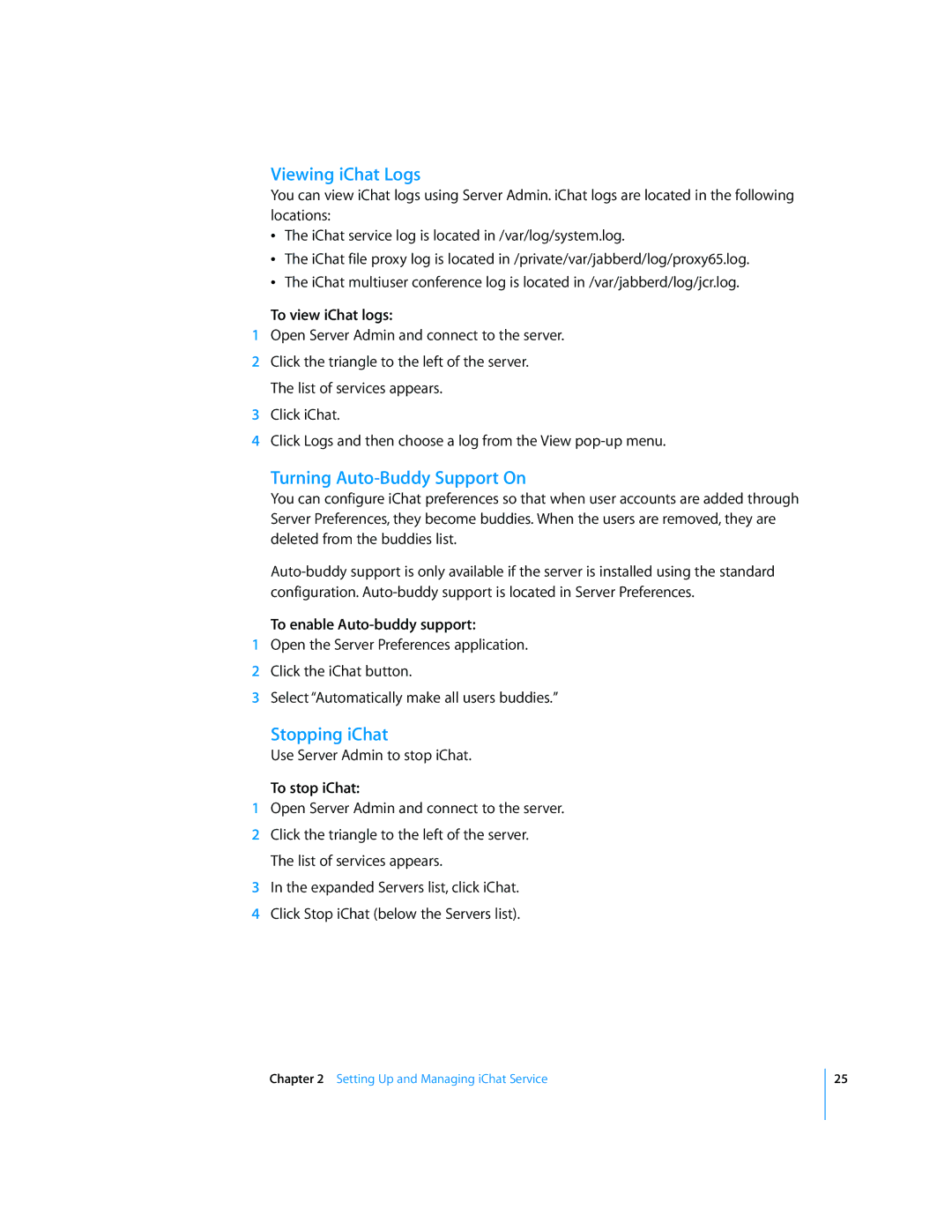Viewing iChat Logs
You can view iChat logs using Server Admin. iChat logs are located in the following locations:
ÂThe iChat service log is located in /var/log/system.log.
ÂThe iChat file proxy log is located in /private/var/jabberd/log/proxy65.log.
ÂThe iChat multiuser conference log is located in /var/jabberd/log/jcr.log.
To view iChat logs:
1Open Server Admin and connect to the server.
2Click the triangle to the left of the server. The list of services appears.
3Click iChat.
4Click Logs and then choose a log from the View
Turning Auto-Buddy Support On
You can configure iChat preferences so that when user accounts are added through Server Preferences, they become buddies. When the users are removed, they are deleted from the buddies list.
To enable Auto-buddy support:
1Open the Server Preferences application.
2Click the iChat button.
3Select “Automatically make all users buddies.”
Stopping iChat
Use Server Admin to stop iChat.
To stop iChat:
1Open Server Admin and connect to the server.
2Click the triangle to the left of the server. The list of services appears.
3In the expanded Servers list, click iChat.
4Click Stop iChat (below the Servers list).
Chapter 2 Setting Up and Managing iChat Service
25