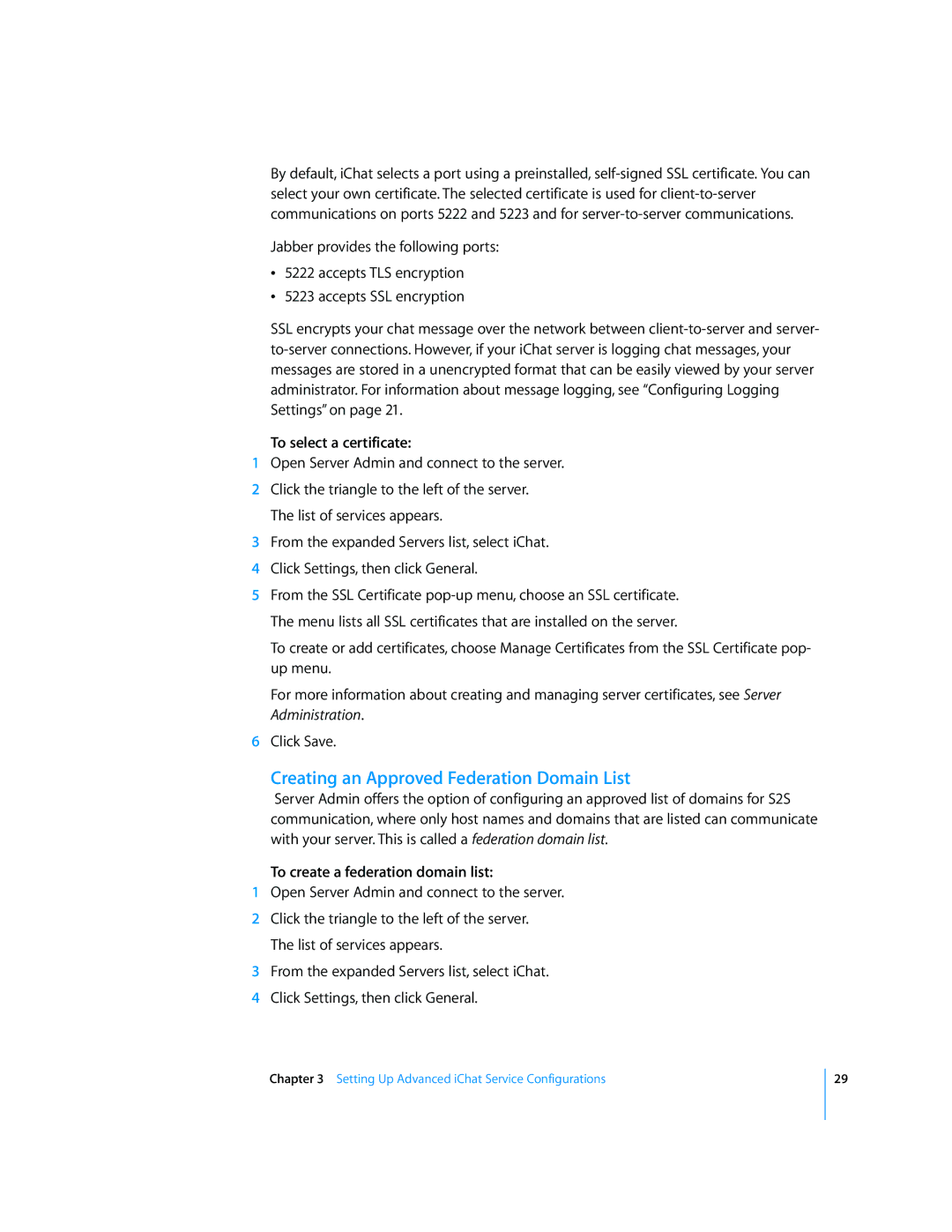By default, iChat selects a port using a preinstalled,
Jabber provides the following ports:
Â5222 accepts TLS encryption
Â5223 accepts SSL encryption
SSL encrypts your chat message over the network between
To select a certificate:
1Open Server Admin and connect to the server.
2Click the triangle to the left of the server. The list of services appears.
3From the expanded Servers list, select iChat.
4Click Settings, then click General.
5From the SSL Certificate
To create or add certificates, choose Manage Certificates from the SSL Certificate pop- up menu.
For more information about creating and managing server certificates, see Server Administration.
6Click Save.
Creating an Approved Federation Domain List
Server Admin offers the option of configuring an approved list of domains for S2S communication, where only host names and domains that are listed can communicate with your server. This is called a federation domain list.
To create a federation domain list:
1Open Server Admin and connect to the server.
2Click the triangle to the left of the server. The list of services appears.
3From the expanded Servers list, select iChat.
4Click Settings, then click General.
Chapter 3 Setting Up Advanced iChat Service Configurations
29