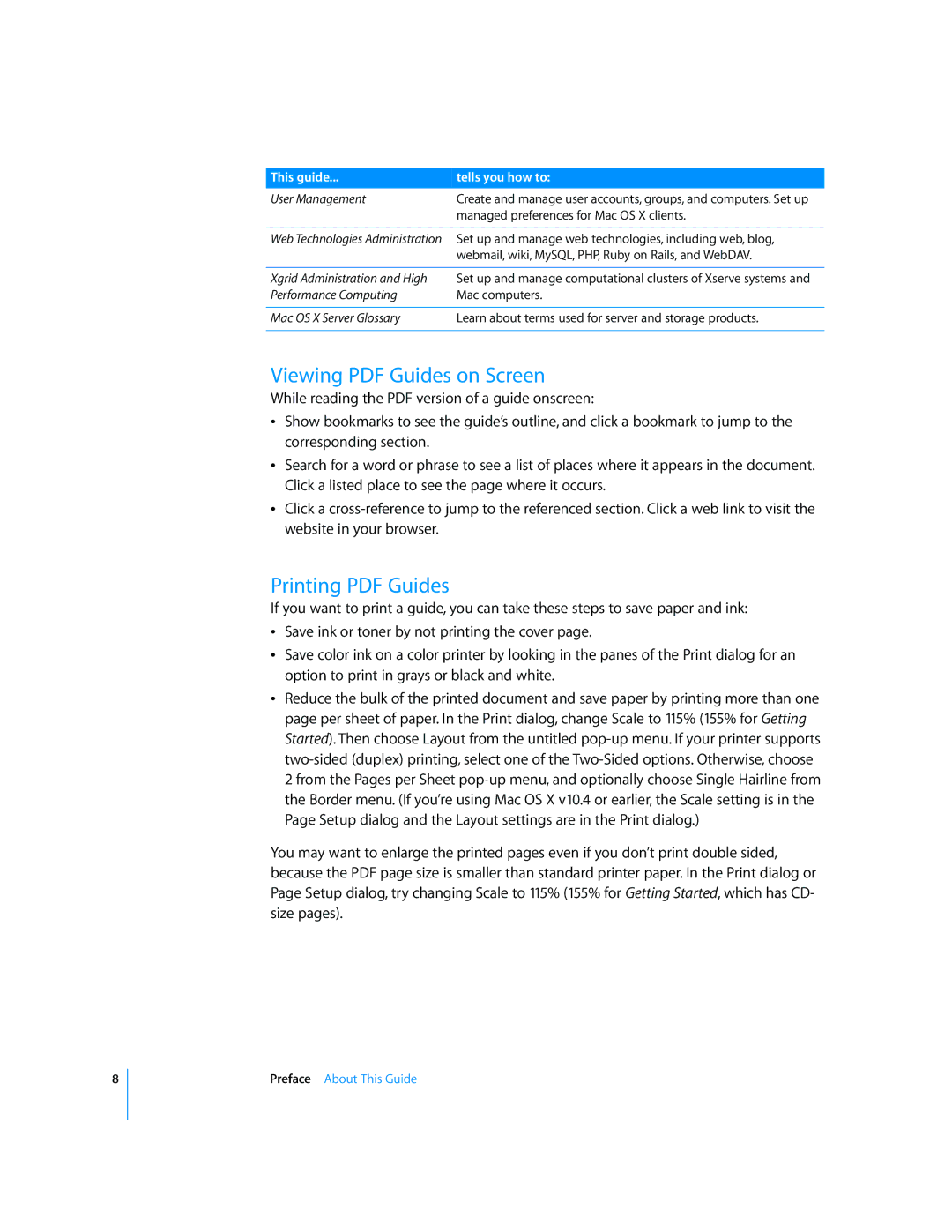8
This guide... | tells you how to: |
User Management | Create and manage user accounts, groups, and computers. Set up |
| managed preferences for Mac OS X clients. |
|
|
Web Technologies Administration | Set up and manage web technologies, including web, blog, |
| webmail, wiki, MySQL, PHP, Ruby on Rails, and WebDAV. |
|
|
Xgrid Administration and High | Set up and manage computational clusters of Xserve systems and |
Performance Computing | Mac computers. |
|
|
Mac OS X Server Glossary | Learn about terms used for server and storage products. |
|
|
Viewing PDF Guides on Screen
While reading the PDF version of a guide onscreen:
ÂShow bookmarks to see the guide’s outline, and click a bookmark to jump to the corresponding section.
ÂSearch for a word or phrase to see a list of places where it appears in the document. Click a listed place to see the page where it occurs.
ÂClick a
Printing PDF Guides
If you want to print a guide, you can take these steps to save paper and ink:
ÂSave ink or toner by not printing the cover page.
ÂSave color ink on a color printer by looking in the panes of the Print dialog for an option to print in grays or black and white.
ÂReduce the bulk of the printed document and save paper by printing more than one page per sheet of paper. In the Print dialog, change Scale to 115% (155% for Getting Started). Then choose Layout from the untitled
You may want to enlarge the printed pages even if you don’t print double sided, because the PDF page size is smaller than standard printer paper. In the Print dialog or Page Setup dialog, try changing Scale to 115% (155% for Getting Started, which has CD- size pages).
Preface About This Guide