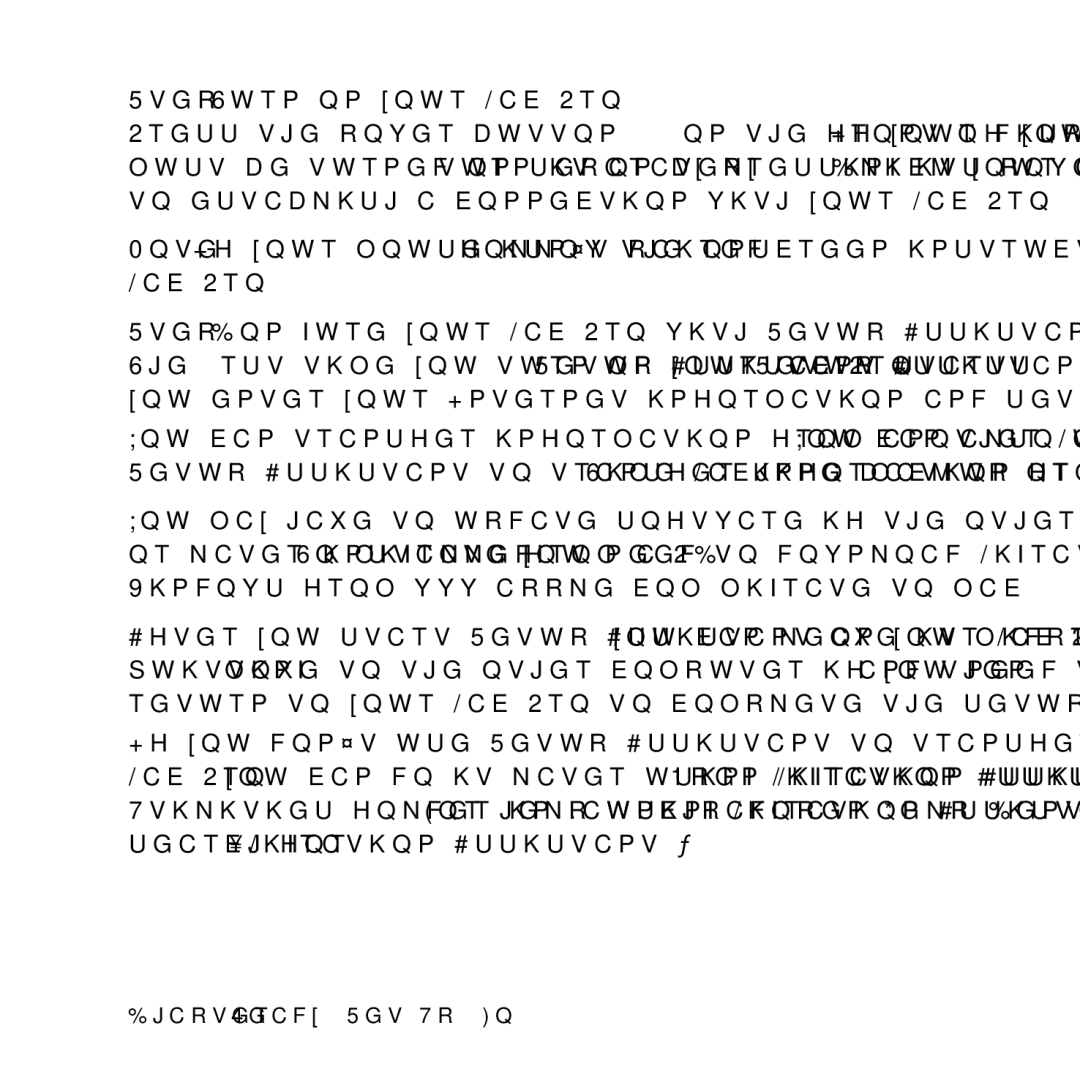Step 7: Turn on your Mac Pro.
Press the power button (®) on the front of your Mac Pro to turn it on. If your display must be turned on separately, turn it on by pressing its power button. Click your mouse to establish a connection with your Mac Pro.
Note: If your mouse isn’t paired, follow the onscreen instructions to pair it with your Mac Pro.
Step 8: Configure your Mac Pro with Setup Assistant.
The first time you turn on your Mac Pro, Setup Assistant starts. Setup Assistant helps you enter your Internet information and set up a user account on your Mac Pro.
You can transfer information from another Mac or PC during setup. You can also use Setup Assistant to transfer information from a Time Machine backup or other disk.
You may have to update software if the other Mac doesn’t have Mac OS X version 10.5.3 or later installed. To migrate from a PC, you need to download Migration Assistant for Windows from
After you start Setup Assistant on your Mac Pro, you can leave it midprocess without quitting, move to the other computer if you need to update its software, and then return to your Mac Pro to complete the setup.
If you don’t use Setup Assistant to transfer information when you first start up your Mac Pro, you can do it later using Migration Assistant. Open Migration Assistant in the Utilities folder in Launchpad. For help using Migration Assistant, open Help Center and search for “Migration Assistant.”