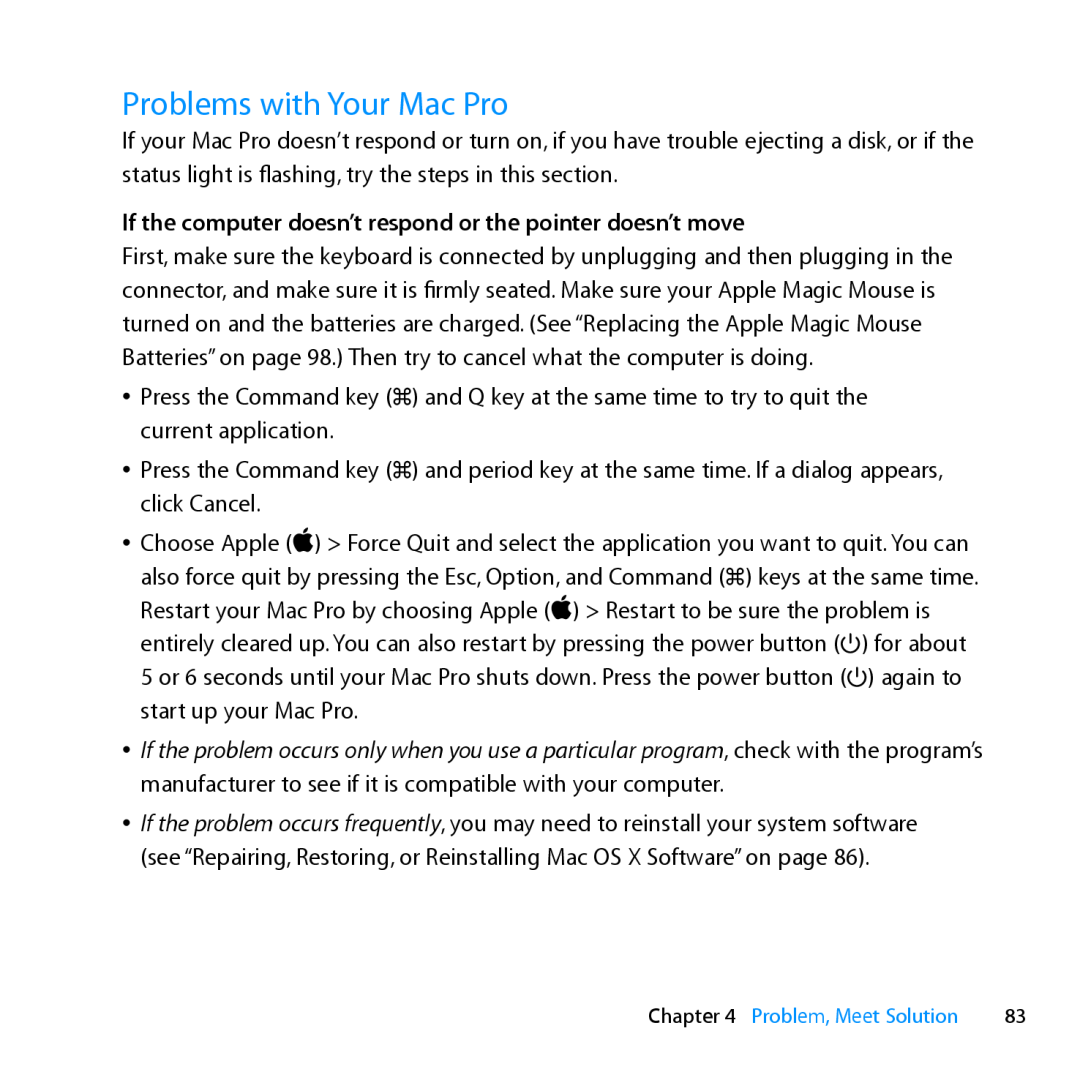Congratulations, you and your Mac Pro were made for each other
Welcome to your Mac Pro
iPhoto
OS X Lion
Mission Control
Launchpad
Page
Chapter 3 Making a Good Thing Better
Contents
Chapter 1 Ready, Set Up, Go
Chapter 2 Life with Your Mac Pro
Chapter 5 What’s Under the Hood
Chapter 4 Problem, Meet Solution
Contents
Chapter 6 Last, but Not Least
Looking for Something?
116 Important Safety Information 117 General Maintenance
Page
Help Center Migration Assistant
Ready, Set Up, Go
10 Chapter 1 Ready, Set Up, Go
Step 1 Position your Mac Pro and display
Setting Up Your Mac Pro
12 Chapter 1 Ready, Set Up, Go
Step 2 Plug in the power cord
Display ports USB port Display cable
Step 3 Connect the display
Chapter 1 Ready, Set Up, Go
14 Chapter 1 Ready, Set Up, Go
Gigabit Ethernet ports
Step 4 Connect an Ethernet cable or join a Wi-Fi network
Chapter 1 Ready, Set Up, Go
16 Chapter 1 Ready, Set Up, Go
Step 5 Connect the USB cable from your keyboard
Indicator light On/off switch
Step 6 Turn on your Apple Magic Mouse
18 Chapter 1 Ready, Set Up, Go
Step 8 Configure your Mac Pro with Setup Assistant
Step 7 Turn on your Mac Pro
To set up your Mac Pro
Step 9 Customize Your Desktop and Set Your Preferences
Need Help Setting Up?
To put your Mac Pro to sleep quickly, do one of the following
Putting Your Mac Pro to Sleep or Shutting It Down
Putting Your Mac Pro to Sleep
To turn off your Mac Pro, do one of the following
Shutting Down Your Mac Pro
To wake your Mac Pro from sleep, do one of the following
Help Center ports
Life with Your Mac Pro
24 Chapter 2 Life with Your Mac Pro
Basic Features on the Front of Your Mac Pro
d Two USB 2.0 ports
Power button
H Two FireWire 800 ports
Optical drive
26 Chapter 2 Life with Your Mac Pro
Features of Your Apple Keyboard
Mission Control key F3
Volume keys F11, F12
Escape key esc
Brightness keys F1, F2
28 Chapter 2 Life with Your Mac Pro
Ports and Connectors on the Back of Your Mac Pro
d Three USB 2.0 ports
Power socket
H Two FireWire 800 ports
¥ Locking latch
30 Chapter 2 Life with Your Mac Pro
More Ports and Connectors on the Back
Optical digital audio in and audio out ports
PCI Express expansion slots
£ Mini DisplayPort outputs
£ DVI display port dual-link
32 Chapter 2 Life with Your Mac Pro
Internal Expansion Options
PCI Express slots
Battery
Optical drives
Hard disk drives or solid state drives
To open Help Center
Getting Answers
More Information
application, open Help, and then type a question or term in the
To learn about
Page
Help Center RAM
Making a Good Thing Better
38 Chapter 3 Making a Good Thing Better
ÂÂ “Replacing the Internal Backup Battery” on page
Chapter 3 Making a Good Thing Better
Opening Your Mac Pro
40 Chapter 3 Making a Good Thing Better
Chapter 3 Making a Good Thing Better
4 Unplug all the cables and the power cord from your Mac Pro
5 Hold the side panel and lift the latch on the back
42 Chapter 3 Making a Good Thing Better
Important When you remove the side panel, hold it securely
ÂÂ Error-correcting code ECC
Installing Memory
44 Chapter 3 Making a Good Thing Better
One processor
To install memory
Installing Memory in a Quad-Core or 6-Core Mac Pro
46 Chapter 3 Making a Good Thing Better
2 Push the latches on the processor tray until they partially open
Chapter 3 Making a Good Thing Better
48 Chapter 3 Making a Good Thing Better
Processor tray
Fill these slots
If you have
50 Chapter 3 Making a Good Thing Better
Connectors Notch Ejectors
Processor tray Latch
9 Replace the side panel
10 Hold the side panel against your Mac Pro and push the latch down to secure the side panel
To install memory in a dual-processor Mac Pro
Installing Memory in an 8‑Core or 12‑Core Mac Pro
Chapter 3 Making a Good Thing Better
2 Push the latches on the processor tray until they open slightly
Latches
56 Chapter 3 Making a Good Thing Better
Chapter 3 Making a Good Thing Better
Processor tray
58 Chapter 3 Making a Good Thing Better
If you have
Fill these slots
Connectors Notch Ejectors
60 Chapter 3 Making a Good Thing Better
Installing Internal Storage Devices
To install a hard disk drive
Installing Serial ATA Hard Disk Drives
Connectors
64 Chapter 3 Making a Good Thing Better
Drive connectors
To install a solid state drive
Installing a Solid State Drive
66 Chapter 3 Making a Good Thing Better
7 Replace the side panel, following the instructions starting on page
To replace the optical drive
Replacing an Optical Drive
Chapter 3 Making a Good Thing Better
3 Pull the carrier halfway out of the optical drive bay
70 Chapter 3 Making a Good Thing Better
5 Remove the optical drive from the carrier by unscrewing the four attachment screws
72 Chapter 3 Making a Good Thing Better
8 Attach the cable to the back of the optical drive
Chapter 3 Making a Good Thing Better
About PCI Express Cards
Adding PCI Express Cards
Port access cover PCI bracket
To install a PCI Express card
76 Chapter 3 Making a Good Thing Better
If You’re Installing a Full-Length PCI Card
9 Move the PCI slider to the right to secure the card
78 Chapter 3 Making a Good Thing Better
Replacing the Internal Backup Battery
6 Replace the side panel and push the latch down to secure it
Help Center help
Problem, Meet Solution
An Ounce of Prevention
If the computer doesn’t respond or the pointer doesn’t move
Problems with Your Mac Pro
If you’re unable to eject a disc
If the computer doesn’t turn on or start up
To force an application to quit
Problems with Software
If the status light flashes and the computer doesn’t start up
If you have a problem using your computer or working with Mac OS
Repairing, Restoring, or Reinstalling Mac OS X Software
If you have a problem with a software program
Use the Mac OS X Utilities application to
To open the Mac OS X Utilities application
Repairing a Disk with Disk Utility
To connect via a Wi-Fi network
Reinstalling Mac OS X and Apple Applications
Restoring Information Using a Time Machine Backup
Restoring Your Computer to Its Factory Settings
To use Apple Hardware Test
Checking for a Hardware Problem
Keeping Your Software Up to Date
Problems with Wi-Fi Communication
To check for updated software
If no image appears on the screen
Problems with Your Display
If no colors appear on the screen or the colors don’t look right
If desktop icons move when you change the screen resolution
If the screen image appears dim or flickers
If your display has a light on the front and it’s flashing
Problems with Your Internet Connection
To use Network Diagnostics
If the screen freezes
PPPoE Connections
To enter PPPoE settings
Cable Modem, DSL, and LAN Internet Connections
Network Connections
To replace the batteries in the Apple Magic Mouse
Replacing the Apple Magic Mouse Batteries
Maximizing Ethernet Performance
Learning More, Service, and Support
System Information
AppleCare Service and Support
Online Resources
Onscreen Help
Website
Country
Phone
Locating Your Serial Number
Help Center System Information
What’s Under the Hood
6-core Mac Pro
Specifications
Processor and Memory Specifications
Quad-core Mac Pro
12-core Mac Pro
Random-access memory RAM
Graphics Card
PCI Express Expansion
Video Display Modes
Storage
Chapter 5 What’s Under the Hood
SuperDrive DVD±R DL/DVD±RW/CD-RW Specifications
CD-ROM CD-Audio CD-R CD-RW CD-I CD-I Bridge CD Extended CD Mixed Mode
Photo CD Video CD Enhanced CD DVD-Video DVD±R DVD±RW DVD±R DL
Power
USB Specifications
FireWire Specifications
Optical digital audio out
AirPort Extreme Specifications
Optical Digital Audio Specifications
Compatibility
Optical digital audio in
Analog Audio Specifications
Analog audio out using the headphone jack typical values
Analog audio line out typical values
External microphone input using the headphone jack typical values
Analog audio line in typical values
FireWire devices
Power Supply
Power Requirements for Expansion Cards and Peripherals
System Clock and Battery
Operating environment
Dimensions and Operating Environment
Dimensions
Page
Help Center ergonomics
Last, but Not Least
Always take the following precautions
Important Safety Information
General Maintenance
To keep your optical drive working properly
Protecting Your Optical Drive
Laser Information for Optical Disc Drive
To maintain your display and ensure its long life
Apple Magic Mouse Class 1 Laser Information
Maintaining Your Display
Chair
Understanding Ergonomics
Keyboard
Mouse
Display
Avoid Hearing Damage
Apple and the Environment
FCC Compliance Statement
Wireless Radio Use
FCC Bluetooth Wireless Compliance
Regulatory Compliance Information
Europe-EU Declaration of Conformity
Bluetooth Europe-EU Declaration of Conformity
Bluetooth Industry Canada Statement
Canadian Compliance Statement
Korea Warning Statements
Singapore Wireless Certification Taiwan Wireless Statements
Taiwan Class B Statement
Disposal and Recycling Information
Japan VCCI Class B Statement
Russia External USB Modem Information
ENERGY STAR Compliance
Battery Disposal Information
Taiwan Battery Statement Chinese Battery Statement
Page
Looking for Something?
130 Looking for Something?
Index
Looking for Something?
132 Looking for Something?
Looking for Something?
Page
KKApple Inc 2011 Apple Inc. All rights reserved