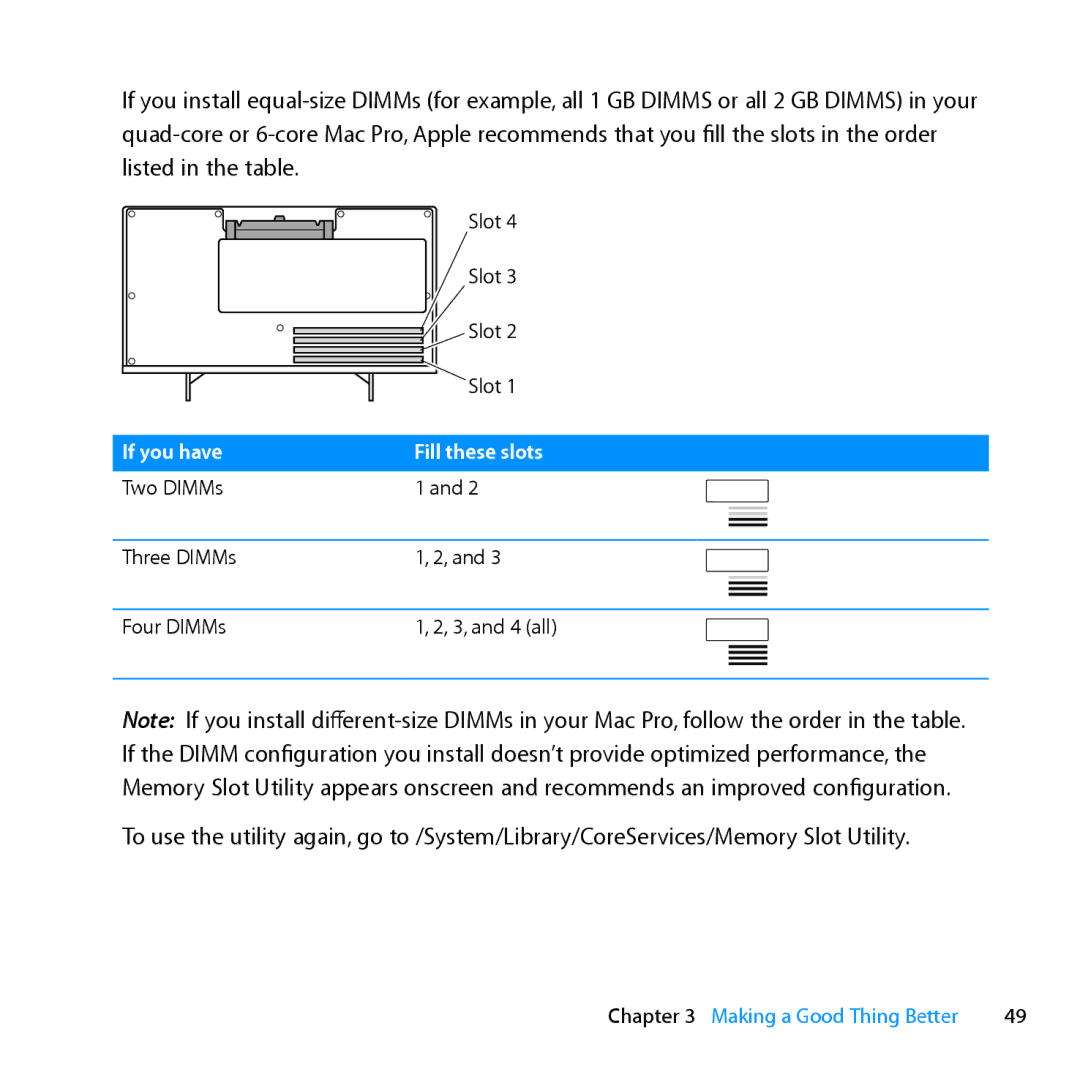Page
Welcome to your Mac Pro
OS X Lion
Page
Contents
What’s Under the Hood
Looking for Something?
Page
Ready, Set Up, Go
Ready, Set Up, Go
Position your Mac Pro and display
Setting Up Your Mac Pro
Plug in the power cord
Connect the display
Mini DisplayPort
Connect an Ethernet cable or join a Wi-Fi network
Connect the USB cable from your keyboard
Turn on your Apple Magic Mouse
Turn on your Mac Pro
To set up your Mac Pro
Customize Your Desktop and Set Your Preferences
Need Help Setting Up?
Putting Your Mac Pro to Sleep
Putting Your Mac Pro to Sleep or Shutting It Down
To wake your Mac Pro from sleep, do one of the following
Shutting Down Your Mac Pro
To turn off your Mac Pro, do one of the following
Life with Your Mac Pro
Basic Features on the Front of Your Mac Pro
Two FireWire 800 ports
Power button
Optical drive
Two USB 2.0 ports
Features of Your Apple Keyboard
Escape key esc
Volume keys F11, F12
Brightness keys F1, F2
Mission Control key F3
Ports and Connectors on the Back of Your Mac Pro
¥ Locking latch
Power socket
Three USB 2.0 ports
Two Gigabit Ethernet ports with jumbo frame support
More Ports and Connectors on the Back
Analog audio line-in port
PCI Express expansion slots
Analog audio line-out port
Internal Expansion Options
Optical drives
Battery
Hard disk drives or solid state drives
PCI Express slots
More Information
Getting Answers
To open Help Center
Using iLife applications
Page
Making a Good Thing Better
ÂÂ Replacing the Internal Backup Battery on
Opening Your Mac Pro
Touch the metal case to discharge static
Making a Good Thing Better
Making a Good Thing Better
ÂÂ Error-correcting code ECC
Installing Memory
One processor
To install memory
Installing Memory in a Quad-Core or 6-Core Mac Pro
Latches
Making a Good Thing Better
Processor tray
If you have
Connectors Notch Ejectors
Processor tray Latch
Place the side panel in the slot and then push to close
Making a Good Thing Better
To install memory in a dual-processor Mac Pro
Installing Memory in an 8‑Core or 12‑Core Mac Pro
Latches
Making a Good Thing Better
Processor tray
Fill these slots
Connectors Notch Ejectors
Processor tray Latch
Installing Internal Storage Devices
To install a hard disk drive
Installing Serial ATA Hard Disk Drives
Connectors
Drive connectors
To install a solid state drive
Installing a Solid State Drive
Unused screws
Drive connectors
To replace the optical drive
Replacing an Optical Drive
Pull the carrier halfway out of the optical drive bay
Making a Good Thing Better
Making a Good Thing Better
Cable middle connector Cable end connector
Making a Good Thing Better
About PCI Express Cards
Adding PCI Express Cards
To install a PCI Express card
If You’re Installing a Full-Length PCI Card
PCI slider Hook on card Retention bar
Brace PCI bracket
Replacing the Internal Backup Battery
Making a Good Thing Better
Problem, Meet Solution
An Ounce of Prevention
If the computer doesn’t respond or the pointer doesn’t move
Problems with Your Mac Pro
If you’re unable to eject a disc
If the computer doesn’t turn on or start up
To force an application to quit
Problems with Software
If you have a problem with a software program
Repairing, Restoring, or Reinstalling Mac OS X Software
Problem, Meet Solution
To connect via a Wi-Fi network
Repairing a Disk with Disk Utility
To open the Mac OS X Utilities application
Reinstalling Mac OS X and Apple Applications
Restoring Information Using a Time Machine Backup
To install optional software, click Customize Click Install
Restoring Your Computer to Its Factory Settings
To use Apple Hardware Test
Checking for a Hardware Problem
To check for updated software
Problems with Wi-Fi Communication
Keeping Your Software Up to Date
If no image appears on the screen
Problems with Your Display
If the screen image appears dim or flickers
If desktop icons move when you change the screen resolution
To use Network Diagnostics
Problems with Your Internet Connection
If the screen freezes
If your display has a light on the front and it’s flashing
Cable Modem, DSL, and LAN Internet Connections
To enter PPPoE settings
Network Connections
To replace the batteries in the Apple Magic Mouse
Replacing the Apple Magic Mouse Batteries
Maximizing Ethernet Performance
Learning More, Service, and Support
Online Resources Onscreen Help
AppleCare Service and Support
System Information
Apple Hardware Test
101
Country Phone Website
Locating Your Serial Number
What’s Under the Hood
Processor and Memory Specifications
Specifications
Quad-core Mac Pro
Core Mac Pro
Graphics Card
Random-access memory RAM
105
Storage
Video Display Modes
PCI Express Expansion
107
SuperDrive DVD±R DL/DVD±RW/CD-RW Specifications
FireWire Specifications
USB Specifications
Power
Optical Digital Audio Specifications
AirPort Extreme Specifications
Compatibility
Optical digital audio out
Analog audio out using the headphone jack typical values
Analog Audio Specifications
Optical digital audio
Analog audio line out typical values
Analog audio line in typical values
111
Power Requirements for Expansion Cards and Peripherals
Power Supply
System Clock and Battery
Dimensions
Dimensions and Operating Environment
Operating environment
113
Page
Last, but Not Least
Always take the following precautions
Important Safety Information
117
General Maintenance
Laser Information for Optical Disc Drive
Protecting Your Optical Drive
To keep your optical drive working properly
Maintaining Your Display
Apple Magic Mouse Class 1 Laser Information
To maintain your display and ensure its long life
119
Keyboard
Understanding Ergonomics
Mouse
Chair
121
Display
Avoid Hearing Damage
Apple and the Environment
123
Regulatory Compliance Information
Canadian Compliance Statement
124
125
Russia External USB Modem Information
126
127
Battery Disposal Information
Page
Looking for Something?
Index
131
F1 to F19 function keys 27 Finder
PCI Express cards 31, 33 installing 74 specifications
133
Page
Simultaneously published in the United States and Canada