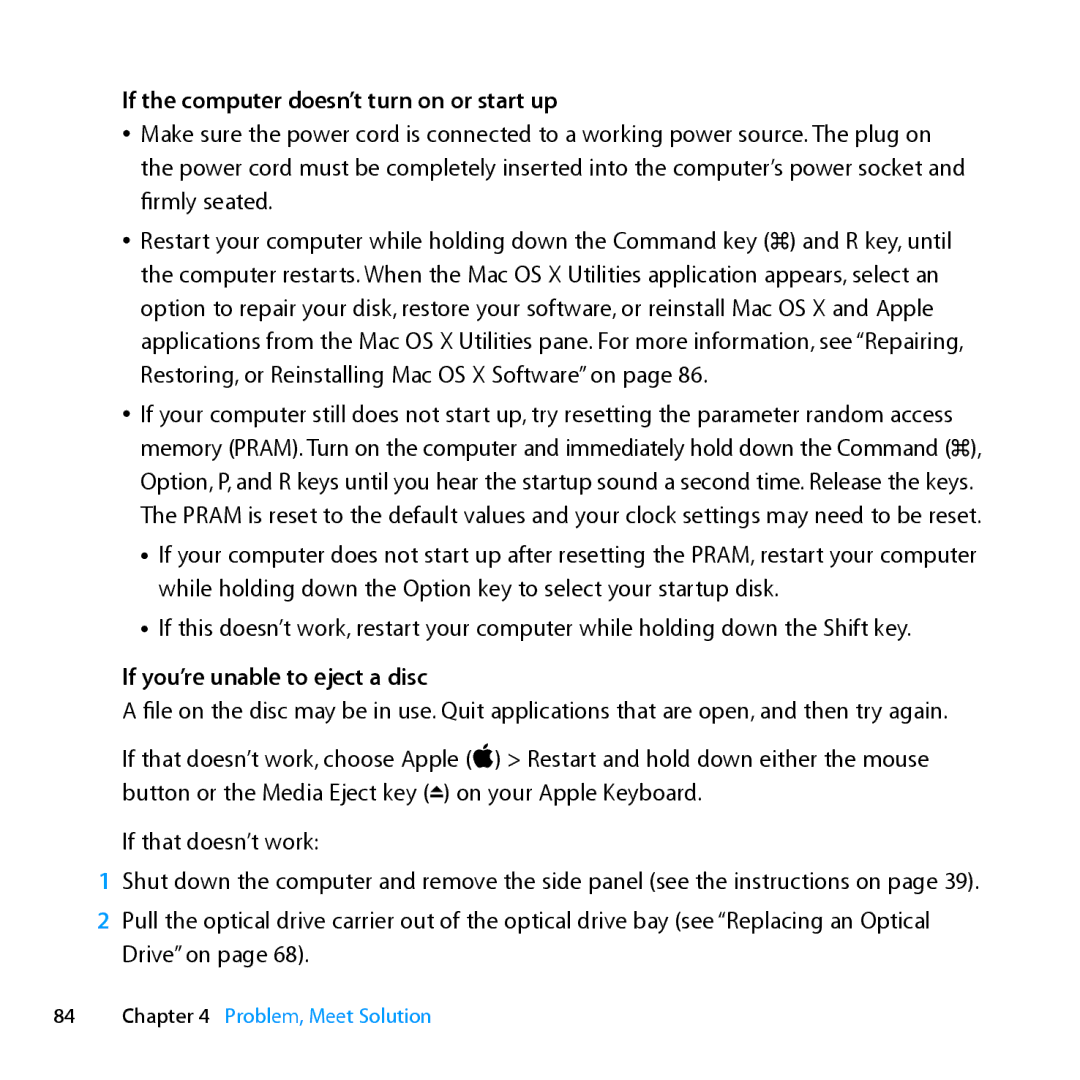If the computer doesn’t turn on or start up
ÂÂ Make sure the power cord is connected to a working power source. The plug on the power cord must be completely inserted into the computer’s power socket and firmly seated.
ÂÂ Restart your computer while holding down the Command key (x) and R key, until the computer restarts. When the Mac OS X Utilities application appears, select an option to repair your disk, restore your software, or reinstall Mac OS X and Apple applications from the Mac OS X Utilities pane. For more information, see “Repairing, Restoring, or Reinstalling Mac OS X Software” on page 86.
ÂÂ If your computer still does not start up, try resetting the parameter random access memory (PRAM). Turn on the computer and immediately hold down the Command (x), Option, P, and R keys until you hear the startup sound a second time. Release the keys. The PRAM is reset to the default values and your clock settings may need to be reset.
•If your computer does not start up after resetting the PRAM, restart your computer while holding down the Option key to select your startup disk.
•If this doesn’t work, restart your computer while holding down the Shift key.
If you’re unable to eject a disc
A file on the disc may be in use. Quit applications that are open, and then try again.
If that doesn’t work, choose Apple () > Restart and hold down either the mouse button or the Media Eject key (C) on your Apple Keyboard.
If that doesn’t work:
1Shut down the computer and remove the side panel (see the instructions on page 39).
2Pull the optical drive carrier out of the optical drive bay (see “Replacing an Optical Drive” on page 68).
84Chapter 4 Problem, Meet Solution