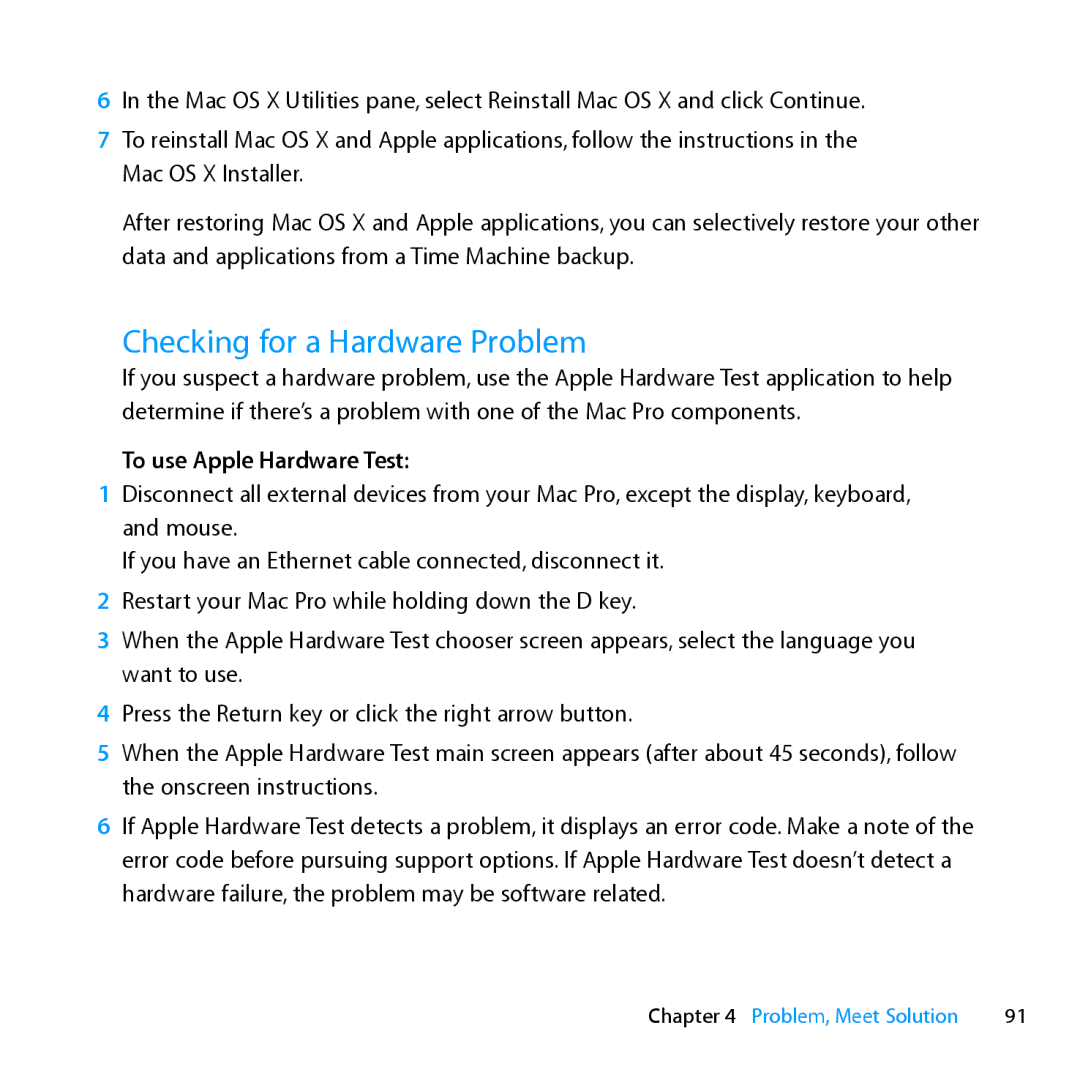6In the Mac OS X Utilities pane, select Reinstall Mac OS X and click Continue.
7To reinstall Mac OS X and Apple applications, follow the instructions in the Mac OS X Installer.
After restoring Mac OS X and Apple applications, you can selectively restore your other data and applications from a Time Machine backup.
Checking for a Hardware Problem
If you suspect a hardware problem, use the Apple Hardware Test application to help determine if there’s a problem with one of the Mac Pro components.
To use Apple Hardware Test:
1Disconnect all external devices from your Mac Pro, except the display, keyboard, and mouse.
If you have an Ethernet cable connected, disconnect it.
2Restart your Mac Pro while holding down the D key.
3When the Apple Hardware Test chooser screen appears, select the language you want to use.
4Press the Return key or click the right arrow button.
5When the Apple Hardware Test main screen appears (after about 45 seconds), follow the onscreen instructions.
6If Apple Hardware Test detects a problem, it displays an error code. Make a note of the error code before pursuing support options. If Apple Hardware Test doesn’t detect a hardware failure, the problem may be software related.
Chapter 4 Problem, Meet Solution | 91 |