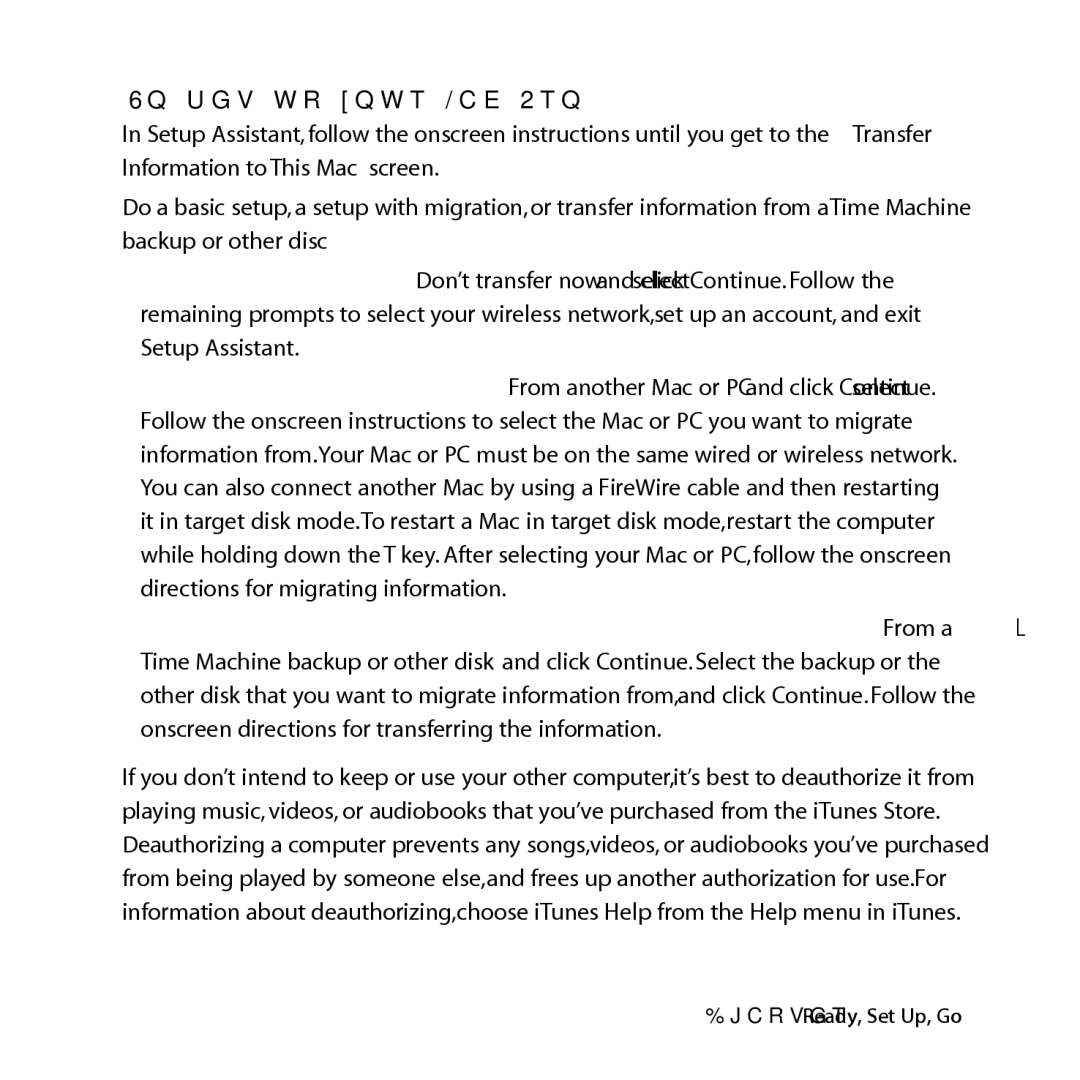To set up your Mac Pro:
1In Setup Assistant, follow the onscreen instructions until you get to the “Transfer Information to This Mac” screen.
2Do a basic setup, a setup with migration, or transfer information from a Time Machine backup or other disc:
ÂÂ To do a basic setup, select “Don’t transfer now” and click Continue. Follow the remaining prompts to select your wireless network, set up an account, and exit Setup Assistant.
ÂÂ To do a setup with migration, select “From another Mac or PC” and click Continue. Follow the onscreen instructions to select the Mac or PC you want to migrate information from. Your Mac or PC must be on the same wired or wireless network. You can also connect another Mac by using a FireWire cable and then restarting it in target disk mode. To restart a Mac in target disk mode, restart the computer while holding down the T key. After selecting your Mac or PC, follow the onscreen directions for migrating information.
ÂÂ To transfer information from a Time Machine backup or another disk, select “From a Time Machine backup or other disk” and click Continue. Select the backup or the other disk that you want to migrate information from, and click Continue. Follow the onscreen directions for transferring the information.
If you don’t intend to keep or use your other computer, it’s best to deauthorize it from playing music, videos, or audiobooks that you’ve purchased from the iTunes Store. Deauthorizing a computer prevents any songs, videos, or audiobooks you’ve purchased from being played by someone else, and frees up another authorization for use. For information about deauthorizing, choose iTunes Help from the Help menu in iTunes.
Chapter 1 Ready, Set Up, Go | 19 |