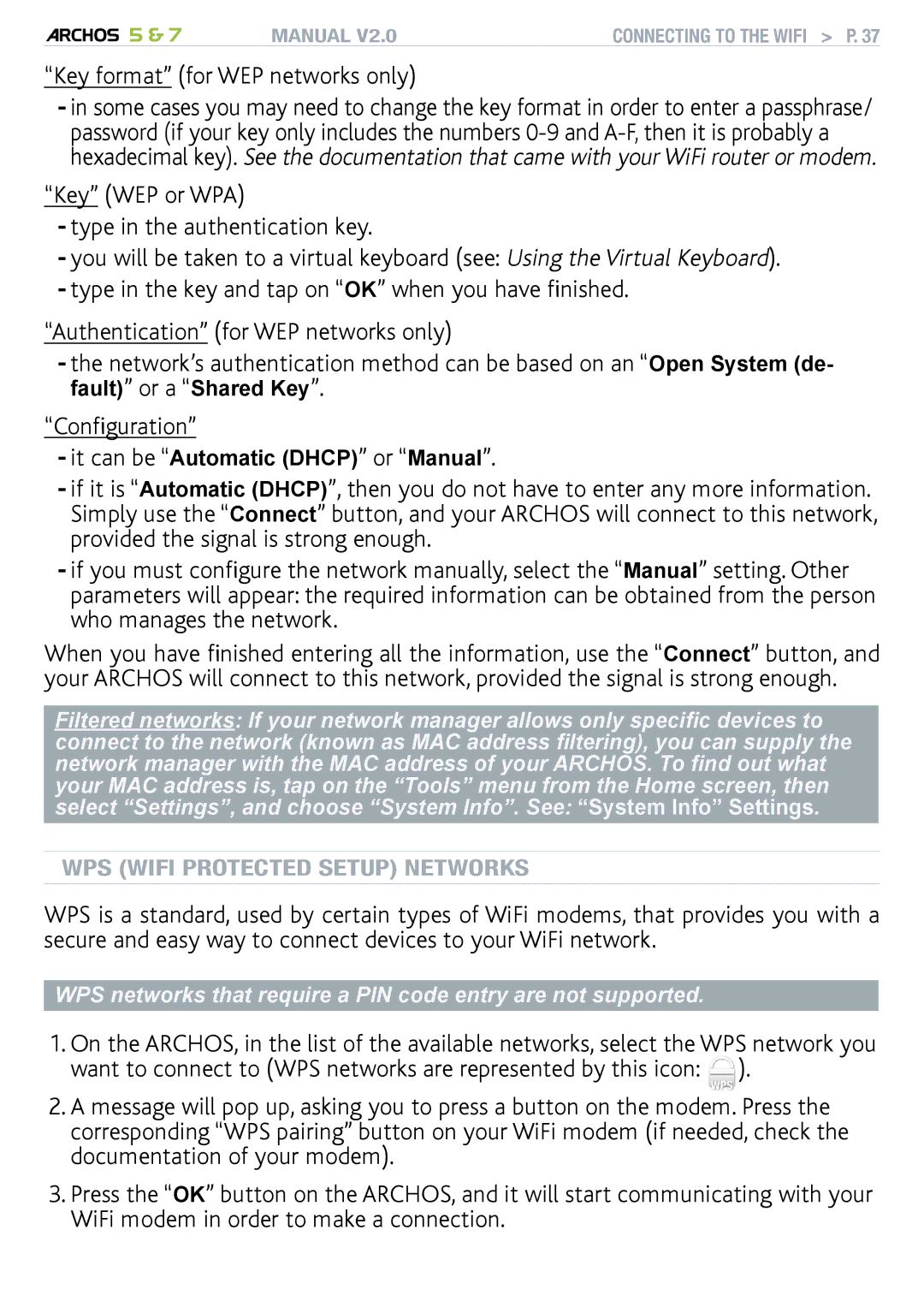5 & 7 | MANUAL V2.0 | Connecting to the WiFi > P. 37 |
“Key format” (for WEP networks only)
-in some cases you may need to change the key format in order to enter a passphrase/ password (if your key only includes the numbers
“Key” (WEP or WPA)
-type in the authentication key.
-you will be taken to a virtual keyboard (see: Using the Virtual Keyboard).
-type in the key and tap on “OK” when you have finished.
“Authentication” (for WEP networks only)
- the network’s authentication method can be based on an “Open System (de- fault)” or a “Shared Key”.
“Configuration”
-it can be “Automatic (DHCP)” or “Manual”.
-if it is “Automatic (DHCP)”, then you do not have to enter any more information.
Simply use the “Connect” button, and your ARCHOS will connect to this network, provided the signal is strong enough.
-if you must configure the network manually, select the “Manual” setting. Other parameters will appear: the required information can be obtained from the person who manages the network.
When you have finished entering all the information, use the “Connect” button, and your ARCHOS will connect to this network, provided the signal is strong enough.
Filtered networks: If your network manager allows only specific devices to connect to the network (known as MAC address filtering), you can supply the network manager with the MAC address of your ARCHOS. To find out what your MAC address is, tap on the “Tools” menu from the Home screen, then select “Settings”, and choose “System Info”. See: “System Info” Settings.
WPS (WiFi Protected Setup) NETWORKS
WPS is a standard, used by certain types of WiFi modems, that provides you with a secure and easy way to connect devices to your WiFi network.
WPS networks that require a PIN code entry are not supported.
1.On the ARCHOS, in the list of the available networks, select the WPS network you want to connect to (WPS networks are represented by this icon: ![]() ).
).
2.A message will pop up, asking you to press a button on the modem. Press the corresponding “WPS pairing” button on your WiFi modem (if needed, check the documentation of your modem).
3.Press the “OK” button on the ARCHOS, and it will start communicating with your WiFi modem in order to make a connection.