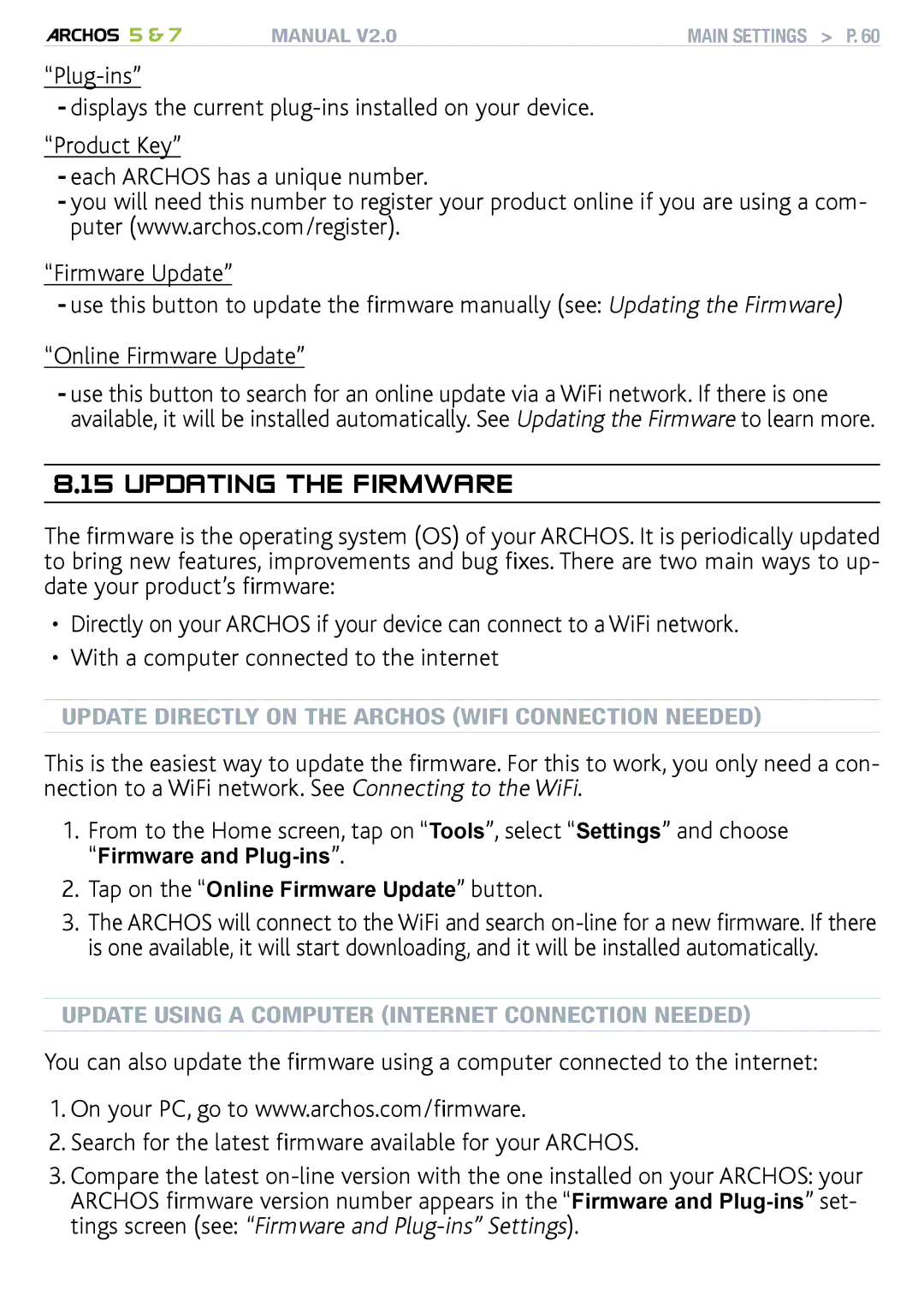5 & 7 | MANUAL V2.0 | main settings > P. 60 |
-displays the current
“Product Key”
-each ARCHOS has a unique number.
-you will need this number to register your product online if you are using a com- puter (www.archos.com/register).
“Firmware Update”
-use this button to update the firmware manually (see: Updating the Firmware)
“Online Firmware Update”
-use this button to search for an online update via a WiFi network. If there is one available, it will be installed automatically. See Updating the Firmware to learn more.
8.15 Updating the Firmware
The firmware is the operating system (OS) of your ARCHOS. It is periodically updated to bring new features, improvements and bug fixes. There are two main ways to up- date your product’s firmware:
•Directly on your ARCHOS if your device can connect to a WiFi network.
•With a computer connected to the internet
update directly on the archos (WiFi connection needed)
This is the easiest way to update the firmware. For this to work, you only need a con- nection to a WiFi network. See Connecting to the WiFi.
1.From to the Home screen, tap on “Tools”, select “Settings” and choose “Firmware and
2.Tap on the “Online Firmware Update” button.
3.The ARCHOS will connect to the WiFi and search
update using a computer (internet connection needed)
You can also update the firmware using a computer connected to the internet:
1.On your PC, go to www.archos.com/firmware.
2.Search for the latest firmware available for your ARCHOS.
3.Compare the latest
ARCHOS firmware version number appears in the “Firmware and