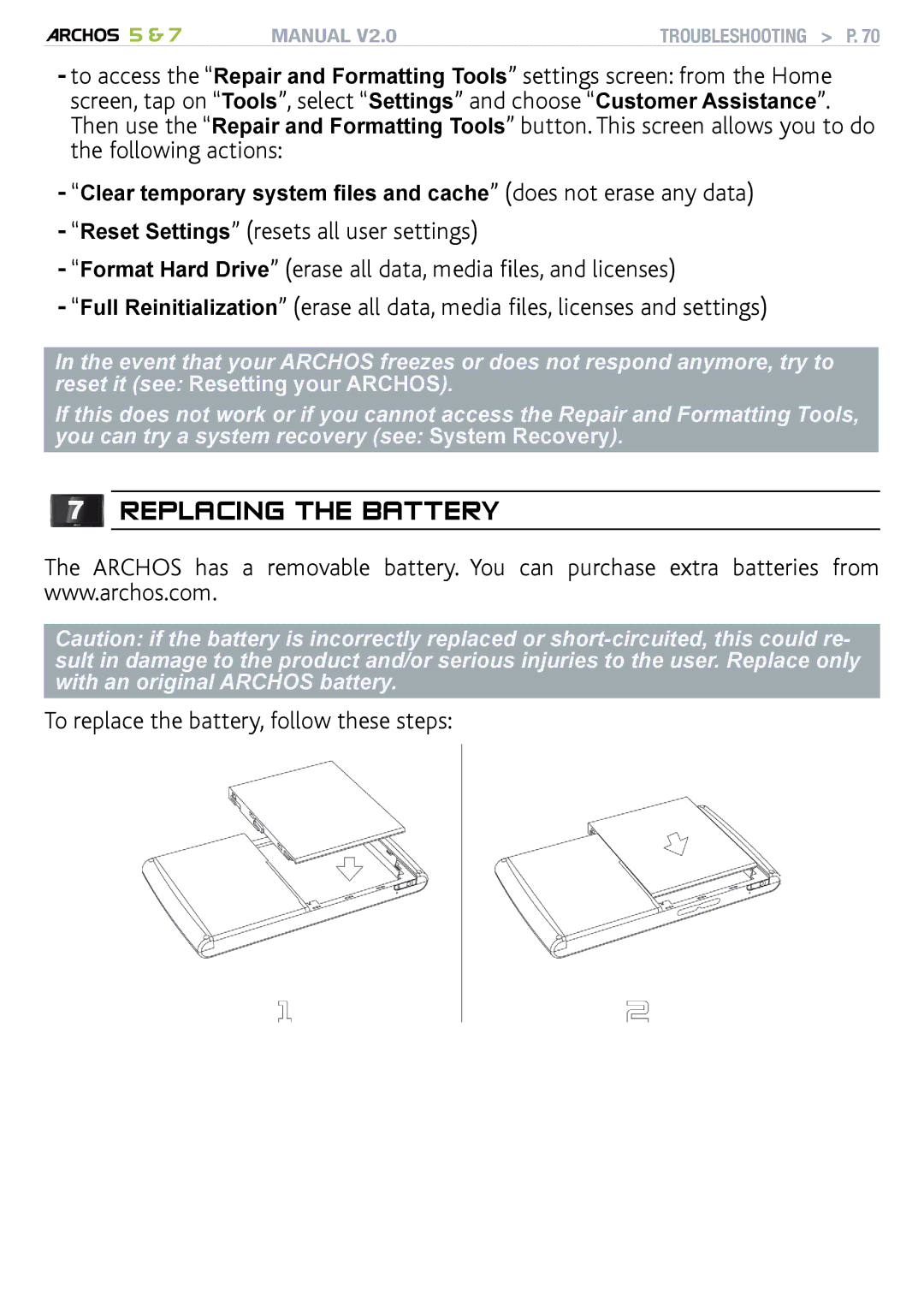5 & 7 | MANUAL V2.0 | troubleshooting > P. 70 |
-to access the “Repair and Formatting Tools” settings screen: from the Home screen, tap on “Tools”, select “Settings” and choose “Customer Assistance”. Then use the “Repair and Formatting Tools” button. This screen allows you to do the following actions:
-“Clear temporary system files and cache” (does not erase any data)
-“Reset Settings” (resets all user settings)
-“Format Hard Drive” (erase all data, media files, and licenses)
-“Full Reinitialization” (erase all data, media files, licenses and settings)
In the event that your ARCHOS freezes or does not respond anymore, try to reset it (see: Resetting your ARCHOS).
If this does not work or if you cannot access the Repair and Formatting Tools, you can try a system recovery (see: System Recovery).
7Replacing the Battery
The ARCHOS has a removable battery. You can purchase extra batteries from www.archos.com.
Caution: if the battery is incorrectly replaced or