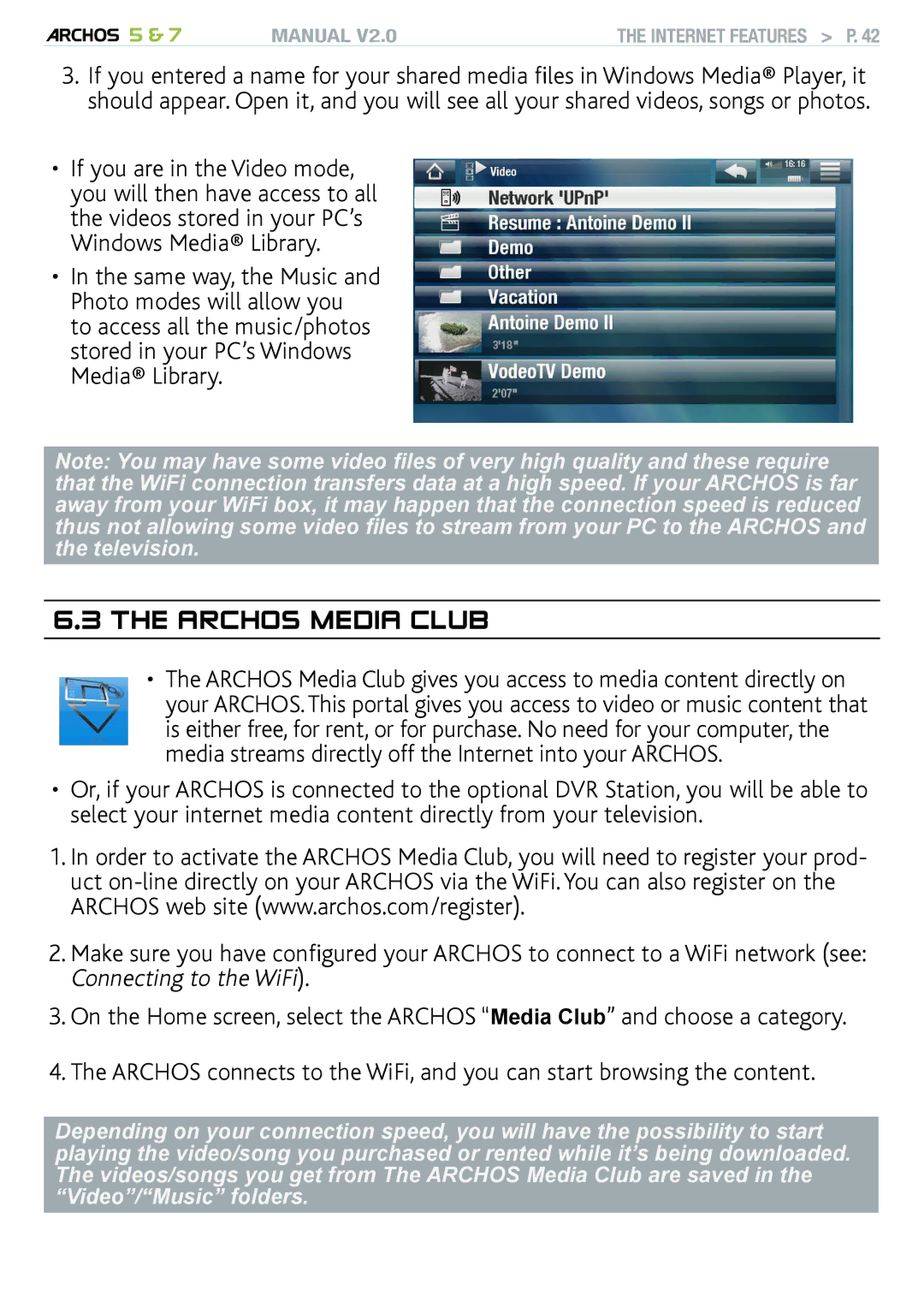5 & 7 | MANUAL V2.0 | The Internet Features > P. 42 |
3.If you entered a name for your shared media files in Windows Media® Player, it should appear. Open it, and you will see all your shared videos, songs or photos.
•If you are in the Video mode, you will then have access to all the videos stored in your PC’s Windows Media® Library.
•In the same way, the Music and Photo modes will allow you to access all the music/photos stored in your PC’s Windows Media® Library.
Note: You may have some video files of very high quality and these require that the WiFi connection transfers data at a high speed. If your ARCHOS is far away from your WiFi box, it may happen that the connection speed is reduced thus not allowing some video files to stream from your PC to the ARCHOS and the television.
6.3The ARCHOS Media Club
•The ARCHOS Media Club gives you access to media content directly on your ARCHOS. This portal gives you access to video or music content that is either free, for rent, or for purchase. No need for your computer, the media streams directly off the Internet into your ARCHOS.
•Or, if your ARCHOS is connected to the optional DVR Station, you will be able to select your internet media content directly from your television.
1.In order to activate the ARCHOS Media Club, you will need to register your prod- uct
2.Make sure you have configured your ARCHOS to connect to a WiFi network (see:
Connecting to the WiFi).
3.On the Home screen, select the ARCHOS “Media Club” and choose a category.
4.The ARCHOS connects to the WiFi, and you can start browsing the content.
Depending on your connection speed, you will have the possibility to start playing the video/song you purchased or rented while it’s being downloaded. The videos/songs you get from The ARCHOS Media Club are saved in the “Video”/“Music” folders.