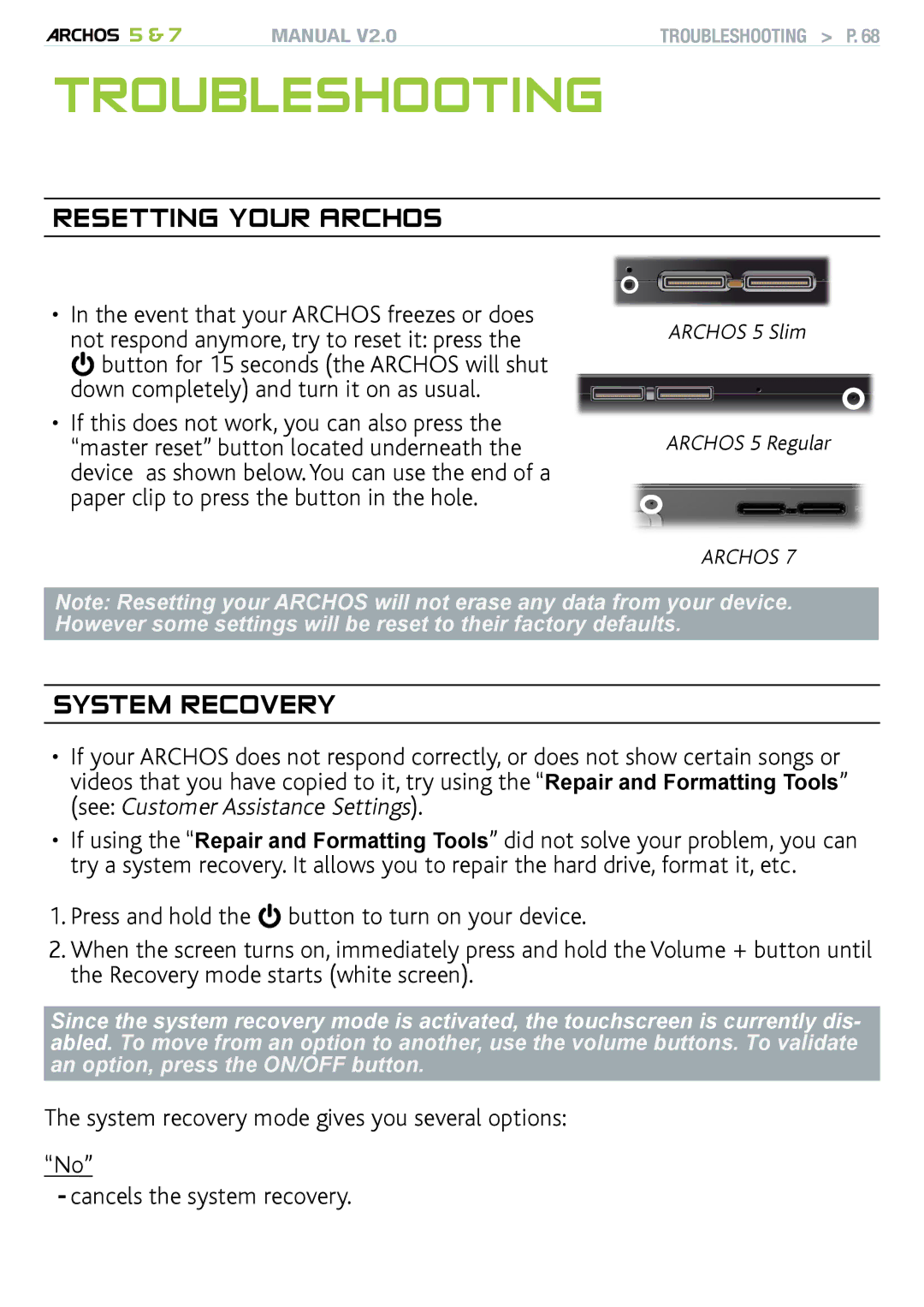5 & 7 | MANUAL V2.0 | troubleshooting > P. 68 |
troubleshooting
resetting your ARCHOS
•In the event that your ARCHOS freezes or does not respond anymore, try to reset it: press the ![]() button for 15 seconds (the ARCHOS will shut down completely) and turn it on as usual.
button for 15 seconds (the ARCHOS will shut down completely) and turn it on as usual.
•If this does not work, you can also press the “master reset” button located underneath the device as shown below. You can use the end of a paper clip to press the button in the hole.
ARCHOS 5 Slim
ARCHOS 5 Regular
ARCHOS 7
Note: Resetting your ARCHOS will not erase any data from your device. However some settings will be reset to their factory defaults.
system recovery
•If your ARCHOS does not respond correctly, or does not show certain songs or videos that you have copied to it, try using the “Repair and Formatting Tools” (see: Customer Assistance Settings).
•If using the “Repair and Formatting Tools” did not solve your problem, you can try a system recovery. It allows you to repair the hard drive, format it, etc.
1.Press and hold the ![]() button to turn on your device.
button to turn on your device.
2.When the screen turns on, immediately press and hold the Volume + button until the Recovery mode starts (white screen).
Since the system recovery mode is activated, the touchscreen is currently dis- abled. To move from an option to another, use the volume buttons. To validate an option, press the ON/OFF button.
The system recovery mode gives you several options:
“No”
-cancels the system recovery.