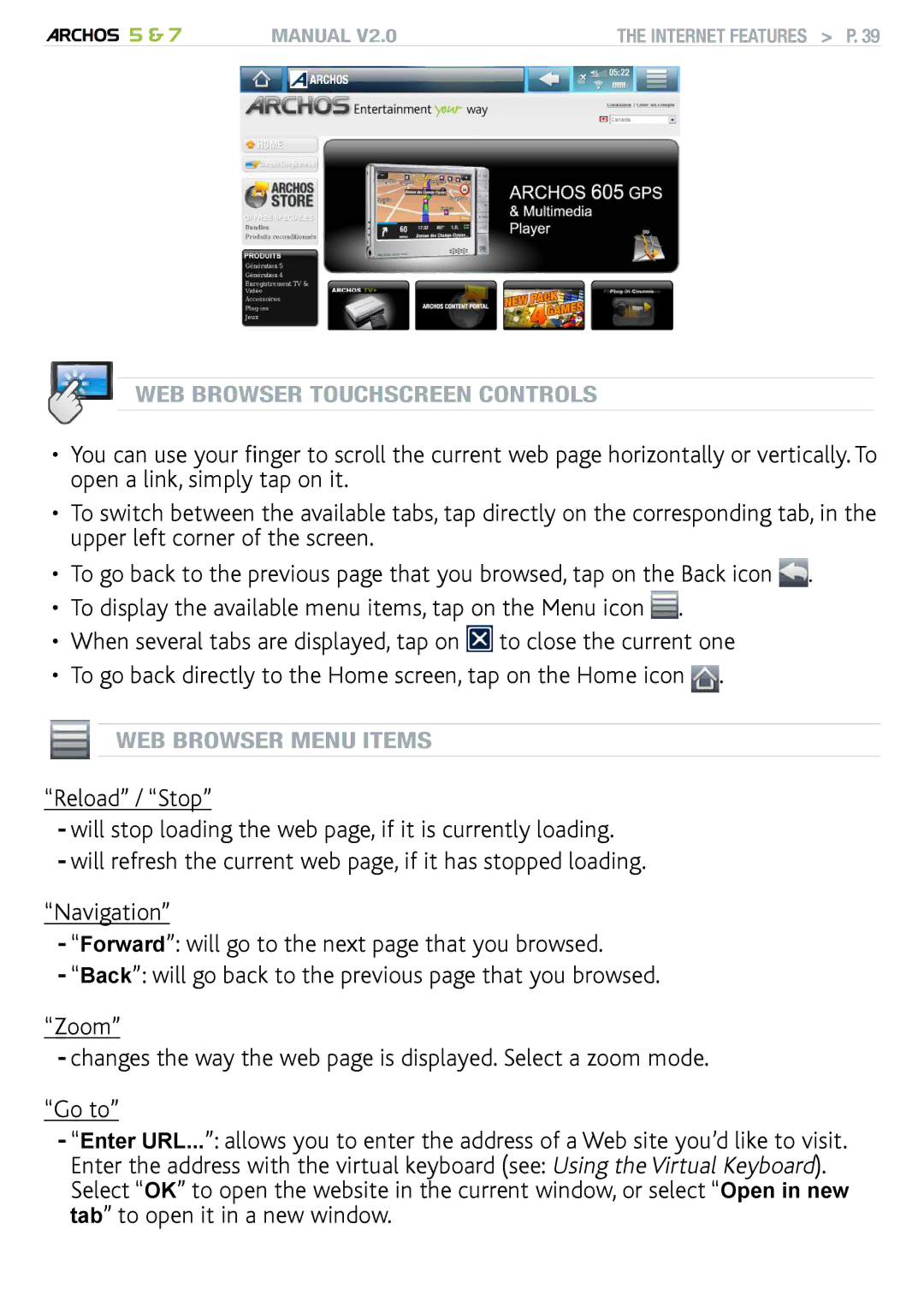5 & 7 | MANUAL V2.0 | The Internet Features > P. 39 |
web browser touchscreen Controls
•You can use your finger to scroll the current web page horizontally or vertically. To open a link, simply tap on it.
•To switch between the available tabs, tap directly on the corresponding tab, in the upper left corner of the screen.
•To go back to the previous page that you browsed, tap on the Back icon ![]() .
.
•To display the available menu items, tap on the Menu icon ![]() .
.
•When several tabs are displayed, tap on ![]() to close the current one
to close the current one
•To go back directly to the Home screen, tap on the Home icon ![]() .
.
Web BrowserbR SER MenuENU ItemsTEMS
“Reload” / “Stop”
-will stop loading the web page, if it is currently loading.
-will refresh the current web page, if it has stopped loading.
“Navigation”
-“Forward”: will go to the next page that you browsed.
-“Back”: will go back to the previous page that you browsed.
“Zoom”
-changes the way the web page is displayed. Select a zoom mode.
“Go to”
-“Enter URL...”: allows you to enter the address of a Web site you’d like to visit.
Enter the address with the virtual keyboard (see: Using the Virtual Keyboard). Select “OK” to open the website in the current window, or select “Open in new tab” to open it in a new window.