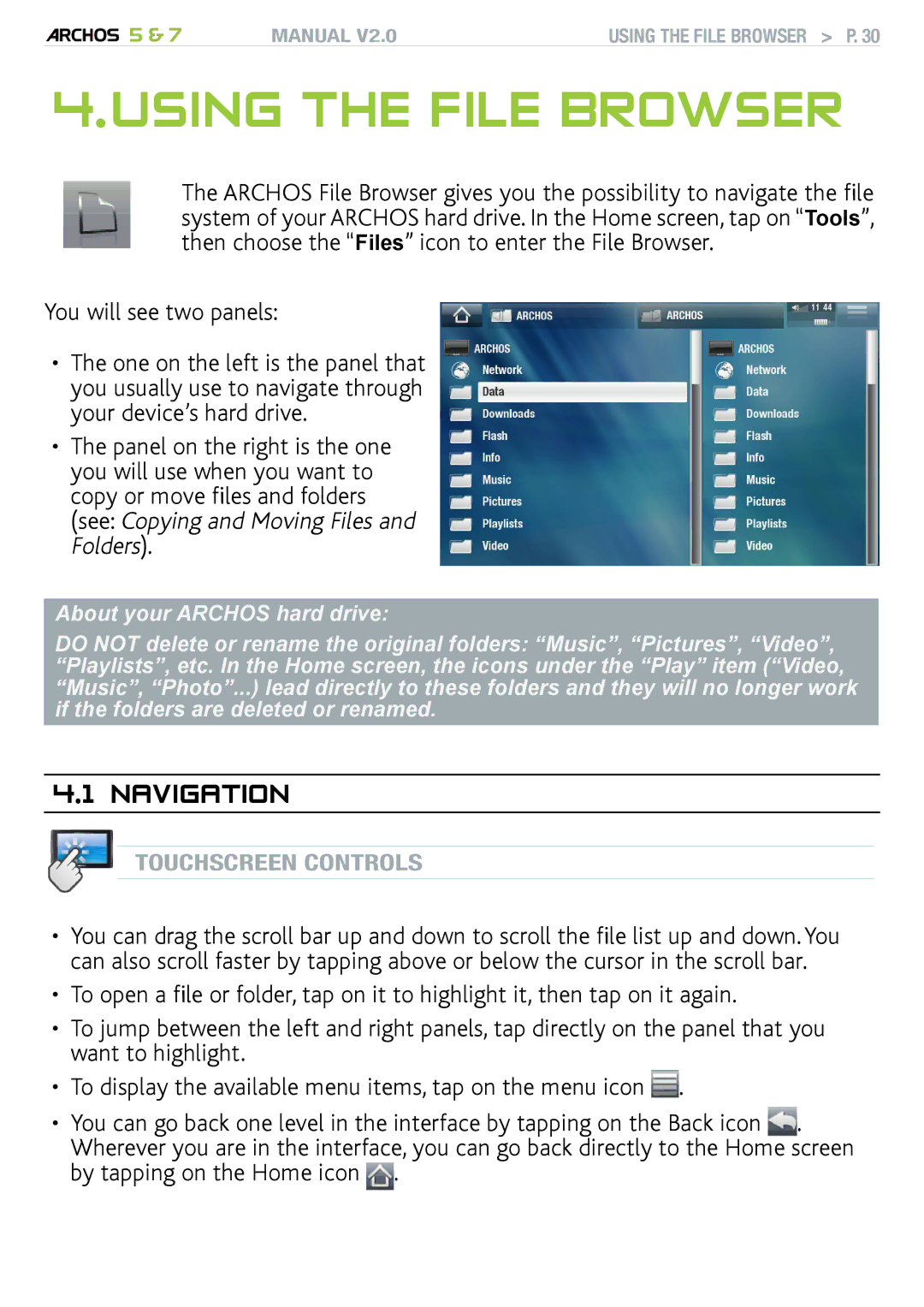5 & 7 | MANUAL V2.0 | Using the File Browser > P. 30 |
4.Using the file Browser
The ARCHOS File Browser gives you the possibility to navigate the file system of your ARCHOS hard drive. In the Home screen, tap on “Tools”, then choose the “Files” icon to enter the File Browser.
You will see two panels:
•The one on the left is the panel that you usually use to navigate through your device’s hard drive.
•The panel on the right is the one you will use when you want to copy or move files and folders
(see: Copying and Moving Files and Folders).
About your ARCHOS hard drive:
DO NOT delete or rename the original folders: “Music”, “Pictures”, “Video”, “Playlists”, etc. In the Home screen, the icons under the “Play” item (“Video, “Music”, “Photo”...) lead directly to these folders and they will no longer work if the folders are deleted or renamed.
4.1 Navigation
touchscreen Controls
•You can drag the scroll bar up and down to scroll the file list up and down. You can also scroll faster by tapping above or below the cursor in the scroll bar.
•To open a file or folder, tap on it to highlight it, then tap on it again.
•To jump between the left and right panels, tap directly on the panel that you want to highlight.
•To display the available menu items, tap on the menu icon ![]() .
.
•You can go back one level in the interface by tapping on the Back icon ![]() . Wherever you are in the interface, you can go back directly to the Home screen by tapping on the Home icon
. Wherever you are in the interface, you can go back directly to the Home screen by tapping on the Home icon ![]() .
.