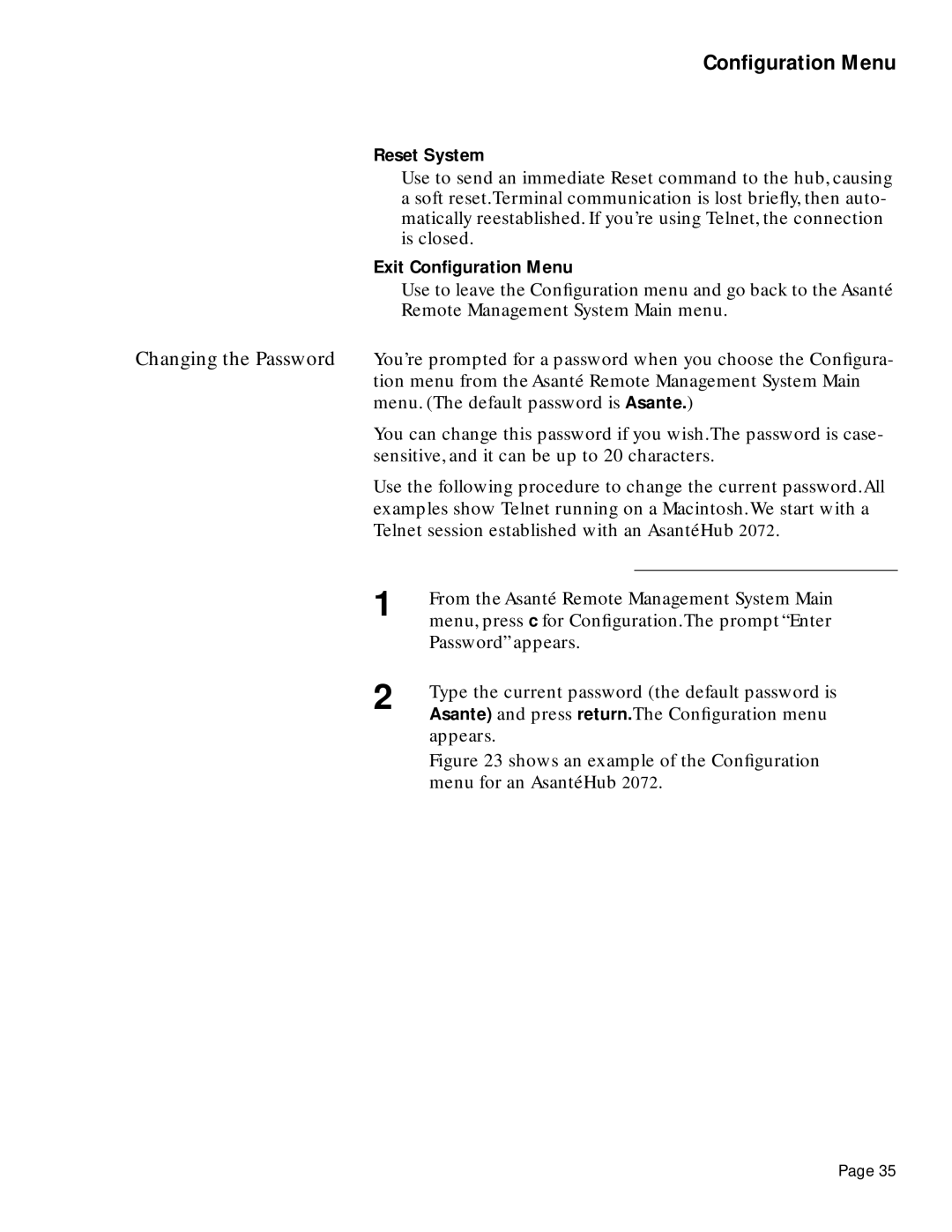Configuration Menu
Reset System
Use to send an immediate Reset command to the hub, causing a soft reset.Terminal communication is lost briefly, then auto- matically reestablished. If you’re using Telnet, the connection is closed.
Exit Configuration Menu
Use to leave the Configuration menu and go back to the Asanté
Remote Management System Main menu.
Changing the Password You’re prompted for a password when you choose the Configura- tion menu from the Asanté Remote Management System Main menu. (The default password is Asante.)
You can change this password if you wish.The password is case- sensitive, and it can be up to 20 characters.
Use the following procedure to change the current password.All examples show Telnet running on a Macintosh.We start with a Telnet session established with an AsantéHub 2072.
1 | From the Asanté Remote Management System Main |
| menu, press c for Configuration.The prompt “Enter |
| Password” appears. |
2 | Type the current password (the default password is |
| Asante) and press return.The Configuration menu |
appears.
Figure 23 shows an example of the Configuration menu for an AsantéHub 2072.
Page 35