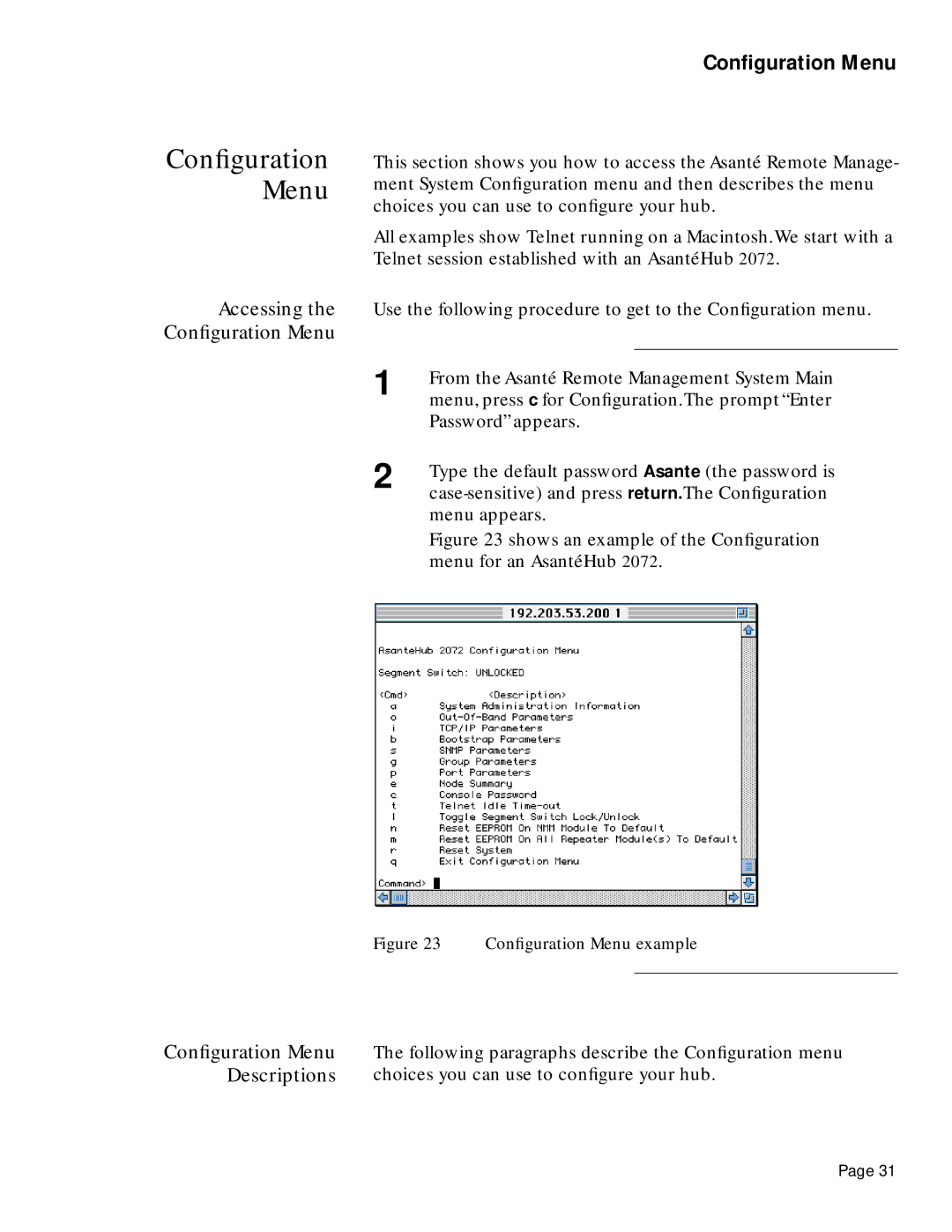Configuration Menu
Configuration Menu
Accessing the Configuration Menu
This section shows you how to access the Asanté Remote Manage- ment System Configuration menu and then describes the menu choices you can use to configure your hub.
All examples show Telnet running on a Macintosh.We start with a Telnet session established with an AsantéHub 2072.
Use the following procedure to get to the Configuration menu.
1 | From the Asanté Remote Management System Main |
| menu, press c for Configuration.The prompt “Enter |
| Password” appears. |
2 | Type the default password Asante (the password is |
|
menu appears.
Figure 23 shows an example of the Configuration menu for an AsantéHub 2072.
Figure 23 Configuration Menu example
Configuration Menu The following paragraphs describe the Configuration menu Descriptions choices you can use to configure your hub.
Page 31