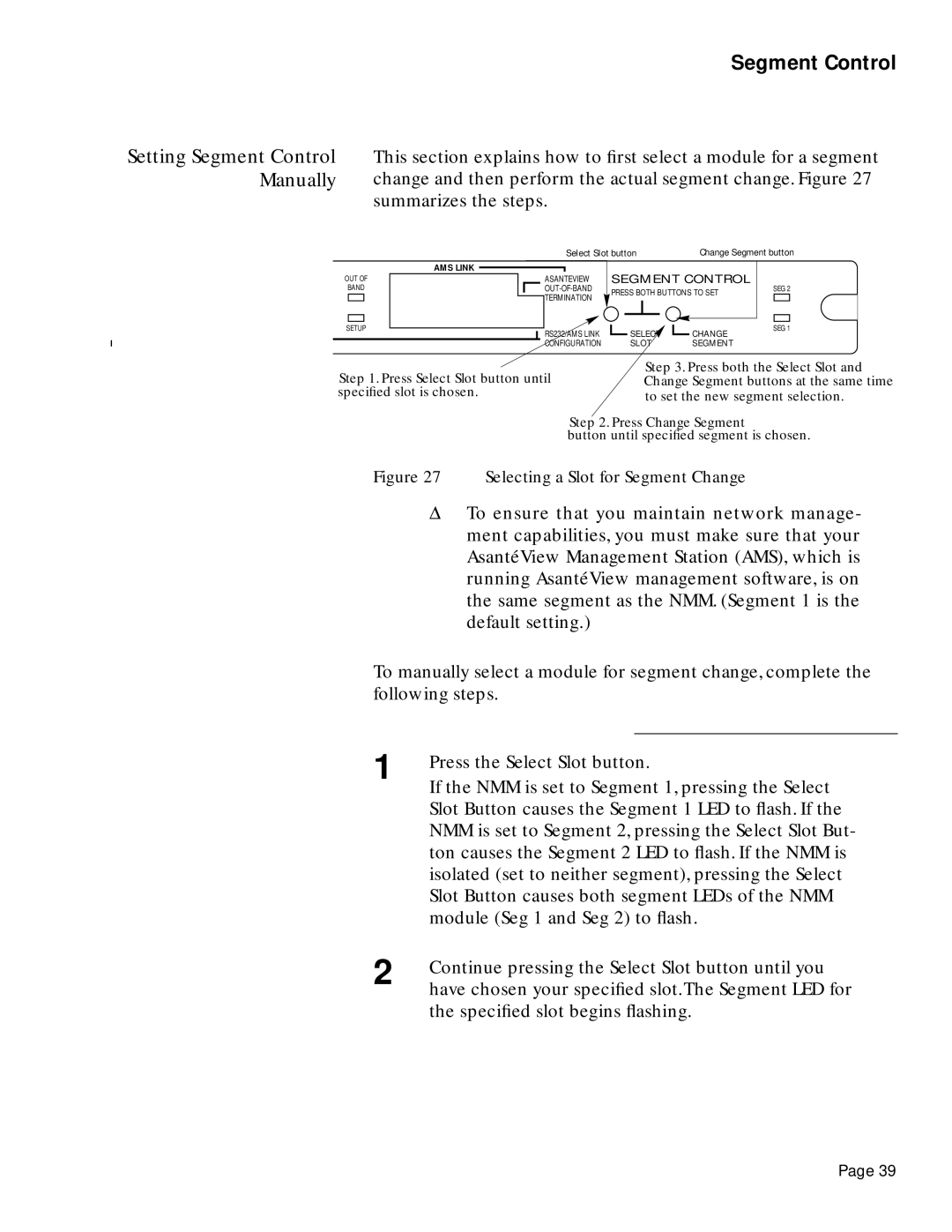Segment Control
Setting Segment Control This section explains how to first select a module for a segment Manually change and then perform the actual segment change. Figure 27
summarizes the steps.
AMS LINK
OUT OF
BAND
SETUP
Select Slot buttonChange Segment button
ASANTEVIEW | SEGMENT CONTROL |
| |
PRESS BOTH BUTTONS TO SET | SEG 2 | ||
TERMINATION |
| ||
|
|
| |
RS232/AMS LINK | SELECT | CHANGE | SEG 1 |
| |||
CONFIGURATION | SLOT | SEGMENT |
|
Step 1. Press Select Slot button until specified slot is chosen.
Step 3. Press both the Select Slot and Change Segment buttons at the same time to set the new segment selection.
Step 2. Press Change Segment
button until specified segment is chosen.
Figure 27 Selecting a Slot for Segment Change
ΔTo ensure that you maintain network manage- ment capabilities, you must make sure that your AsantéView Management Station (AMS), which is running AsantéView management software, is on the same segment as the NMM. (Segment 1 is the default setting.)
To manually select a module for segment change, complete the following steps.
1 | Press the Select Slot button. |
| If the NMM is set to Segment 1, pressing the Select |
| Slot Button causes the Segment 1 LED to flash. If the |
| NMM is set to Segment 2, pressing the Select Slot But- |
| ton causes the Segment 2 LED to flash. If the NMM is |
| isolated (set to neither segment), pressing the Select |
| Slot Button causes both segment LEDs of the NMM |
| module (Seg 1 and Seg 2) to flash. |
2 | Continue pressing the Select Slot button until you |
| have chosen your specified slot.The Segment LED for |
the specified slot begins flashing.
Page 39