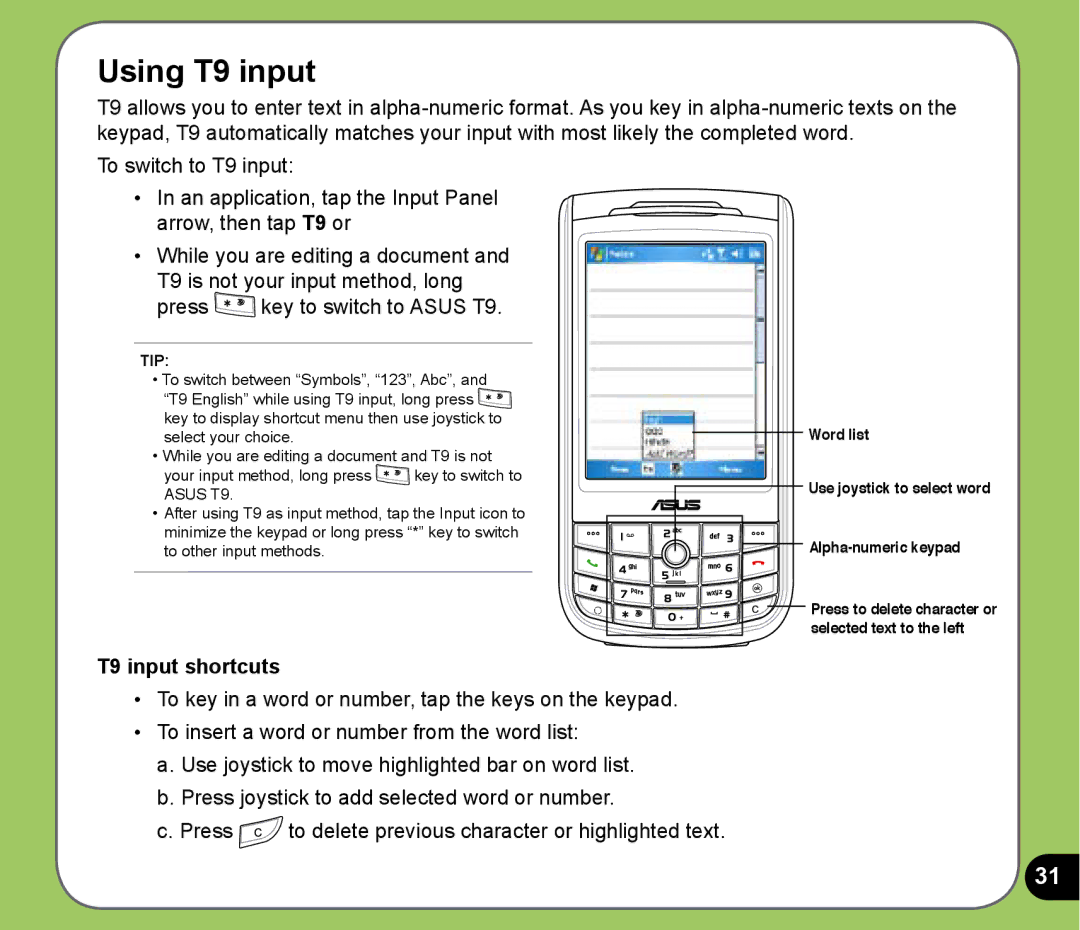Using T9 input
T9 allows you to enter text in
To switch to T9 input:
•In an application, tap the Input Panel arrow, then tap T9 or
•While you are editing a document and
T9 is not your input method, long
press ![]() key to switch to ASUS T9.
key to switch to ASUS T9.
TIP:
•To switch between “Symbols”, “123”, Abc”, and
“T9 English” while using T9 input, long press ![]() key to display shortcut menu then use joystick to select your choice.
key to display shortcut menu then use joystick to select your choice.
•While you are editing a document and T9 is not
your input method, long press ![]() key to switch to ASUS T9.
key to switch to ASUS T9.
•After using T9 as input method, tap the Input icon to minimize the keypad or long press “*” key to switch to other input methods.
Word list
![]() Use joystick to select word
Use joystick to select word
![]()
![]()
![]() Press to delete character or selected text to the left
Press to delete character or selected text to the left
T9 input shortcuts
•To key in a word or number, tap the keys on the keypad.
•To insert a word or number from the word list:
a.Use joystick to move highlighted bar on word list.
b.Press joystick to add selected word or number.
c.Press ![]() to delete previous character or highlighted text.
to delete previous character or highlighted text.
31