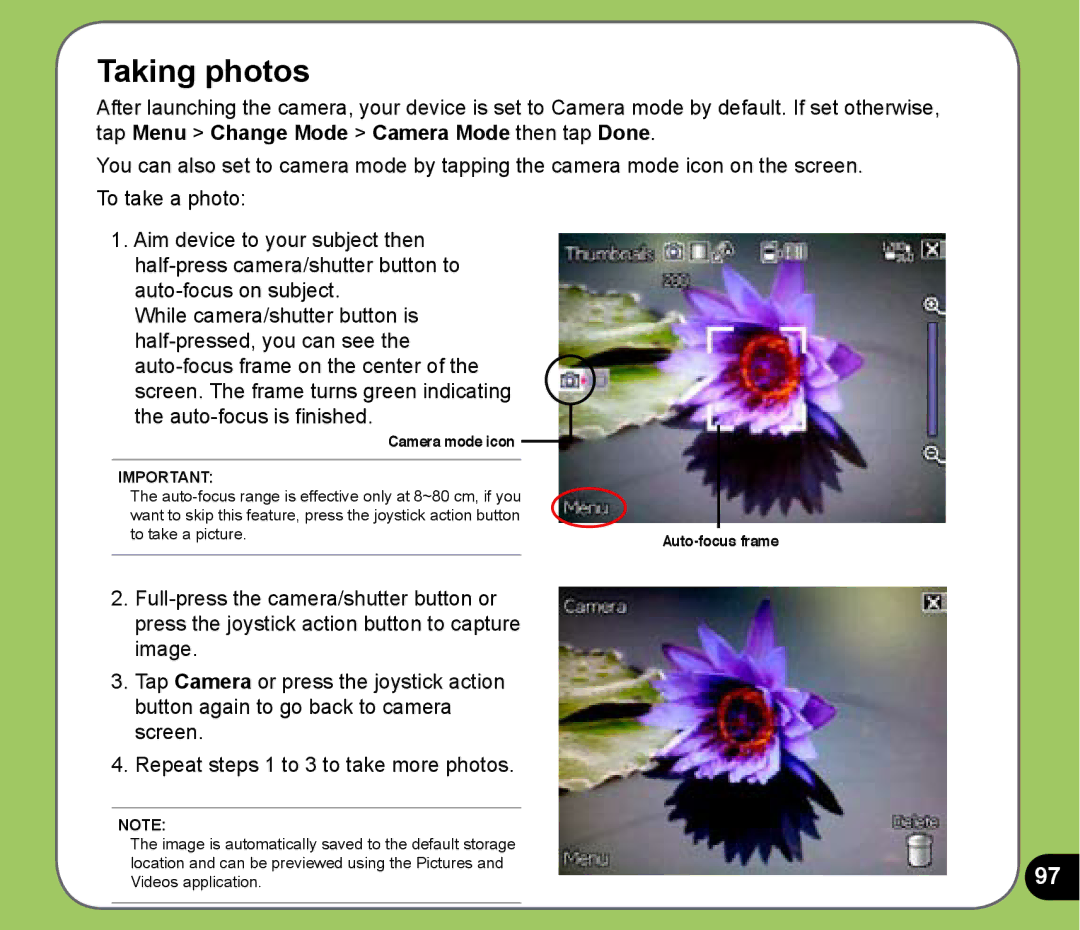Taking photos
After launching the camera, your device is set to Camera mode by default. If set otherwise, tap Menu > Change Mode > Camera Mode then tap Done.
You can also set to camera mode by tapping the camera mode icon on the screen. To take a photo:
1.Aim device to your subject then
While camera/shutter button is
Camera mode icon |
|
|
|
|
|
| |
IMPORTANT: |
|
|
|
The |
|
|
|
want to skip this feature, press the joystick action button |
|
|
|
to take a picture. |
| ||
|
| ||
2.
3.Tap Camera or press the joystick action button again to go back to camera screen.
4.Repeat steps 1 to 3 to take more photos.
NOTE: |
|
The image is automatically saved to the default storage |
|
location and can be previewed using the Pictures and | 97 |
Videos application. |