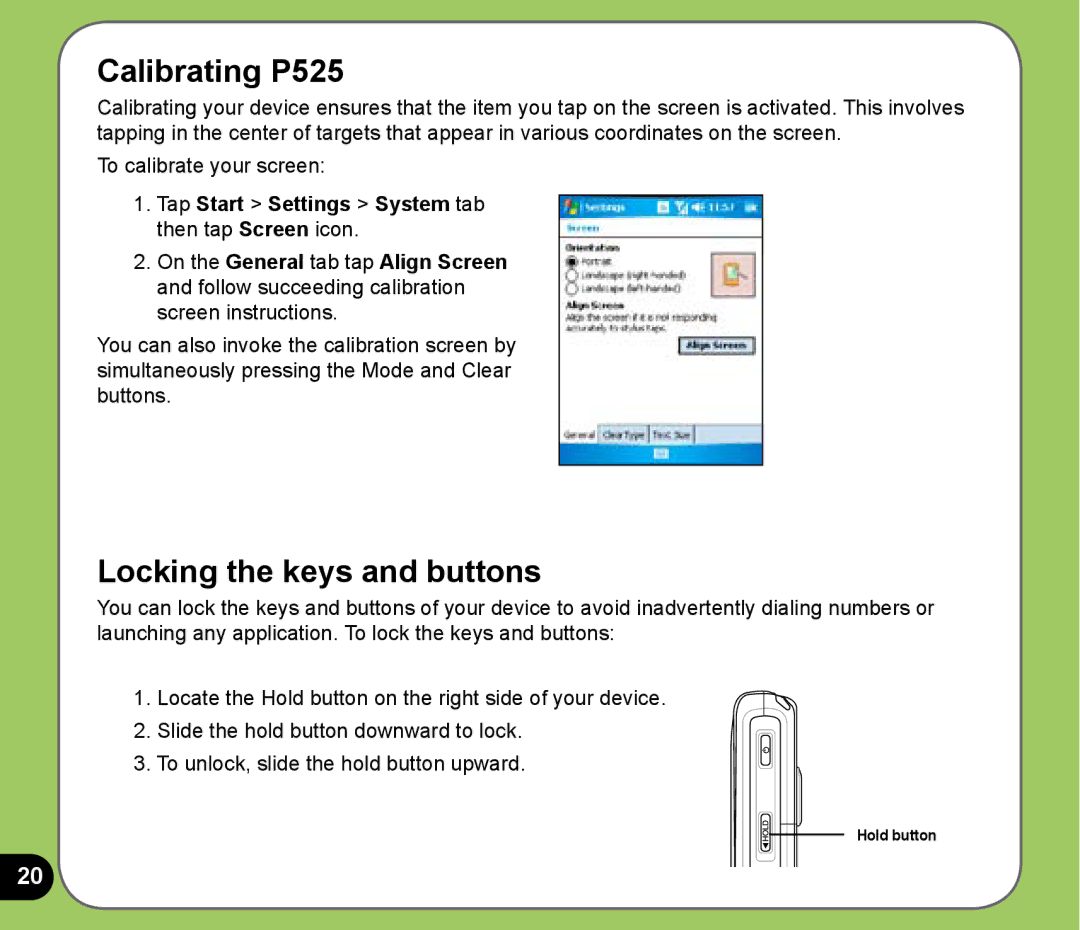Calibrating P525
Calibrating your device ensures that the item you tap on the screen is activated. This involves tapping in the center of targets that appear in various coordinates on the screen.
To calibrate your screen:
1.Tap Start > Settings > System tab then tap Screen icon.
2.On the General tab tap Align Screen and follow succeeding calibration screen instructions.
You can also invoke the calibration screen by simultaneously pressing the Mode and Clear buttons.
Locking the keys and buttons
You can lock the keys and buttons of your device to avoid inadvertently dialing numbers or launching any application. To lock the keys and buttons:
1. Locate the Hold button on the right side of your device.
2.Slide the hold button downward to lock.
3.To unlock, slide the hold button upward.
Hold button
20