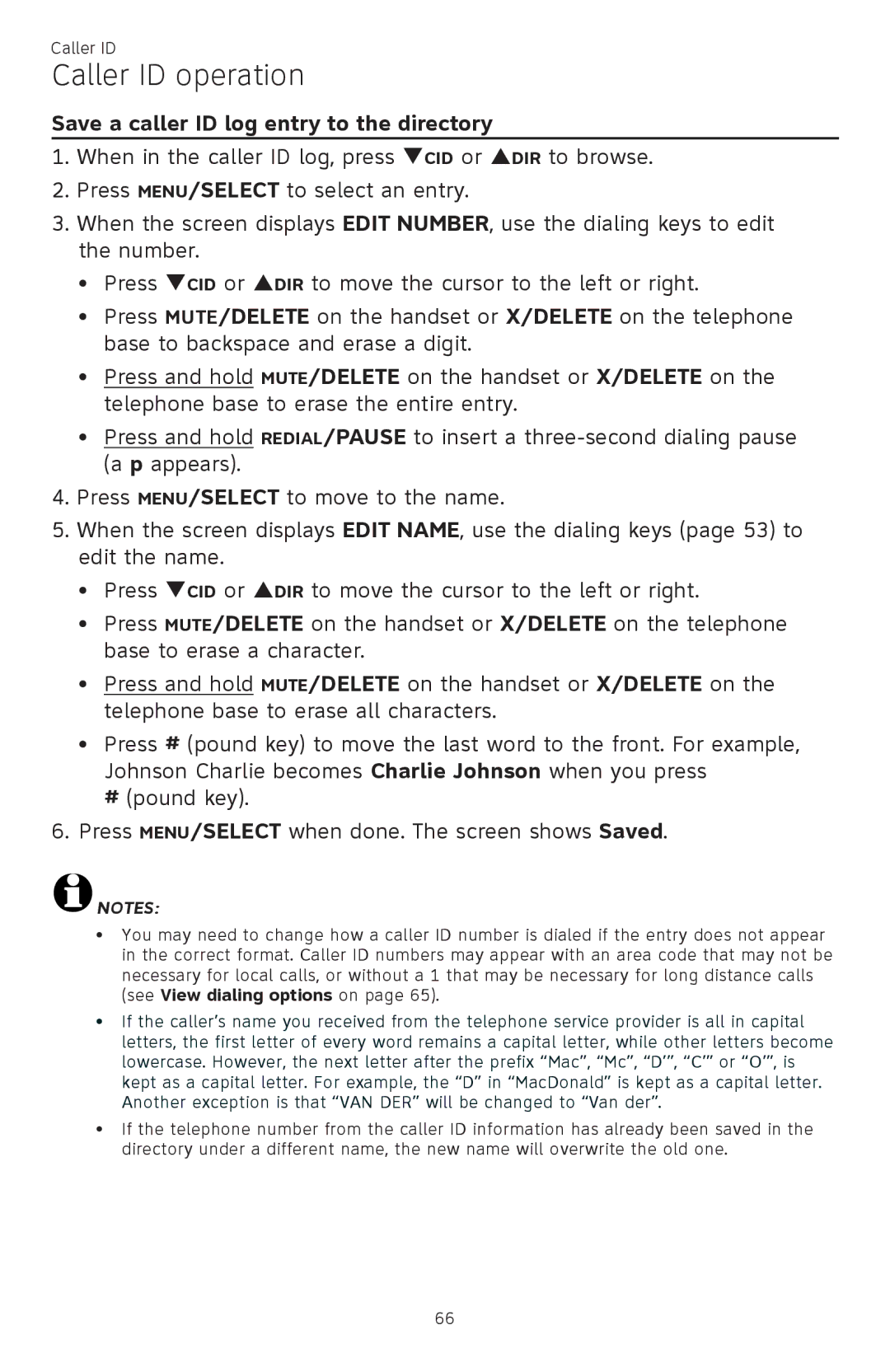Caller ID
Caller ID operation
Save a caller ID log entry to the directory
1.When in the caller ID log, press qCID or pDIR to browse.
2.Press MENU/SELECT to select an entry.
3.When the screen displays EDIT NUMBER, use the dialing keys to edit the number.
•Press qCID or pDIR to move the cursor to the left or right.
•Press MUTE/DELETE on the handset or X/DELETE on the telephone base to backspace and erase a digit.
•Press and hold MUTE/DELETE on the handset or X/DELETE on the telephone base to erase the entire entry.
•Press and hold REDIAL/PAUSE to insert a
4.Press MENU/SELECT to move to the name.
5.When the screen displays EDIT NAME, use the dialing keys (page 53) to edit the name.
•Press qCID or pDIR to move the cursor to the left or right.
•Press MUTE/DELETE on the handset or X/DELETE on the telephone base to erase a character.
•Press and hold MUTE/DELETE on the handset or X/DELETE on the telephone base to erase all characters.
•Press # (pound key) to move the last word to the front. For example, Johnson Charlie becomes Charlie Johnson when you press
# (pound key).
6.Press MENU/SELECT when done. The screen shows Saved.
![]() NOTES:
NOTES:
•You may need to change how a caller ID number is dialed if the entry does not appear in the correct format. Caller ID numbers may appear with an area code that may not be necessary for local calls, or without a 1 that may be necessary for long distance calls (see View dialing options on page 65).
•If the caller’s name you received from the telephone service provider is all in capital letters, the first letter of every word remains a capital letter, while other letters become lowercase. However, the next letter after the prefix “Mac”, “Mc”, “D’”, “C’” or “O’”, is kept as a capital letter. For example, the “D” in “MacDonald” is kept as a capital letter. Another exception is that “VAN DER” will be changed to “Van der”.
•If the telephone number from the caller ID information has already been saved in the directory under a different name, the new name will overwrite the old one.
66