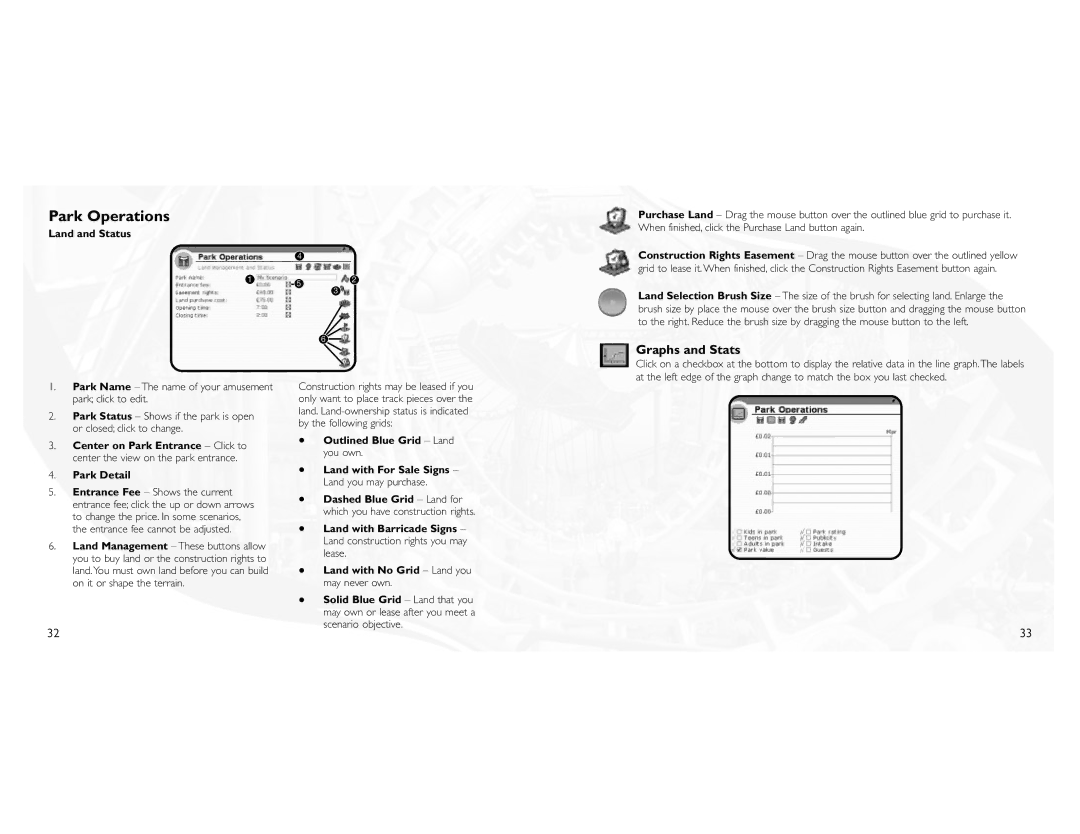Park Operations
Land and Status
| 4 |
|
1 | 5 | 2 |
| 3 | |
|
| |
|
| 6 |
Purchase Land – Drag the mouse button over the outlined blue grid to purchase it. When finished, click the Purchase Land button again.
Construction Rights Easement – Drag the mouse button over the outlined yellow grid to lease it.When finished, click the Construction Rights Easement button again.
Land Selection Brush Size – The size of the brush for selecting land. Enlarge the brush size by place the mouse over the brush size button and dragging the mouse button to the right. Reduce the brush size by dragging the mouse button to the left.
Graphs and Stats
Click on a checkbox at the bottom to display the relative data in the line graph.The labels at the left edge of the graph change to match the box you last checked.
1.Park Name – The name of your amusement park; click to edit.
2.Park Status – Shows if the park is open or closed; click to change.
3.Center on Park Entrance – Click to center the view on the park entrance.
4.Park Detail
5.Entrance Fee – Shows the current entrance fee; click the up or down arrows to change the price. In some scenarios, the entrance fee cannot be adjusted.
6.Land Management – These buttons allow you to buy land or the construction rights to land.You must own land before you can build on it or shape the terrain.
Construction rights may be leased if you only want to place track pieces over the land.
•Outlined Blue Grid – Land you own.
•Land with For Sale Signs – Land you may purchase.
•Dashed Blue Grid – Land for which you have construction rights.
•Land with Barricade Signs – Land construction rights you may lease.
•Land with No Grid – Land you may never own.
•Solid Blue Grid – Land that you may own or lease after you meet a scenario objective.
32 | 33 |