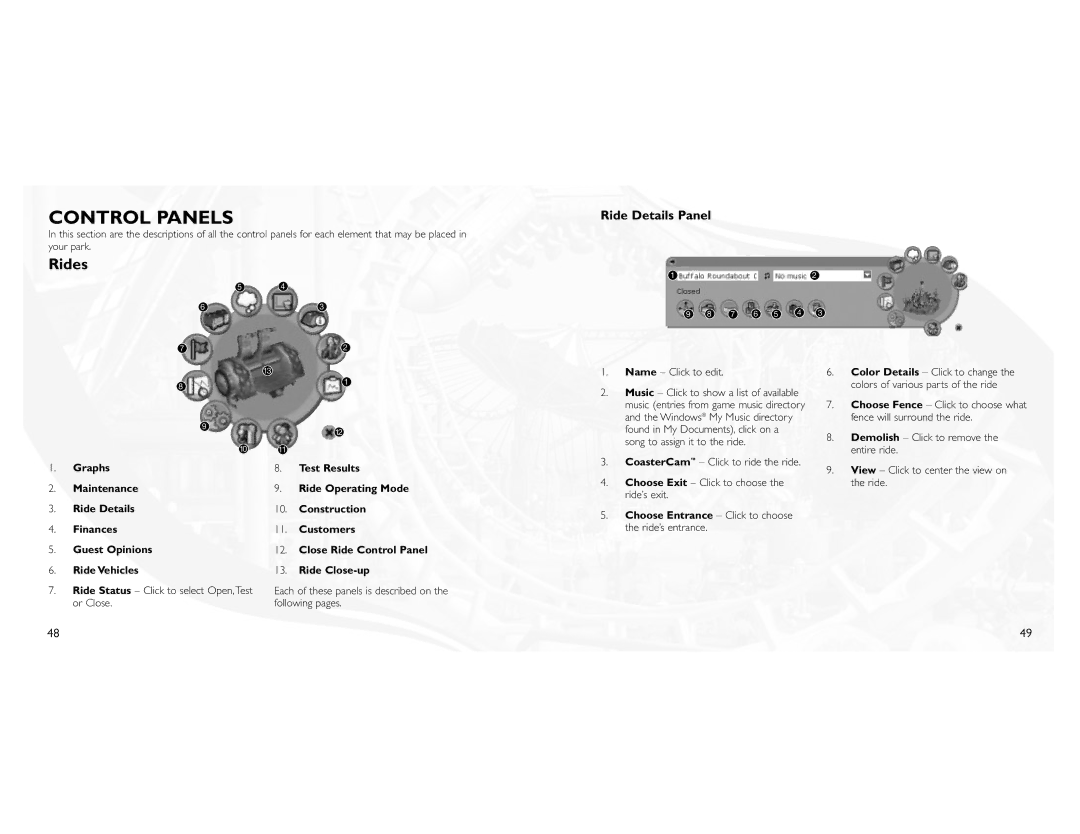CONTROL PANELS
In this section are the descriptions of all the control panels for each element that may be placed in your park.
Rides
54
6 | 3 |
7 | 2 |
Ride Details Panel
1 | 2 |
9 8 7 6 5 4 3
|
| 13 |
|
| 8 |
| 1 |
|
|
| |
| 9 |
| 12 |
|
|
| |
| 10 | 11 |
|
1. | Graphs | 8. | Test Results |
2. | Maintenance | 9. | Ride Operating Mode |
3. | Ride Details | 10. | Construction |
4. | Finances | 11. | Customers |
5. | Guest Opinions | 12. | Close Ride Control Panel |
6. | Ride Vehicles | 13. | Ride |
7. | Ride Status – Click to select Open,Test | Each of these panels is described on the | |
| or Close. | following pages. | |
1.Name – Click to edit.
2.Music – Click to show a list of available music (entries from game music directory and the Windows® My Music directory found in My Documents), click on a song to assign it to the ride.
3.CoasterCam™ – Click to ride the ride.
4.Choose Exit – Click to choose the ride’s exit.
5.Choose Entrance – Click to choose the ride’s entrance.
6.Color Details – Click to change the colors of various parts of the ride
7.Choose Fence – Click to choose what fence will surround the ride.
8.Demolish – Click to remove the entire ride.
9.View – Click to center the view on the ride.
48 | 49 |