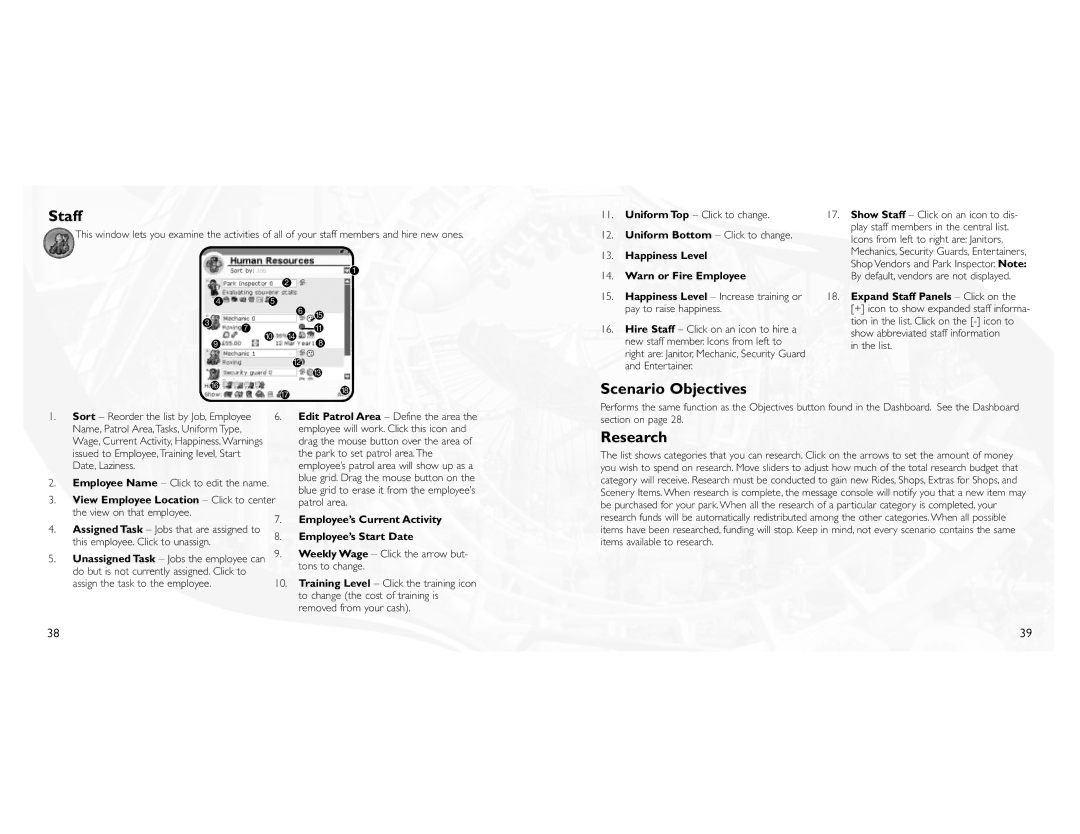Staff
This window lets you examine the activities of all of your staff members and hire new ones.
1
2
45
| 6 | 15 |
3 |
| |
| 11 | |
7 |
| |
10 | 14 | 8 |
9 |
| |
| 12 |
|
|
| 13 |
11.Uniform Top – Click to change.
12.Uniform Bottom – Click to change.
13.Happiness Level
14.Warn or Fire Employee
15.Happiness Level – Increase training or pay to raise happiness.
16.Hire Staff – Click on an icon to hire a new staff member. Icons from left to right are: Janitor, Mechanic, Security Guard and Entertainer.
17.Show Staff – Click on an icon to dis- play staff members in the central list. Icons from left to right are: Janitors, Mechanics, Security Guards, Entertainers, Shop Vendors and Park Inspector. Note: By default, vendors are not displayed.
18.Expand Staff Panels – Click on the [+] icon to show expanded staff informa- tion in the list. Click on the
in the list.
| 16 | 17 | 18 | |
|
| |||
|
|
| ||
1. | Sort – Reorder the list by Job, Employee | 6. | Edit Patrol Area – Define the area the | |
| Name, Patrol Area,Tasks, Uniform Type, |
| employee will work. Click this icon and | |
| Wage, Current Activity, Happiness,Warnings |
| drag the mouse button over the area of | |
| issued to Employee,Training level, Start |
| the park to set patrol area.The | |
| Date, Laziness. |
| employee’s patrol area will show up as a | |
2. | Employee Name – Click to edit the name. |
| blue grid. Drag the mouse button on the | |
| blue grid to erase it from the employee’s | |||
3. | View Employee Location – Click to center | |||
patrol area. | ||||
| the view on that employee. | 7. | Employee’s Current Activity | |
4. | Assigned Task – Jobs that are assigned to | |||
8. | Employee’s Start Date | |||
| this employee. Click to unassign. | 9. | Weekly Wage – Click the arrow but- | |
5. | Unassigned Task – Jobs the employee can | |||
| do but is not currently assigned. Click to |
| tons to change. | |
| 10. | Training Level – Click the training icon | ||
| assign the task to the employee. | |||
|
|
| to change (the cost of training is | |
|
|
| removed from your cash). | |
Scenario Objectives
Performs the same function as the Objectives button found in the Dashboard. See the Dashboard section on page 28.
Research
The list shows categories that you can research. Click on the arrows to set the amount of money you wish to spend on research. Move sliders to adjust how much of the total research budget that category will receive. Research must be conducted to gain new Rides, Shops, Extras for Shops, and Scenery Items.When research is complete, the message console will notify you that a new item may be purchased for your park.When all the research of a particular category is completed, your research funds will be automatically redistributed among the other categories.When all possible items have been researched, funding will stop. Keep in mind, not every scenario contains the same items available to research.
39