Chapter 5. OSD Operation
F1: HELP
Click or press [F1] to access Help. It gives a brief description about each OSD function. It also displays information about the user, such as username, group membership, and the KVM console the user is operating.
To return to the OSD main screen, click or press [Esc].
F2: VIEW
Many of the OSD functions only operate on the computers that are currently displayed (listed) on the main screen. This function lets you broaden or narrow the scope of which KVM ports the OSD lists on the main screen. The submenu choices and their meanings are given in the table below.
Setting | Function |
|
|
VIEW MODE | Allows you to select which computers are listed in the OSD |
| main screen. Choices are: |
| |
| has set as personal. See SET PERSONAL VIEW (below). |
| |
| the user is permitted to access. See PORT ACCESS, |
| p. 114. |
| ACCESSIBLE + |
| KVM ports that the user is permitted to access and that |
| have their attached computers powered on. |
| The default is ACCESSIBLE + POWERED. |
|
|
SET PERSONAL VIEW | If there are KVM switches cascaded from the KVM ports of |
| the |
| computers of those |
| appear in the OSD list. |
| To add a shortcut: |
| 1. Select ADD SHORTCUT. A box appears. |
| 2. Enter the port ID number of the computer for which you |
| wish to create a shortcut (e.g. |
| port ID numbering see p. 104. |
| To delete a shortcut: |
| 1. Select DELETE SHORTCUT. A list of shortcuts |
| appears. |
| 2. From the list, select the shortcut that you wish to delete. |
| 3. Press [Y] to confirm; or, press [N] to cancel. |
|
|
| (continues on next page) |
107