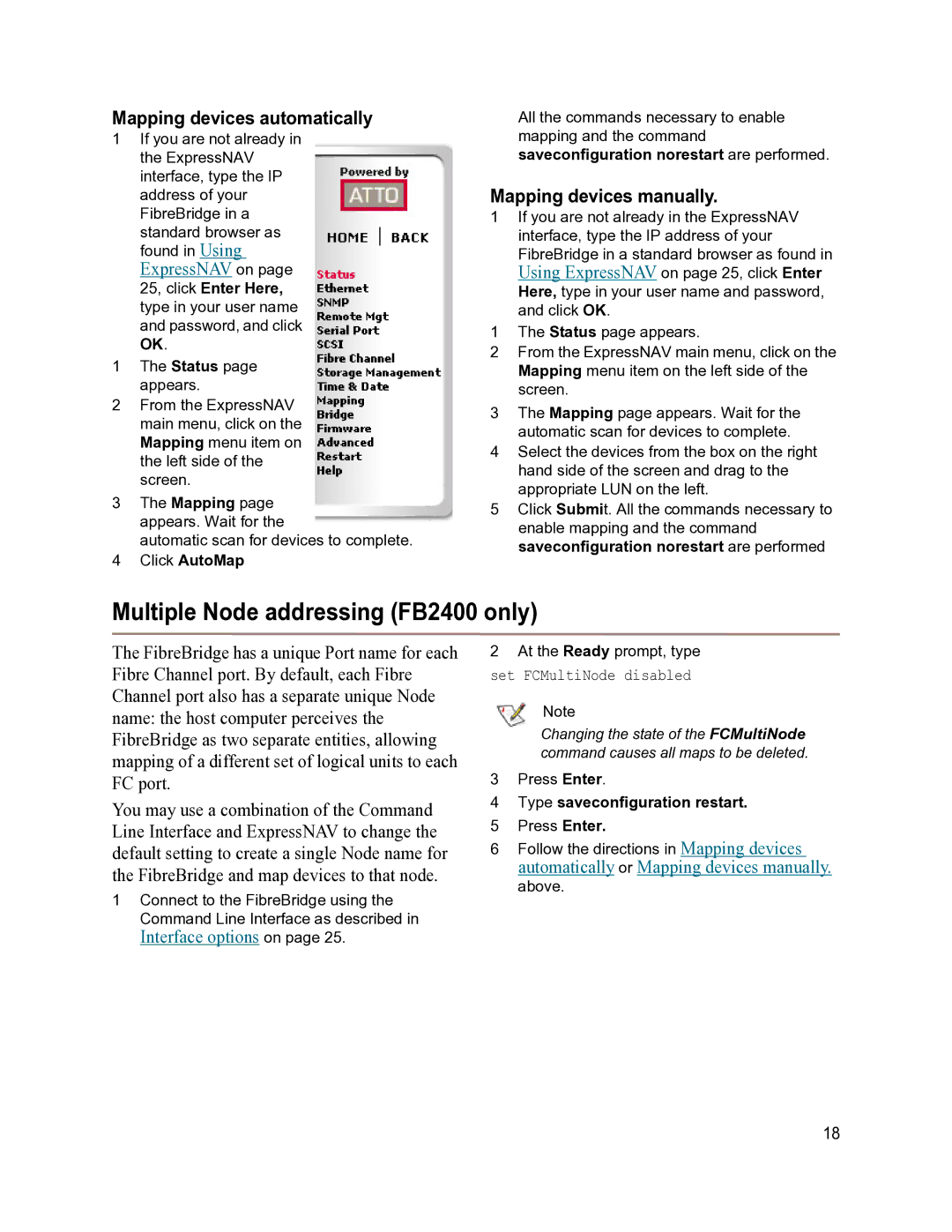2400C/R/D, 2390C/R/D, 2370E specifications
ATTO Technology is a well-recognized name in the field of high-performance data storage and networking. Among its range of products, the ATTO 2390C/R/D, 2400C/R/D, and 2370E stand out due to their innovative features and advanced technologies tailored for demanding data environments. These devices are specifically designed for applications including digital media, video editing, and data-intensive tasks where speed and reliability are paramount.The ATTO 2390 Series incorporates advanced features aimed at maximizing performance. One of its key characteristics is the support for multi-channel connectivity, which allows users to connect multiple systems and devices simultaneously. This is particularly beneficial in high-bandwidth applications where multiple data streams are processed simultaneously. In addition, the 2390 models feature a robust cache management system that accelerates data transfer rates, significantly reducing latency and enhancing overall efficiency.
The ATTO 2400 Series further enhances data management capabilities by supporting the latest protocol standards. This ensures compatibility with a wide range of storage systems and infrastructures, providing users with flexibility in their IT setups. Moreover, the 2400 models are optimized for PCIe Gen 4 technology, which delivers impressive throughput rates that cater to the most demanding applications, including 4K and 8K video editing.
The ATTO 2370E takes a slightly different approach, focusing on compatibility and scalability. Designed for high-performance computing environments, it features versatile connection options, including both SAS and SATA interfaces. This not only ensures high data transfer rates but also makes the device adaptable to various storage architectures, whether for entry-level consumers or enterprise solutions.
All three series integrate ATTO's proprietary Advanced Data Streaming (ADS) technology, allowing for smoother workflow by managing data transfers and reducing the bottleneck in high-load scenarios. This capability is essential for content production environments where seamless data handling is crucial.
In conclusion, the ATTO Technology 2390C/R/D, 2400C/R/D, and 2370E are pivotal in enhancing data storage solutions in today's fast-paced digital landscape. Combining high performance, compatibility with modern protocols, and intelligent data management features, these products are designed to meet the needs of professionals in media, entertainment, and enterprise sectors alike. With ATTO's commitment to innovation, users can expect reliable and efficient services that drive their productivity and workflow.