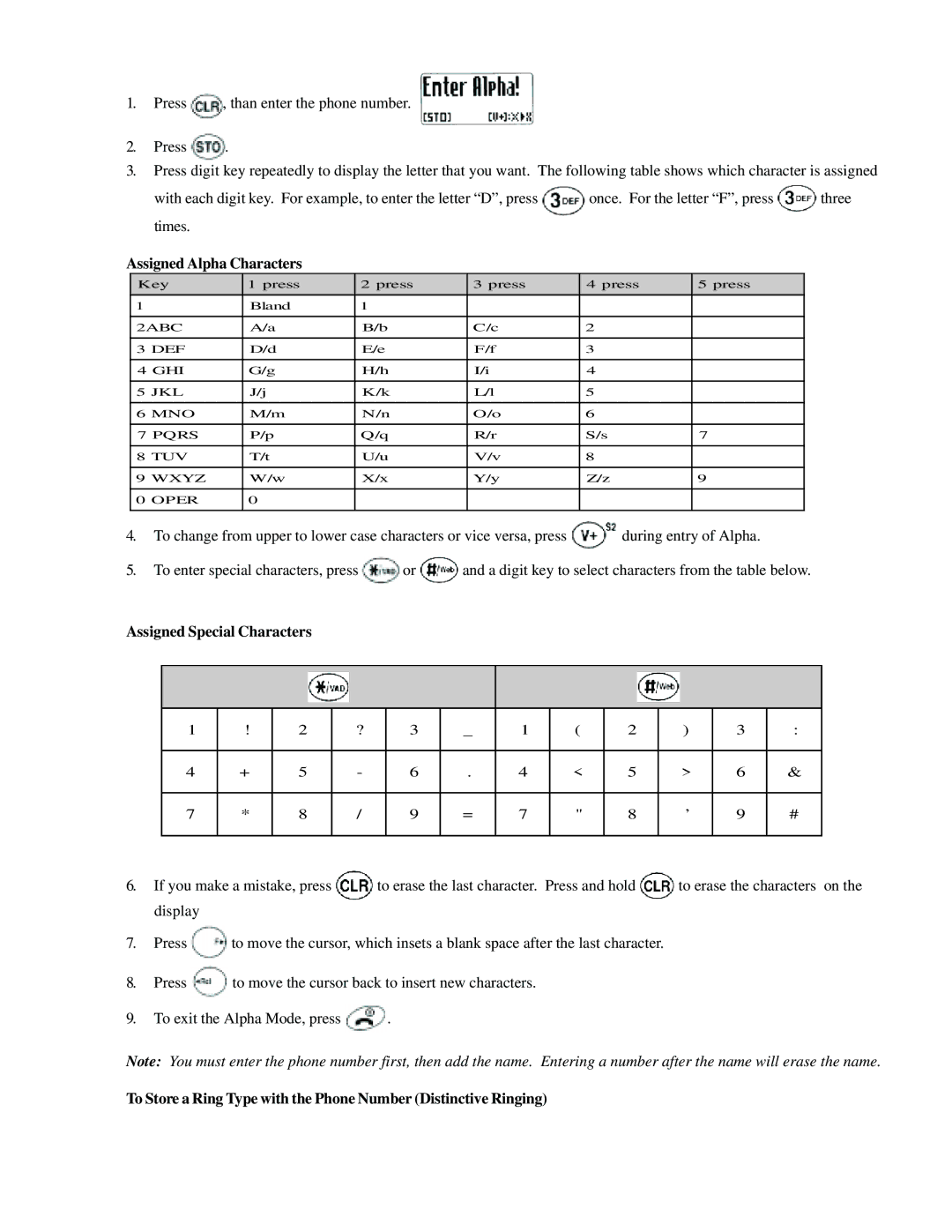1.Press ![]() , than enter the phone number.
, than enter the phone number.
2.Press ![]() .
.
3.Press digit key repeatedly to display the letter that you want. The following table shows which character is assigned
with each digit key. For example, to enter the letter “D”, press ![]() once. For the letter “F”, press
once. For the letter “F”, press ![]() three times.
three times.
Assigned Alpha Characters
Key | 1 press | 2 press | 3 press | 4 press | 5 press | |
1 |
| Bland | 1 |
|
|
|
|
|
|
|
|
| |
2ABC | A/a | B/b | C/c | 2 |
| |
|
|
|
|
|
|
|
3 | DEF | D/d | E/e | F/f | 3 |
|
|
|
|
|
|
| |
4 GHI | G/g | H/h | I/i | 4 |
| |
|
|
|
|
|
|
|
5 | JKL | J/j | K/k | L/l | 5 |
|
|
|
|
|
|
|
|
6 | MNO | M/m | N/n | O/o | 6 |
|
|
|
|
|
|
| |
7 PQRS | P/p | Q/q | R/r | S/s | 7 | |
|
|
|
|
|
|
|
8 | TUV | T/t | U/u | V/v | 8 |
|
|
|
|
|
|
|
|
9 | WXYZ | W/w | X/x | Y/y | Z/z | 9 |
|
|
|
|
|
|
|
0 | OPER | 0 |
|
|
|
|
|
|
|
|
|
|
|
4.To change from upper to lower case characters or vice versa, press ![]() during entry of Alpha.
during entry of Alpha.
5.To enter special characters, press ![]() or
or ![]() and a digit key to select characters from the table below.
and a digit key to select characters from the table below.
Assigned Special Characters
|
|
|
|
|
|
|
|
|
|
|
|
1 | ! | 2 | ? | 3 | _ | 1 | ( | 2 | ) | 3 | : |
|
|
|
|
|
|
|
|
|
|
|
|
4 | + | 5 | - | 6 | . | 4 | < | 5 | > | 6 | & |
|
|
|
|
|
|
|
|
|
|
|
|
7 | * | 8 | / | 9 | = | 7 | " | 8 | ’ | 9 | # |
|
|
|
|
|
|
|
|
|
|
|
|
6.If you make a mistake, press ![]() to erase the last character. Press and hold
to erase the last character. Press and hold ![]() to erase the characters on the display
to erase the characters on the display
7.Press ![]() to move the cursor, which insets a blank space after the last character.
to move the cursor, which insets a blank space after the last character.
8.Press ![]() to move the cursor back to insert new characters.
to move the cursor back to insert new characters.
9.To exit the Alpha Mode, press ![]() .
.
Note: You must enter the phone number first, then add the name. Entering a number after the name will erase the name.
To Store a Ring Type with the Phone Number (Distinctive Ringing)