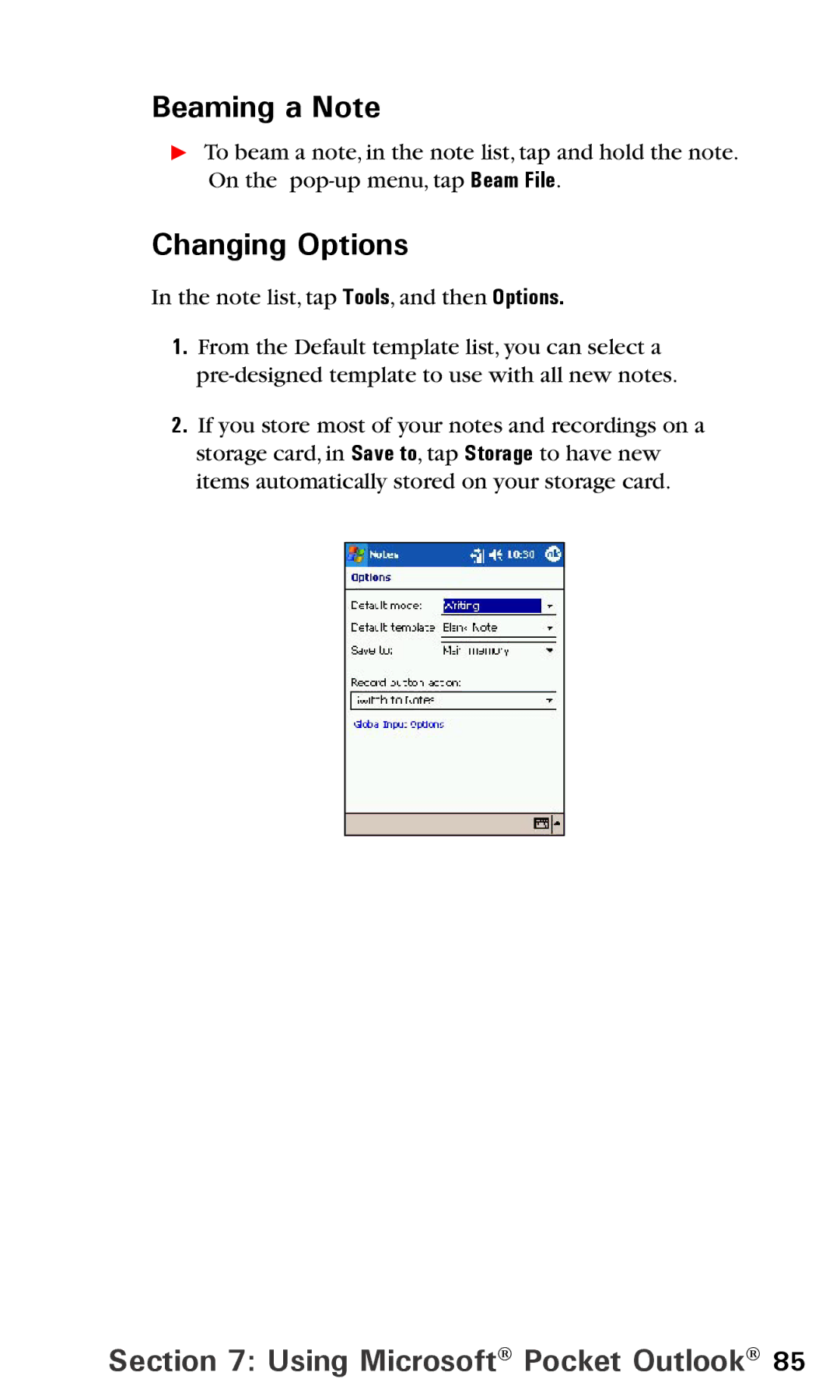One Sprint. Many Solutions.SM
Users Guide
Welcome to Sprint
Table of Contents
Personalizing Your PPC6600
Index 188
Section
To set up your voicemail
Setting Up Service
Setting Up Your Voicemail
Getting Started
Sprint PCS Account Passwords
Account Password Voicemail Password
Sprint PCS Vision Password
Getting Help
Reaching Sprint Customer Service
To access automated invoicing information
Visit Our Website
Sprint PCS Directory Assistance
Sprint PCS Operator Services
To access Sprint PCS Operator Services
To call Sprint PCS Directory Assistance
Top, Front, and Bottom Components
Qwerty Keyboard Microphone Sync Connector Soft Reset
Your Sprint PCS Vision Smart Device
Earphone Plug
Battery Fixing Lock
Back, Left and Right Side Components
PPC6600 Features
Navigation Pad
Battery
Battery life estimates when fully charged
Data Retention
Recharging Your Device
To recharge your PPC6600
To the sync To AC Adapter Connector of your PPC6600
To view the battery status
Accessories
When Your Battery is Low
USB Cradle
AC Adapter Converter
USB Sync Cable
Stereo Headset
Section
Turning Your PPC6600 On and Off To turn your device on
Initiating Your Sprint PCS Vision Smart Device
Getting to know Your PPC6600
To turn your device off
Screen Orientation
Tap Settings Personal tab Today
Today Screen
Today
Indicators
Notifications
Meaning
Command Bar
Title Bar
Pop-Up Menus
Programs
Icon Program Description
Icon Program Description
Using the Input Panel
Entering Information
Typing on the Qwerty Keyboard
Typing With the Soft Keyboard
Word Completion tab
Letter Recognizer
Using Letter Recognizer
Using Block Recognizer
Block Recognizer
Transcriber
Using Transcriber
To punctuate in Transcriber
To learn writing in Transcriber
Using Profiles
Editing/Selecting Text
Writing on the Screen
Selecting Writing
Converting Writing to Text
Tips to Ensure Successful Recognition
Drawing on the Screen
To create a drawing
To select a drawing
Recording a Message
To create a recording
Finding Information
To change recording formats
Tap Programs Find
Sprint PCS Service Features
Sprint PCS Service Features
About The Dialer Screen
Indicator Meaning
Navigation Pad and Dialing
Checking Your Connection
Turning Phone On and Off
Adjusting Phone Volume
To make a call from the Dialer
Backspacing and Deleting
To make a call from Contacts
To make a call from Speed Dial
Using Speed Dial
To store a Speed Dial entry
For example
Tips for Speed Dial Setting
To make a call from the Call History
To answer a call waiting call
To answer an incoming call
To end a call
To swap between calls
Taking Notes During a Call
To take a note
To view a note
Enabling Speakerphone Mode
Checking Your Voicemail
To retrieve your voicemail
To view duration of calls
Managing Your Call History
To view Call History details
To delete individual calls from Call History
Saving Contacts From Call History
Tap Tools Call Timers
To manage how long your Call History details are saved
To add an entry to Contacts from Call History
Tap Settings System tab Button Lock
Locking the keypad
To make an emergency call
Tap Settings Personal tab Password
Simple 4 digit password or Strong alphanumeric password
Locking Your Phone
Sprint PCS VisionSM
Personal Edition
Sprint PCS VisionSM
Messaging
Message Types
Web
Creating Your Sprint PCS Picture Mail Password
Sprint PCS Picture MailSM
Sprint PCS Vision FAQs
When is my data connection active?
When is my data connection dormant?
Using ActiveSync Synchronizing Information
ActiveSync Errors
Using ActiveSync
Installing ActiveSync
Synchronizing Information
Connecting Your Device to Your PC
Creating a Partnership
Synchronizing Information
Synchronizing Inbox
Synchronizing Calendar
Synchronizing Contacts
Synchronizing Tasks
To send information
Synchronizing Using an Infrared Connection
Transferring Items Using Infrared
To receive information
ActiveSync Errors
To view ActiveSync Error information
Device Settings Phone Settings
Personalizing Your PPC6600
Personal Tab
System Tab
Personalizing Your PPC6600
Regional Settings
Clock & Alarms
Power
Icon Program Backlight
Default settings
Buttons
Input
Menus
Tap Settings Personal tab Menus
Tap Settings Personal tab Owner Information
Owner Information
Sounds and Notifications
Password
Tap Settings Personal tab Sounds & Notifications
Simple 4 digit or Strong alphanumeric
About
Tap Settings Personal tab Today Items tab
Today
To change the background
Backlight
Clock & Alarms
Tap Settings System tab Backlight
Memory
Permanent Save
Power
To restore to FlashROM
To back up to FlashROM
Ring Type
Tap Settings Personal tab Phone
Keyboard
Ring Tone
Keypad Tone
Add Ring Tone
Services
Feature Function
Automatic Answer
Using Microsoft Pocket Outlook
Calendar Contacts Tasks
Using Microsoft Pocket Outlook
Calendar Scheduling Appointments and Meetings
To view the Calendar display
Creating or Changing an Appointment
Using the Summary Screen
Sending a Meeting Request
Setting a Reminder for an Appointment
Beaming an Appointment
Tap Reminder and select Remind me
Contacts Tracking Friends and Colleagues
Viewing Contacts
To add a new contact
Creating or Changing a Contact
Finding a Contact
To edit an existing contact
Beaming a Contact
Changing Options
Tasks Keeping a To Do List
Creating or Changing a Task
Setting a Reminder for a Task
Beaming a Task
Tap Tools Entry Bar
Creating a Note
Sending a Note via E-mail
Tap Programs Notes New
Beaming a Note
Getting Connected
Tap Settings Connections tab Connections
Connecting to the Internet
Connecting to the Internet via Sprint
About Connections
Setting up a WAP Gateway
Cellular Line
Tap Advanced
Pocket Internet Explorer
Browsing the Internet
Tap Programs Terminal Services Client
Terminal Services Client
Connecting to a Terminal Server
Tap Connect
Disconnecting and Ending a Session
Navigating Within Terminal Services Client
Disconnecting Without Ending a Session
Shut down Tap Disconnect
Improving display performance
Bluetooth
Tips and Tricks
Improving browser performance
Using Bluetooth
Using Bluetooth Settings
Turning Bluetooth On and Off
Tap Bluetooth Settings
To access Bluetooth Settings
Using Profiles
Office
To rename or delete a profile
Setting Accessibility Properties
To access Accessibility properties
Enabling Bluetooth Services
Authorization required
To access Bluetooth Services for configuration
Tap Bluetooth Settings Services tab
Authentication Passkey required
Pairing Devices
Using Bluetooth Manager
To access Bluetooth Manager
To set up a paired device
Exchanging Business Cards
To use Business Card Exchange
Using the Bluetooth Connection Wizard
To run the Bluetooth Connection Wizard
Using a Serial Port Connection
Tap Bluetooth Settings Services tab
Tap Bluetooth Manager Tap New ActiveSync via Bluetooth Next
Setting up a Bluetooth Hands-free/Headset Connection
Tap Bluetooth Manager Tap New Hands-free/Headset setup Next
To establish a serial connection
Dial-Up Networking Connecting to a Remote PC
Tap Bluetooth Manager Tap New Connect to a network Next
To use Dial-up Networking
To send data via Bluetooth transfer
Using a Bluetooth Personal Area Network
Browsing and Sharing Data on a Remote Device
My Shortcuts
To host a Personal Area Network
To join a Personal Area Network
Use server-assigned IP address, then tap OK
Active Connections
Double-tap is context sensitive
Exploring Messaging
To set up an e-mail service
Exploring Messaging
Synchronizing E-mail Messages
Connecting Directly to an E-mail Server
Sending and Receiving E-mail
During synchronization
Using the Message List
Creating an E-mail Message
SMS Text Messaging
To send Text Messages from the Phone Dialer screen
To send Sprint PCS Picture Mail
Tap Messaging Tap Accounts Picture Mail
Send Pictures or Send Videos, then tap OK
Receiving a Sprint PCS Picture Mail
Tap Messaging
Accessing Sprint PCS Picture Mail From Your PC
Managing Your Sprint PCS Picture/Video Mail
Options
To switch to MSN Messenger
Tap Programs MSN Messenger
Setting Up and Signing
Working with Contacts
Chatting with Contacts
Managing Messages and Folders
Exploring Messaging
Using Companion Programs
Pocket Word Pocket Excel Windows Media Player Pictures
To create a new document using Pocket Word
Using Companion Programs
Pocket Word
Entering Information in a New File
Recording Mode
Typing Mode
Drawing Mode
Writing Mode
Pocket Excel
To create a new Pocket Excel file
Restore
Tips for Working in Pocket Excel
Transferring Pictures
Windows Media Player
Pictures
Finding and Listing Pictures
Viewing Pictures
Sorting Pictures
Deleting an Image
Setting Pictures as Background
Editing Pictures
Tap Tools, then select Set as Today Wallpaper
To select the Time Delay between slides
Customizing Pictures
Using Camera and Album
Camera Album Managing Sprint PCS Picture MailSM
Camera
Using Camera and Album
There are two ways to enter the Camera mode
Tap Programs Camera
Capture/Selects
Usage of Buttons in Camera Mode
Left and Right Buttons
Up and Down Buttons
Photo Capture Mode
Section
133
Send Picture Mail
Upload to Online Album
Zooming In/Out
Send via E-mail
Video Capture Mode
Camera and Album
Picture Frame Capture Mode
Contact Photo Capture Mode
Assign to Contact
Save as Incoming Call
Tools Menu
Ambience
Image Control
Options
General tab
Image tab
Video tab
Modes tab
Options Function
Select Tools Options Modes tab Or, select Tools Manage
Album
Thumbnail View Mode
To enter Album mode
Tap Programs Album
Pop up menu when you tap
Making an Annotation on Your File
Editing Your Pictures
To start editing the picture
To adjust picture size
To save an edited picture
Tap File Save or Save as
To adjust view properties of the picture
Sending Pictures
Send Picture Mail To send one or more files from Album
Will appear. Tap to
Upload All
Browse Online Album
Setting Audio Files as Ring Tones
General, Association, and Slide Show
General tab
Function Explanation
Rotate Counterclockwise icons on the Toolbar
Slide Show tab
Detailed View Mode
Association tab
Icons on the Toolbar
To Reset the Today Screen Back to the Default Wallpaper
Images Too Big for Screen
To Set as Today Wallpaper
Slide Show View
Full Screen View Mode
To access your online Album options from your PPC6600
Using the Sprint PCS Picture Mail Website
To access the Sprint PCS Picture Mail Website
Managing Sprint PCS Picture Mail
Section
To add programs using ActiveSync
Maintenance, Safety, and Troubleshooting
Adding or Removing Programs
Tap Settings System Remove Programs
To add a program directly from the Internet
To remove a program
Finding Space in Storage Memory
Tap Settings System tab Memory
Managing Memory
To view memory allocation and availability
Moving E-mail Attachments
Saving New Items on the Storage Card
Deleting Unnecessary Files
Saving Word or Excel files to a Memory Card
Backing Up Files
SD and MMC Cards
To insert or remove a memory card
Backing up or Restoring Your System Using xBackup
Backing up or Restoring Your System via ActiveSync
Resetting the PPC6600 and Clearing Memory
Performing a Soft Reset
Performing a Full Reset
Maintenance, Safety, Troubleshooting
Accessories Model Number
Regulatory Agency Identification Numbers
Important Health and Safety Information
General Precautions
Safety Precautions for Power Supply Unit
SAR Information
Persons with pacemakers
TIA Safety Information
Pacemakers
Hearing Aids
Driver Safety Tips
Consumer Information on Wireless Phones
Do wireless phones pose a health hazard?
Maintenance, Safety, Troubleshooting
What kinds of phones are the subject of this update?
What are the results of the research done already?
Maintenance, Safety, Troubleshooting
What about children using wireless phones?
Maintenance, Safety, Troubleshooting
Maintenance, Safety, and Troubleshooting
How does the FCC Audit Cell Phone RF?
Maintenance, Safety, and Troubleshooting
Cdma Module Dual Band
System Information
Display
Audio
Power Supply
Controls and Lights
Connection
Troubleshooting
Problem
Tapping and Writing Problems
Connection Problems
Maintenance, Safety, Troubleshooting
Index
188
189
190