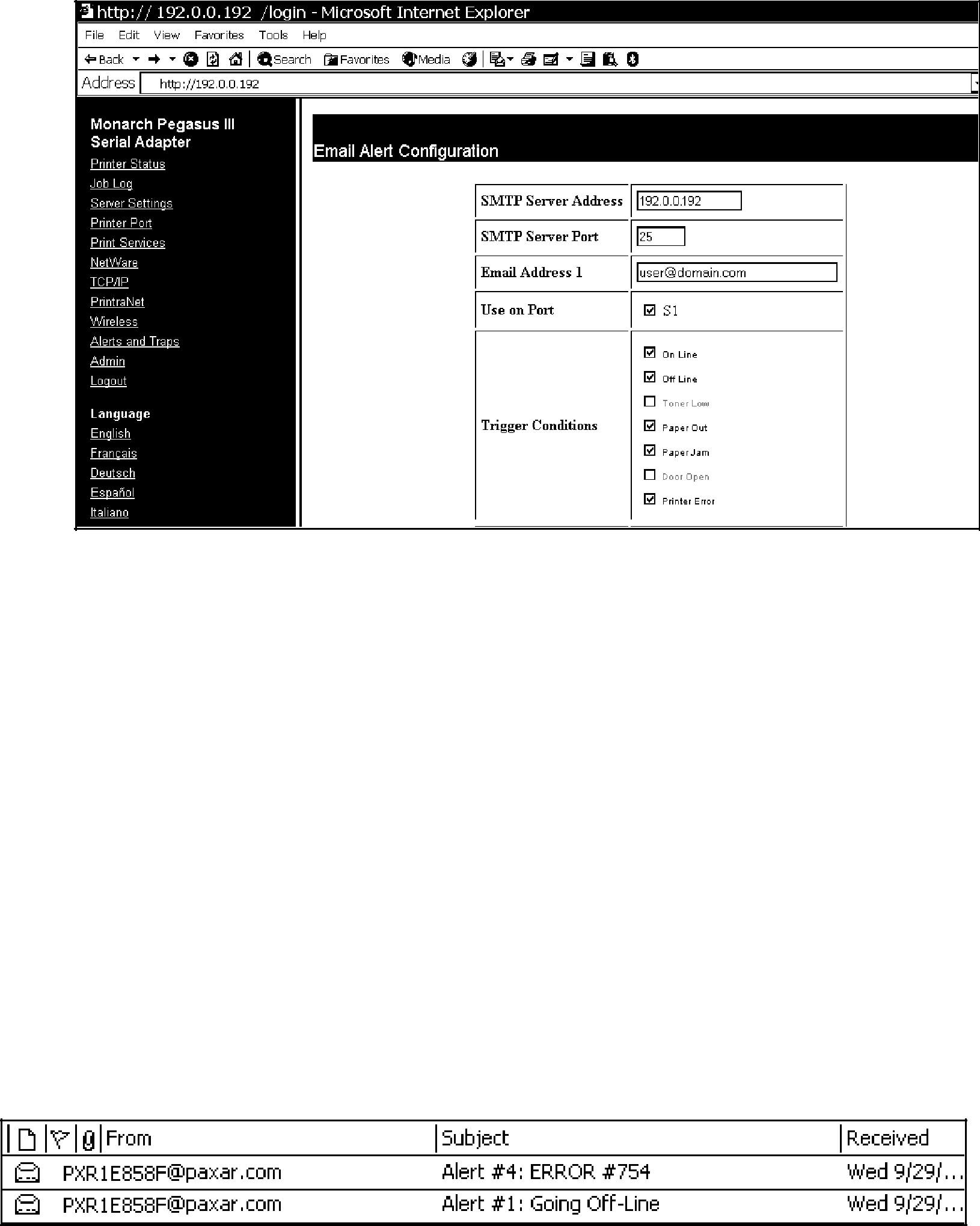
2. Click Email Alerts to setup the mail server and select users to receive messages about the printer’s status.
3. Enter your SMTP server, email address, server port, and the trigger conditions for an email alert. You can enter up to eight email addresses.
Note: The S1 port acts as a toggle switch to enable or disable the alerts. You must select S1 to enable the alerts.
4. Click Submit.
5. Click the reset link at the bottom of the screen. The Reset Server screen appears.
6. Click Submit and wait five seconds for the print server to reset.
Even though you submitted your changes, they do not take effect until you reset the print server.
You must
Receiving An Alert
When the printer goes offline, has a paper jam, or any other error that you selected notification for, a similar email appears in the specified User’s inbox:
The text of the email follows:
Pegasus III Printer Alert
Prn IP: 192.0.0.192
Prn Display:
Prn MAC Addr: 10.10.1.1
Prn Location:
System Contact:
Please DO NOT REPLY to this message
Perform the appropriate action to correct the problem. Make sure the printer’s display says “Ready” and shows the antenna icon after the problem is corrected.