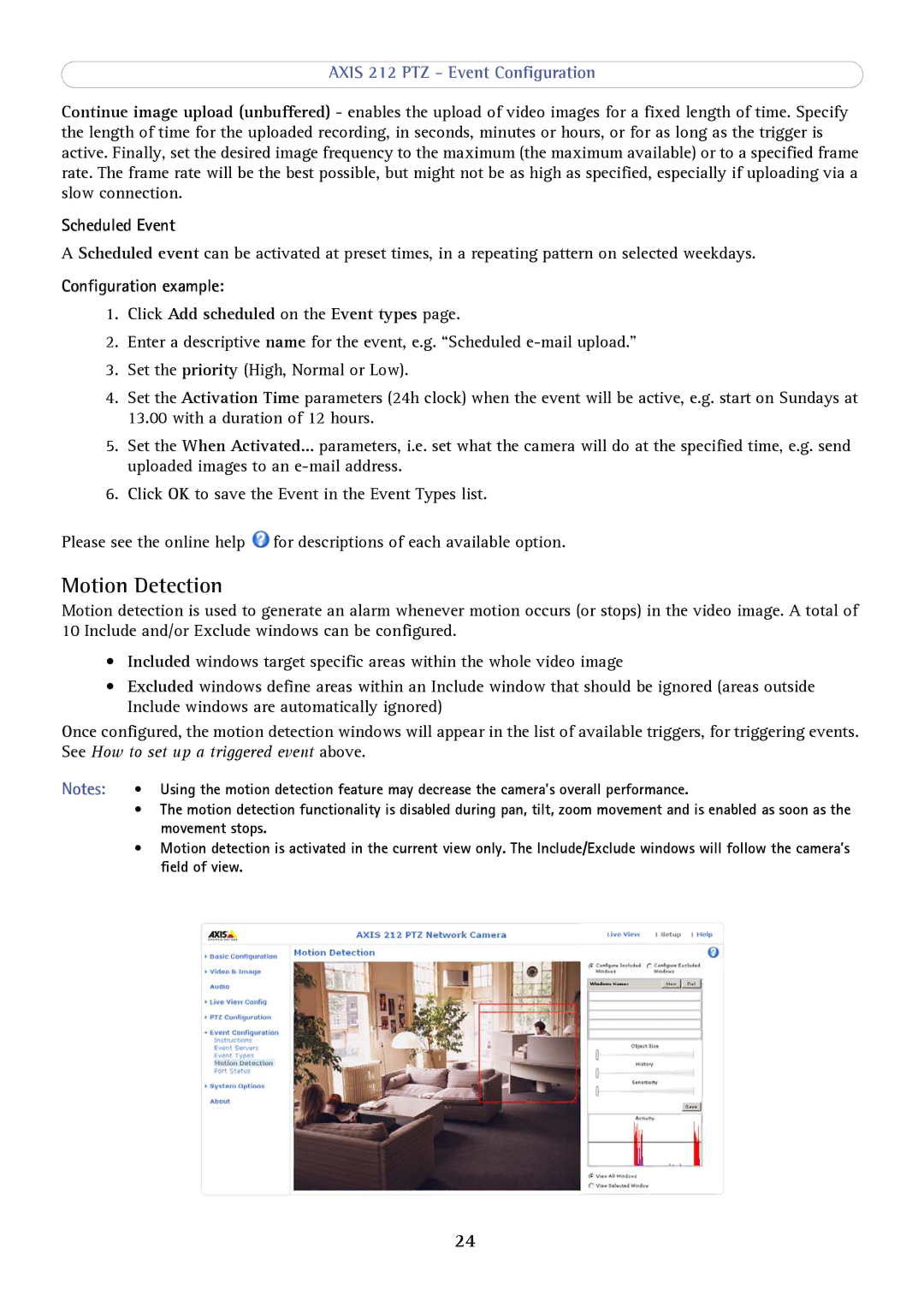AXIS 212 PTZ - Event Configuration
Continue image upload (unbuffered) - enables the upload of video images for a fixed length of time. Specify the length of time for the uploaded recording, in seconds, minutes or hours, or for as long as the trigger is active. Finally, set the desired image frequency to the maximum (the maximum available) or to a specified frame rate. The frame rate will be the best possible, but might not be as high as specified, especially if uploading via a slow connection.
Scheduled Event
A Scheduled event can be activated at preset times, in a repeating pattern on selected weekdays.
Configuration example:
1.Click Add scheduled on the Event types page.
2.Enter a descriptive name for the event, e.g. “Scheduled
3.Set the priority (High, Normal or Low).
4.Set the Activation Time parameters (24h clock) when the event will be active, e.g. start on Sundays at 13.00 with a duration of 12 hours.
5.Set the When Activated... parameters, i.e. set what the camera will do at the specified time, e.g. send uploaded images to an
6.Click OK to save the Event in the Event Types list.
Please see the online help ![]() for descriptions of each available option.
for descriptions of each available option.
Motion Detection
Motion detection is used to generate an alarm whenever motion occurs (or stops) in the video image. A total of 10 Include and/or Exclude windows can be configured.
•Included windows target specific areas within the whole video image
•Excluded windows define areas within an Include window that should be ignored (areas outside Include windows are automatically ignored)
Once configured, the motion detection windows will appear in the list of available triggers, for triggering events. See How to set up a triggered event above.
Notes: | • | Using the motion detection feature may decrease the camera’s overall performance. |
| • The motion detection functionality is disabled during pan, tilt, zoom movement and is enabled as soon as the | |
|
| movement stops. |
| • | Motion detection is activated in the current view only. The Include/Exclude windows will follow the camera’s |
|
| field of view. |
24