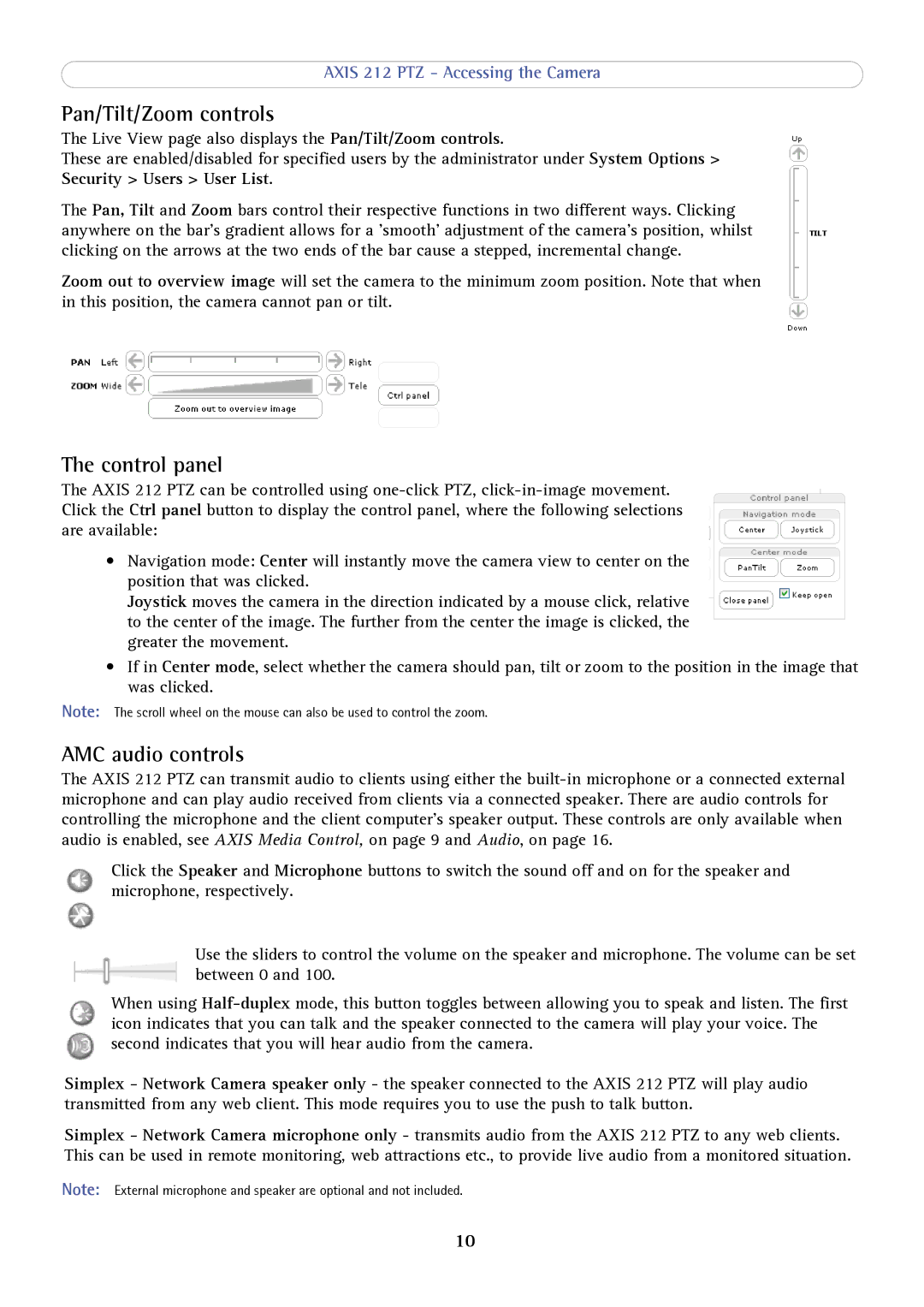AXIS 212 PTZ - Accessing the Camera
Pan/Tilt/Zoom controls
The Live View page also displays the Pan/Tilt/Zoom controls.
These are enabled/disabled for specified users by the administrator under System Options > Security > Users > User List.
The Pan, Tilt and Zoom bars control their respective functions in two different ways. Clicking anywhere on the bar's gradient allows for a 'smooth' adjustment of the camera's position, whilst clicking on the arrows at the two ends of the bar cause a stepped, incremental change.
Zoom out to overview image will set the camera to the minimum zoom position. Note that when in this position, the camera cannot pan or tilt.
The control panel
The AXIS 212 PTZ can be controlled using
•Navigation mode: Center will instantly move the camera view to center on the position that was clicked.
Joystick moves the camera in the direction indicated by a mouse click, relative to the center of the image. The further from the center the image is clicked, the greater the movement.
•If in Center mode, select whether the camera should pan, tilt or zoom to the position in the image that was clicked.
Note: The scroll wheel on the mouse can also be used to control the zoom.
AMC audio controls
The AXIS 212 PTZ can transmit audio to clients using either the
Click the Speaker and Microphone buttons to switch the sound off and on for the speaker and microphone, respectively.
Use the sliders to control the volume on the speaker and microphone. The volume can be set between 0 and 100.
When using
Simplex - Network Camera speaker only - the speaker connected to the AXIS 212 PTZ will play audio transmitted from any web client. This mode requires you to use the push to talk button.
Simplex - Network Camera microphone only - transmits audio from the AXIS 212 PTZ to any web clients. This can be used in remote monitoring, web attractions etc., to provide live audio from a monitored situation.
Note: External microphone and speaker are optional and not included.
10