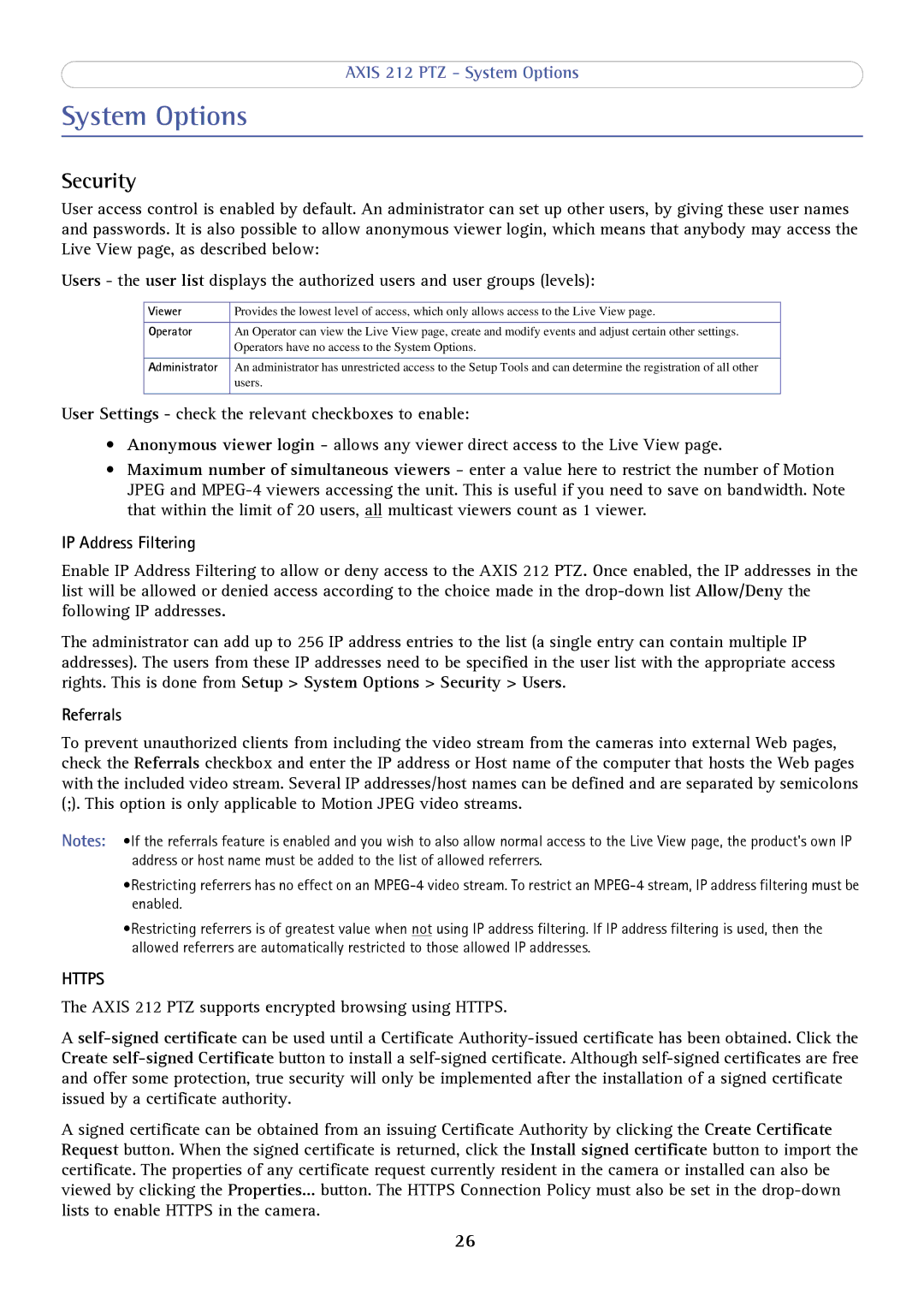AXIS 212 PTZ - System Options
System Options
Security
User access control is enabled by default. An administrator can set up other users, by giving these user names and passwords. It is also possible to allow anonymous viewer login, which means that anybody may access the Live View page, as described below:
Users - the user list displays the authorized users and user groups (levels):
Viewer | Provides the lowest level of access, which only allows access to the Live View page. |
|
|
Operator | An Operator can view the Live View page, create and modify events and adjust certain other settings. |
| Operators have no access to the System Options. |
|
|
Administrator | An administrator has unrestricted access to the Setup Tools and can determine the registration of all other |
| users. |
|
|
User Settings - check the relevant checkboxes to enable:
•Anonymous viewer login - allows any viewer direct access to the Live View page.
•Maximum number of simultaneous viewers - enter a value here to restrict the number of Motion JPEG and
IP Address Filtering
Enable IP Address Filtering to allow or deny access to the AXIS 212 PTZ. Once enabled, the IP addresses in the list will be allowed or denied access according to the choice made in the
The administrator can add up to 256 IP address entries to the list (a single entry can contain multiple IP addresses). The users from these IP addresses need to be specified in the user list with the appropriate access rights. This is done from Setup > System Options > Security > Users.
Referrals
To prevent unauthorized clients from including the video stream from the cameras into external Web pages, check the Referrals checkbox and enter the IP address or Host name of the computer that hosts the Web pages with the included video stream. Several IP addresses/host names can be defined and are separated by semicolons
(;). This option is only applicable to Motion JPEG video streams.
Notes: •If the referrals feature is enabled and you wish to also allow normal access to the Live View page, the product's own IP address or host name must be added to the list of allowed referrers.
•Restricting referrers has no effect on an
•Restricting referrers is of greatest value when not using IP address filtering. If IP address filtering is used, then the allowed referrers are automatically restricted to those allowed IP addresses.
HTTPS
The AXIS 212 PTZ supports encrypted browsing using HTTPS.
A
A signed certificate can be obtained from an issuing Certificate Authority by clicking the Create Certificate Request button. When the signed certificate is returned, click the Install signed certificate button to import the certificate. The properties of any certificate request currently resident in the camera or installed can also be viewed by clicking the Properties... button. The HTTPS Connection Policy must also be set in the
26