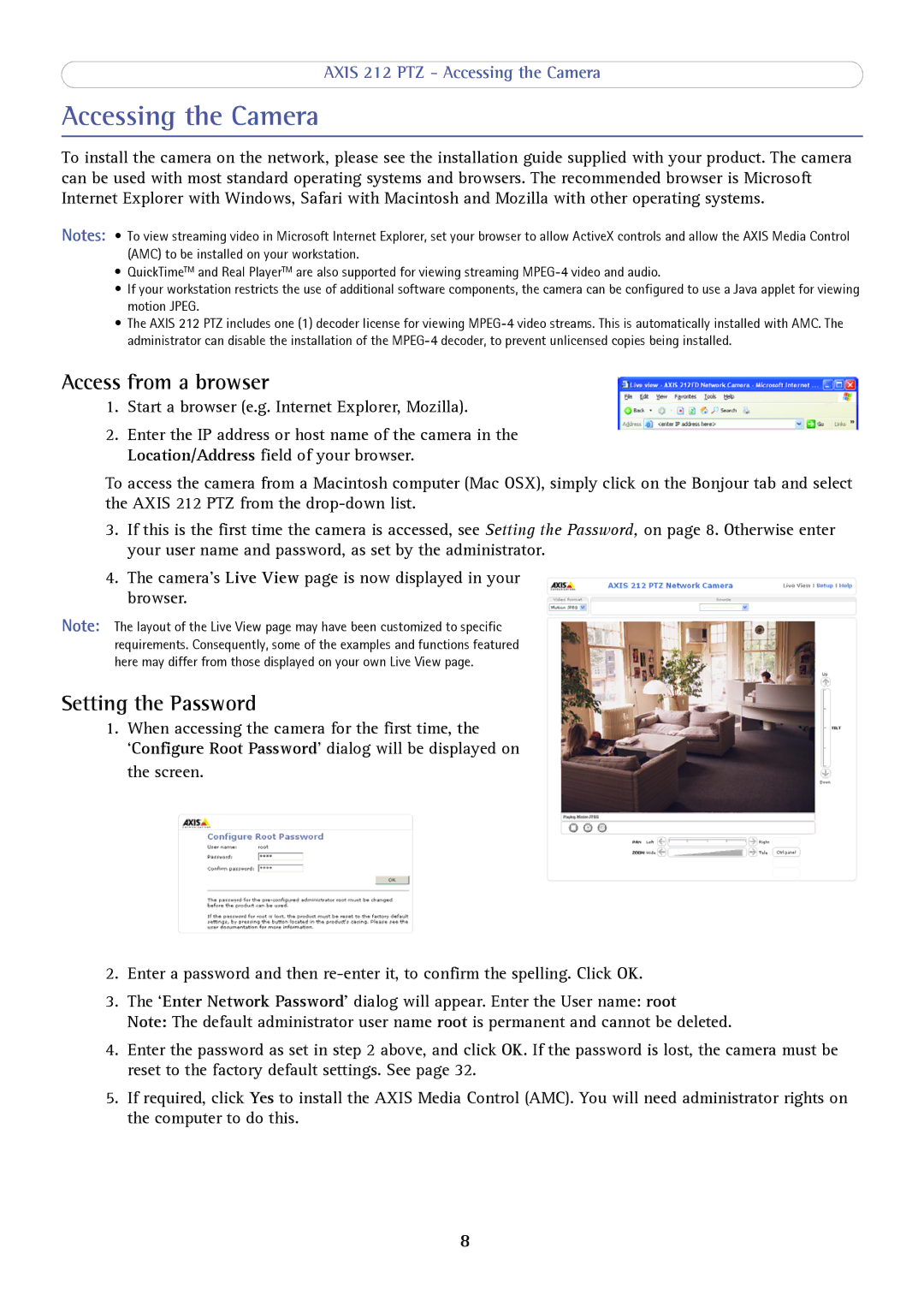AXIS 212 PTZ - Accessing the Camera
Accessing the Camera
To install the camera on the network, please see the installation guide supplied with your product. The camera can be used with most standard operating systems and browsers. The recommended browser is Microsoft Internet Explorer with Windows, Safari with Macintosh and Mozilla with other operating systems.
Notes: • To view streaming video in Microsoft Internet Explorer, set your browser to allow ActiveX controls and allow the AXIS Media Control (AMC) to be installed on your workstation.
•QuickTimeTM and Real PlayerTM are also supported for viewing streaming
•If your workstation restricts the use of additional software components, the camera can be configured to use a Java applet for viewing motion JPEG.
•The AXIS 212 PTZ includes one (1) decoder license for viewing
Access from a browser
1.Start a browser (e.g. Internet Explorer, Mozilla).
2.Enter the IP address or host name of the camera in the Location/Address field of your browser.
To access the camera from a Macintosh computer (Mac OSX), simply click on the Bonjour tab and select the AXIS 212 PTZ from the
3.If this is the first time the camera is accessed, see Setting the Password, on page 8. Otherwise enter your user name and password, as set by the administrator.
4.The camera’s Live View page is now displayed in your browser.
Note: The layout of the Live View page may have been customized to specific requirements. Consequently, some of the examples and functions featured here may differ from those displayed on your own Live View page.
Setting the Password
1.When accessing the camera for the first time, the
‘Configure Root Password’ dialog will be displayed on the screen.
2.Enter a password and then
3.The ‘Enter Network Password’ dialog will appear. Enter the User name: root
Note: The default administrator user name root is permanent and cannot be deleted.
4.Enter the password as set in step 2 above, and click OK. If the password is lost, the camera must be reset to the factory default settings. See page 32.
5.If required, click Yes to install the AXIS Media Control (AMC). You will need administrator rights on the computer to do this.
8