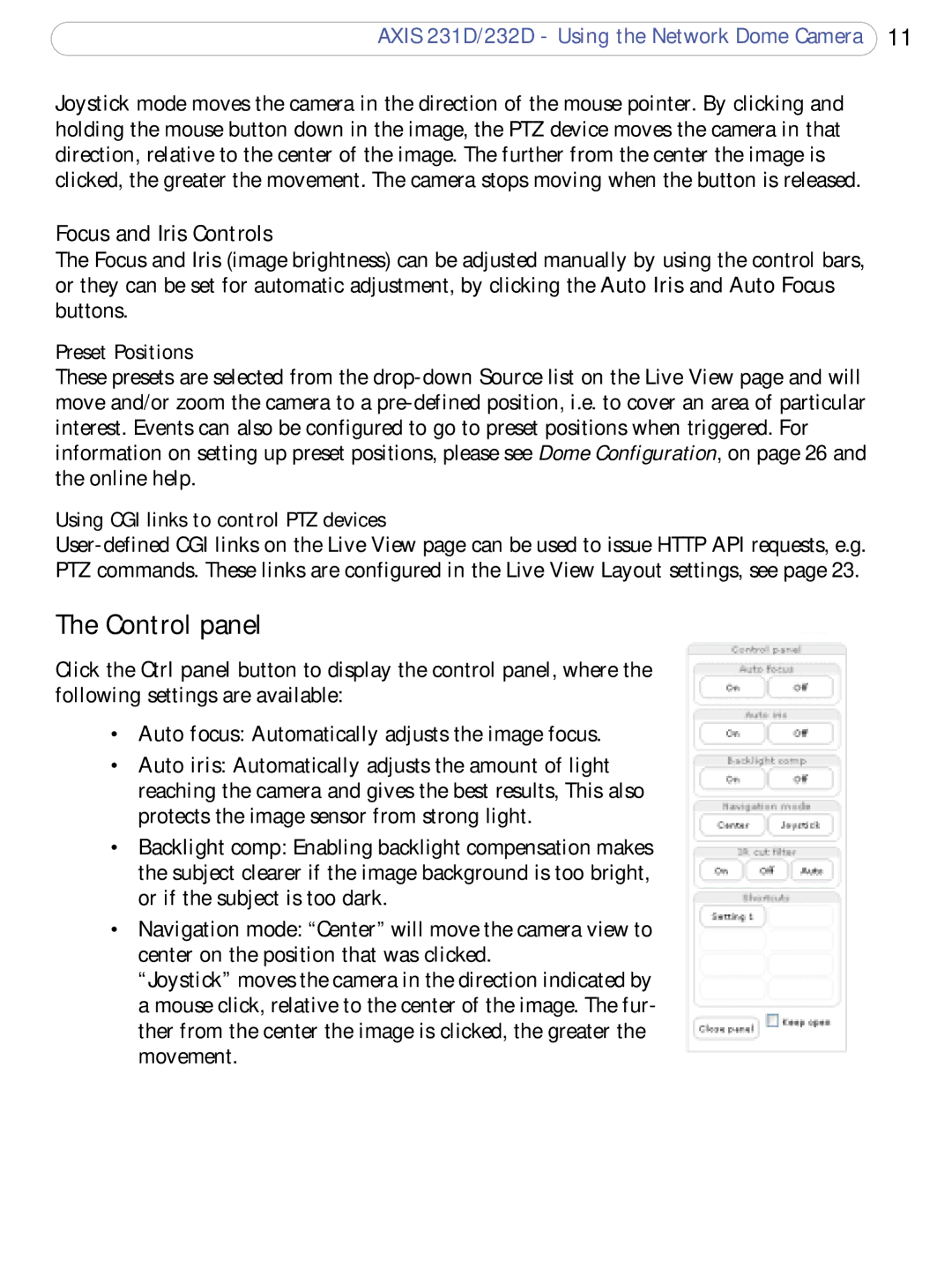AXIS 231D/232D - Using the Network Dome Camera 11
Joystick mode moves the camera in the direction of the mouse pointer. By clicking and holding the mouse button down in the image, the PTZ device moves the camera in that direction, relative to the center of the image. The further from the center the image is clicked, the greater the movement. The camera stops moving when the button is released.
Focus and Iris Controls
The Focus and Iris (image brightness) can be adjusted manually by using the control bars, or they can be set for automatic adjustment, by clicking the Auto Iris and Auto Focus buttons.
Preset Positions
These presets are selected from the
Using CGI links to control PTZ devices
The Control panel
Click the Ctrl panel button to display the control panel, where the following settings are available:
•Auto focus: Automatically adjusts the image focus.
•Auto iris: Automatically adjusts the amount of light reaching the camera and gives the best results, This also protects the image sensor from strong light.
•Backlight comp: Enabling backlight compensation makes the subject clearer if the image background is too bright, or if the subject is too dark.
•Navigation mode: “Center” will move the camera view to center on the position that was clicked.
“Joystick” moves the camera in the direction indicated by a mouse click, relative to the center of the image. The fur- ther from the center the image is clicked, the greater the movement.