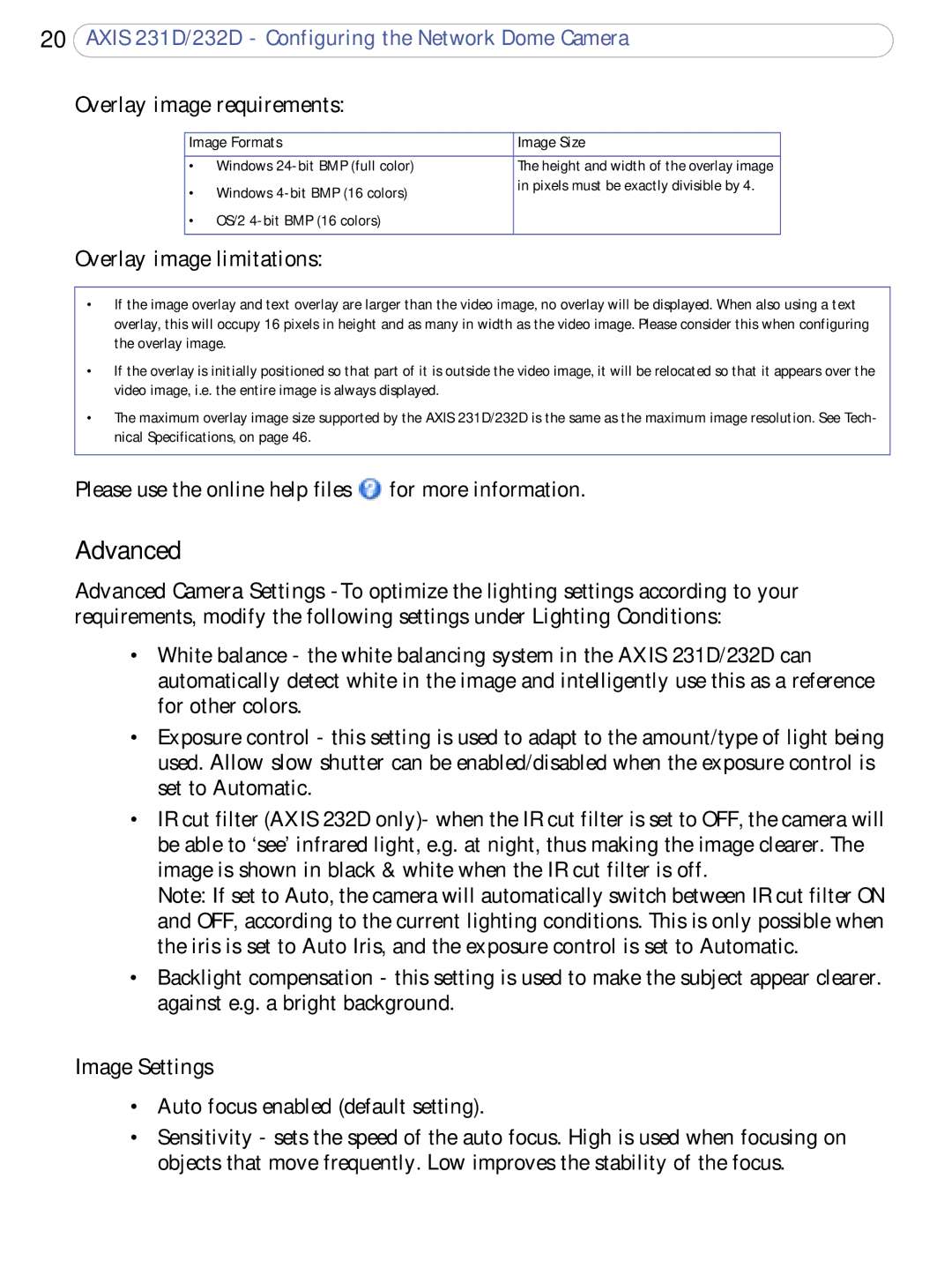20AXIS 231D/232D - Configuring the Network Dome Camera
Overlay image requirements:
| Image Formats | Image Size |
|
|
|
| • Windows | The height and width of the overlay image |
| • Windows | in pixels must be exactly divisible by 4. |
|
| |
| • OS/2 |
|
|
|
|
Overlay image limitations: |
| |
•If the image overlay and text overlay are larger than the video image, no overlay will be displayed. When also using a text overlay, this will occupy 16 pixels in height and as many in width as the video image. Please consider this when configuring the overlay image.
•If the overlay is initially positioned so that part of it is outside the video image, it will be relocated so that it appears over the video image, i.e. the entire image is always displayed.
•The maximum overlay image size supported by the AXIS 231D/232D is the same as the maximum image resolution. See Tech- nical Specifications, on page 46.
Please use the online help files ![]() for more information.
for more information.
Advanced
Advanced Camera Settings
•White balance - the white balancing system in the AXIS 231D/232D can automatically detect white in the image and intelligently use this as a reference for other colors.
•Exposure control - this setting is used to adapt to the amount/type of light being used. Allow slow shutter can be enabled/disabled when the exposure control is set to Automatic.
•IR cut filter (AXIS 232D only)- when the IR cut filter is set to OFF, the camera will be able to ‘see’ infrared light, e.g. at night, thus making the image clearer. The image is shown in black & white when the IR cut filter is off.
Note: If set to Auto, the camera will automatically switch between IR cut filter ON and OFF, according to the current lighting conditions. This is only possible when the iris is set to Auto Iris, and the exposure control is set to Automatic.
•Backlight compensation - this setting is used to make the subject appear clearer. against e.g. a bright background.
Image Settings
•Auto focus enabled (default setting).
•Sensitivity - sets the speed of the auto focus. High is used when focusing on objects that move frequently. Low improves the stability of the focus.