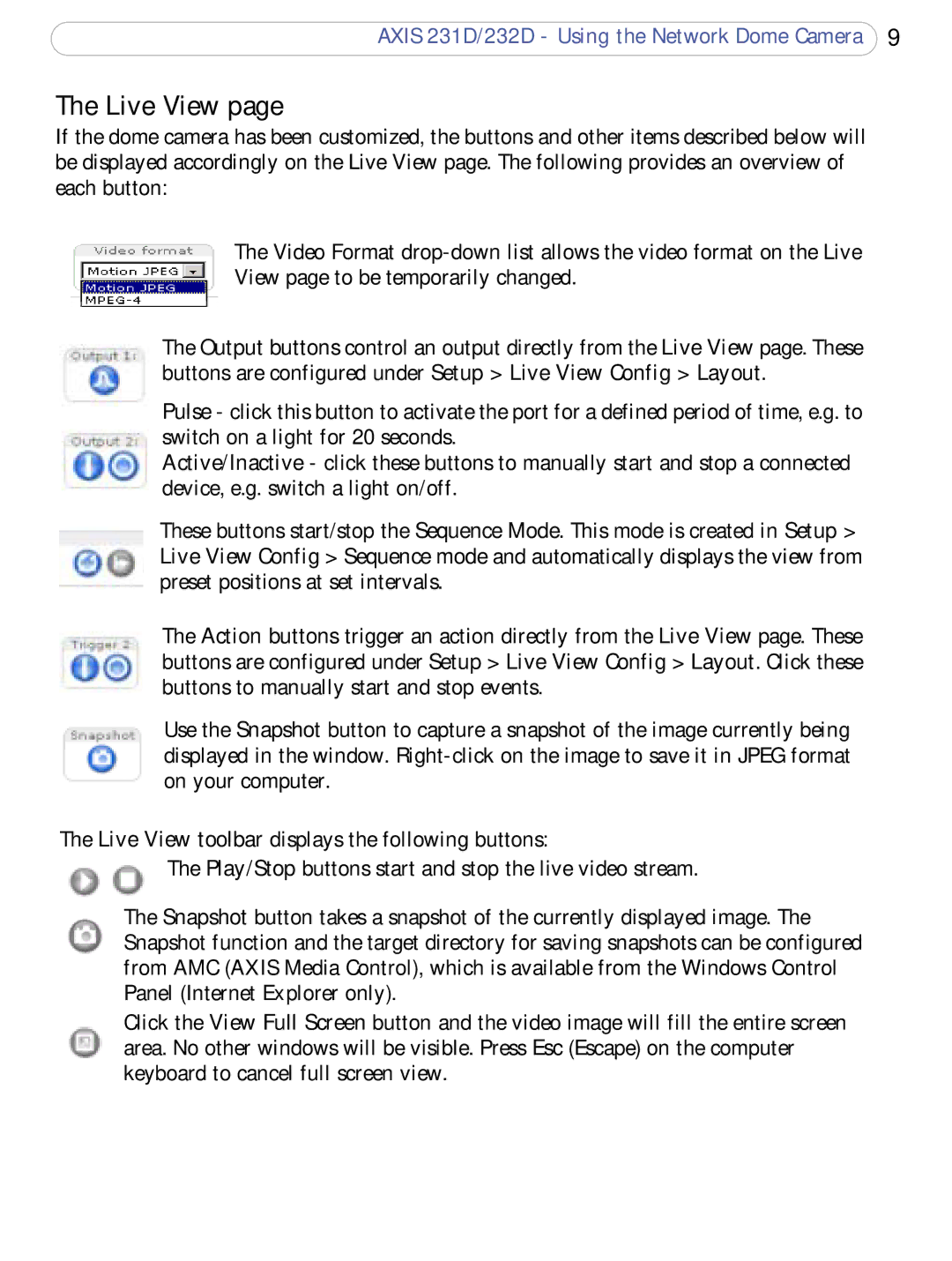AXIS 231D/232D - Using the Network Dome Camera 9
The Live View page
If the dome camera has been customized, the buttons and other items described below will be displayed accordingly on the Live View page. The following provides an overview of each button:
The Video Format
View page to be temporarily changed.
The Output buttons control an output directly from the Live View page. These buttons are configured under Setup > Live View Config > Layout.
Pulse - click this button to activate the port for a defined period of time, e.g. to switch on a light for 20 seconds.
Active/Inactive - click these buttons to manually start and stop a connected device, e.g. switch a light on/off.
These buttons start/stop the Sequence Mode. This mode is created in Setup > Live View Config > Sequence mode and automatically displays the view from preset positions at set intervals.
The Action buttons trigger an action directly from the Live View page. These buttons are configured under Setup > Live View Config > Layout. Click these buttons to manually start and stop events.
Use the Snapshot button to capture a snapshot of the image currently being displayed in the window.
The Live View toolbar displays the following buttons:
The Play/Stop buttons start and stop the live video stream.
The Snapshot button takes a snapshot of the currently displayed image. The Snapshot function and the target directory for saving snapshots can be configured from AMC (AXIS Media Control), which is available from the Windows Control Panel (Internet Explorer only).
Click the View Full Screen button and the video image will fill the entire screen area. No other windows will be visible. Press Esc (Escape) on the computer keyboard to cancel full screen view.