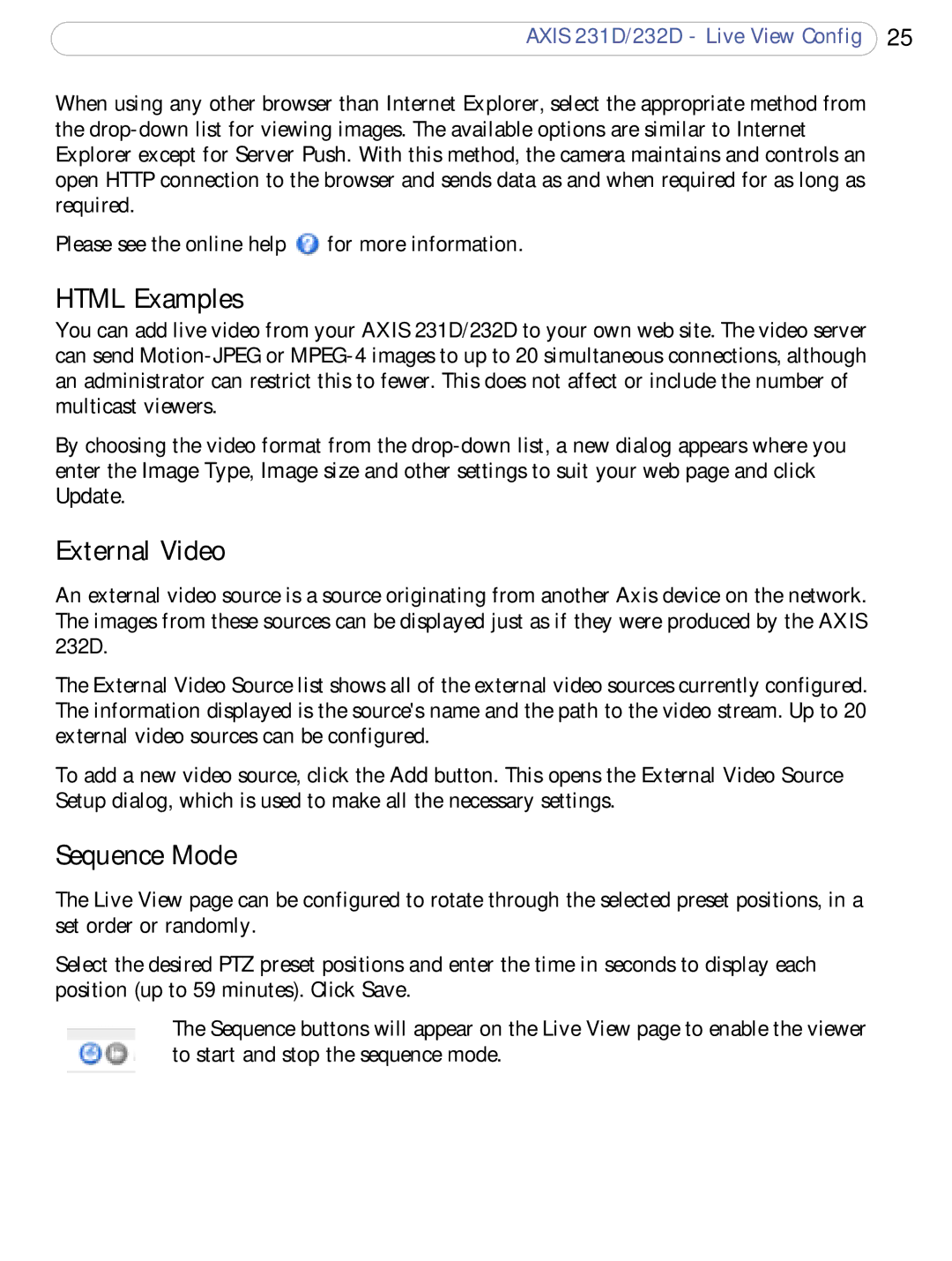AXIS 231D/232D - Live View Config 25
When using any other browser than Internet Explorer, select the appropriate method from the
Please see the online help ![]() for more information.
for more information.
HTML Examples
You can add live video from your AXIS 231D/232D to your own web site. The video server can send
By choosing the video format from the
Update.
External Video
An external video source is a source originating from another Axis device on the network. The images from these sources can be displayed just as if they were produced by the AXIS 232D.
The External Video Source list shows all of the external video sources currently configured. The information displayed is the source's name and the path to the video stream. Up to 20 external video sources can be configured.
To add a new video source, click the Add button. This opens the External Video Source Setup dialog, which is used to make all the necessary settings.
Sequence Mode
The Live View page can be configured to rotate through the selected preset positions, in a set order or randomly.
Select the desired PTZ preset positions and enter the time in seconds to display each position (up to 59 minutes). Click Save.
The Sequence buttons will appear on the Live View page to enable the viewer to start and stop the sequence mode.