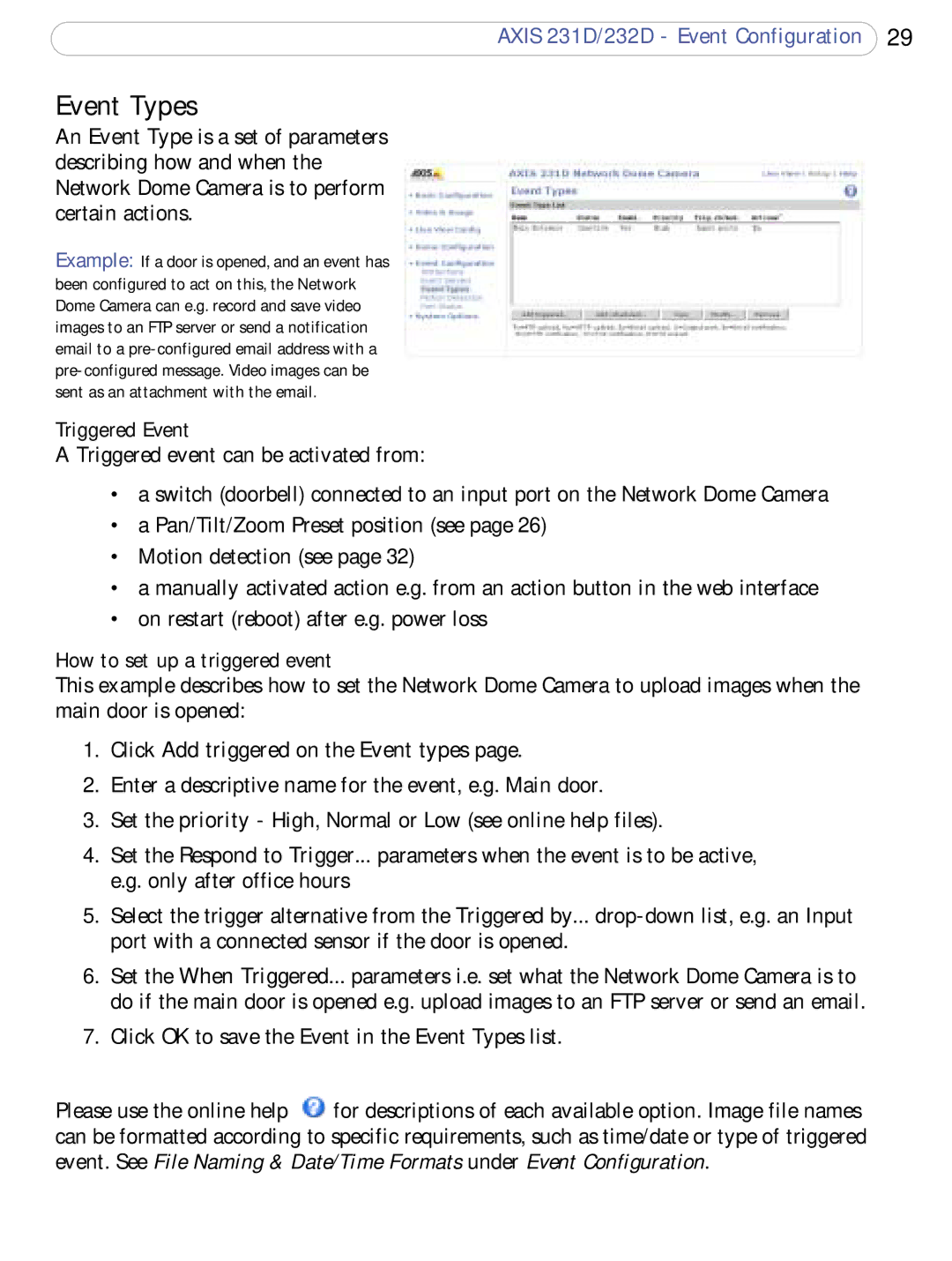AXIS 231D/232D - Event Configuration 29
Event Types
An Event Type is a set of parameters describing how and when the Network Dome Camera is to perform certain actions.
Example: If a door is opened, and an event has been configured to act on this, the Network Dome Camera can e.g. record and save video images to an FTP server or send a notification email to a
Triggered Event
A Triggered event can be activated from:
•a switch (doorbell) connected to an input port on the Network Dome Camera
•a Pan/Tilt/Zoom Preset position (see page 26)
•Motion detection (see page 32)
•a manually activated action e.g. from an action button in the web interface
•on restart (reboot) after e.g. power loss
How to set up a triggered event
This example describes how to set the Network Dome Camera to upload images when the main door is opened:
1.Click Add triggered on the Event types page.
2.Enter a descriptive name for the event, e.g. Main door.
3.Set the priority - High, Normal or Low (see online help files).
4.Set the Respond to Trigger... parameters when the event is to be active, e.g. only after office hours
5.Select the trigger alternative from the Triggered by...
6.Set the When Triggered... parameters i.e. set what the Network Dome Camera is to do if the main door is opened e.g. upload images to an FTP server or send an email.
7.Click OK to save the Event in the Event Types list.
Please use the online help ![]() for descriptions of each available option. Image file names can be formatted according to specific requirements, such as time/date or type of triggered event. See File Naming & Date/Time Formats under Event Configuration.
for descriptions of each available option. Image file names can be formatted according to specific requirements, such as time/date or type of triggered event. See File Naming & Date/Time Formats under Event Configuration.