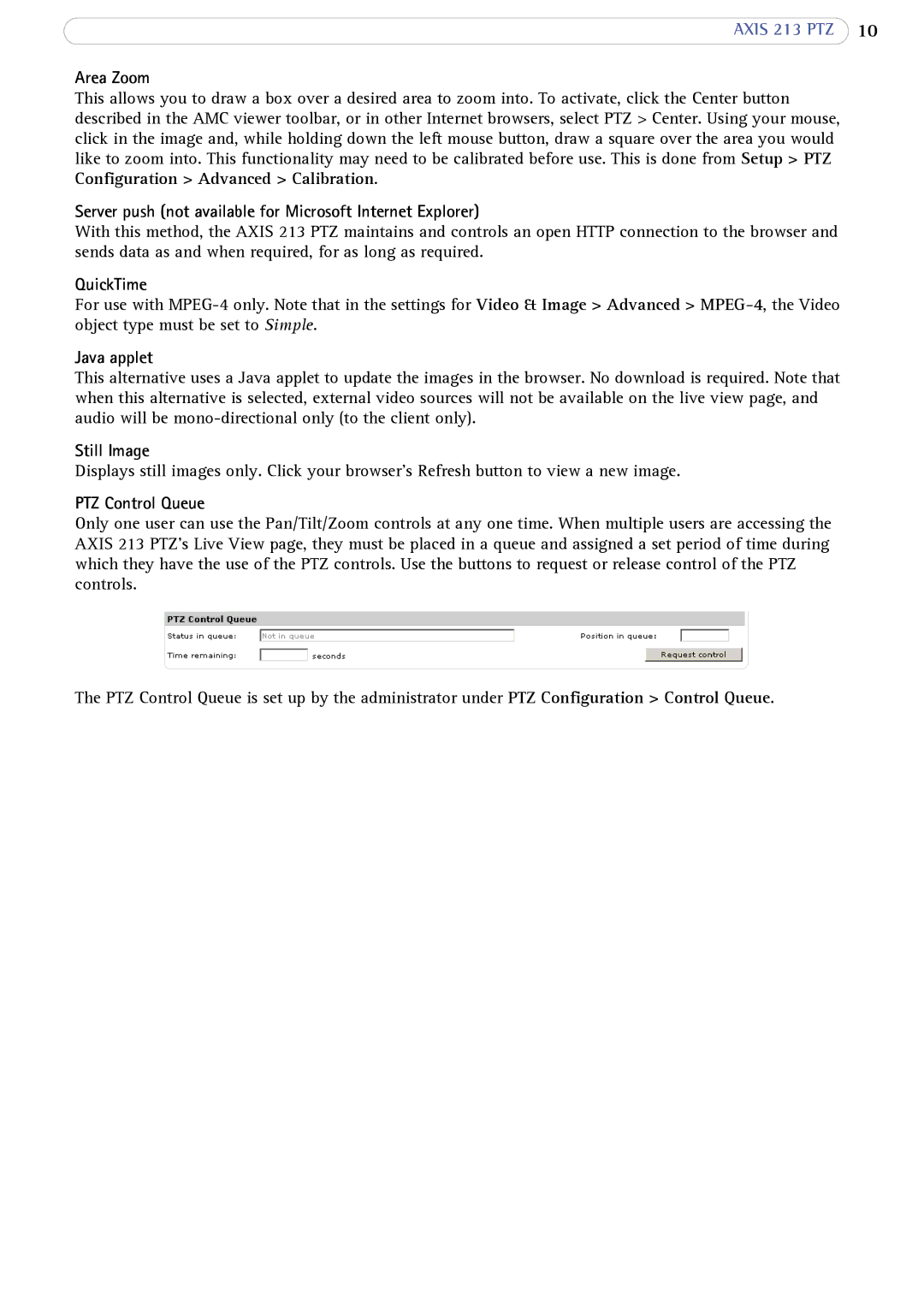AXIS 213 PTZ 10
Area Zoom
This allows you to draw a box over a desired area to zoom into. To activate, click the Center button described in the AMC viewer toolbar, or in other Internet browsers, select PTZ > Center. Using your mouse, click in the image and, while holding down the left mouse button, draw a square over the area you would like to zoom into. This functionality may need to be calibrated before use. This is done from Setup > PTZ Configuration > Advanced > Calibration.
Server push (not available for Microsoft Internet Explorer)
With this method, the AXIS 213 PTZ maintains and controls an open HTTP connection to the browser and sends data as and when required, for as long as required.
QuickTime
For use with
Java applet
This alternative uses a Java applet to update the images in the browser. No download is required. Note that when this alternative is selected, external video sources will not be available on the live view page, and audio will be
Still Image
Displays still images only. Click your browser’s Refresh button to view a new image.
PTZ Control Queue
Only one user can use the Pan/Tilt/Zoom controls at any one time. When multiple users are accessing the AXIS 213 PTZ’s Live View page, they must be placed in a queue and assigned a set period of time during which they have the use of the PTZ controls. Use the buttons to request or release control of the PTZ controls.
The PTZ Control Queue is set up by the administrator under PTZ Configuration > Control Queue.