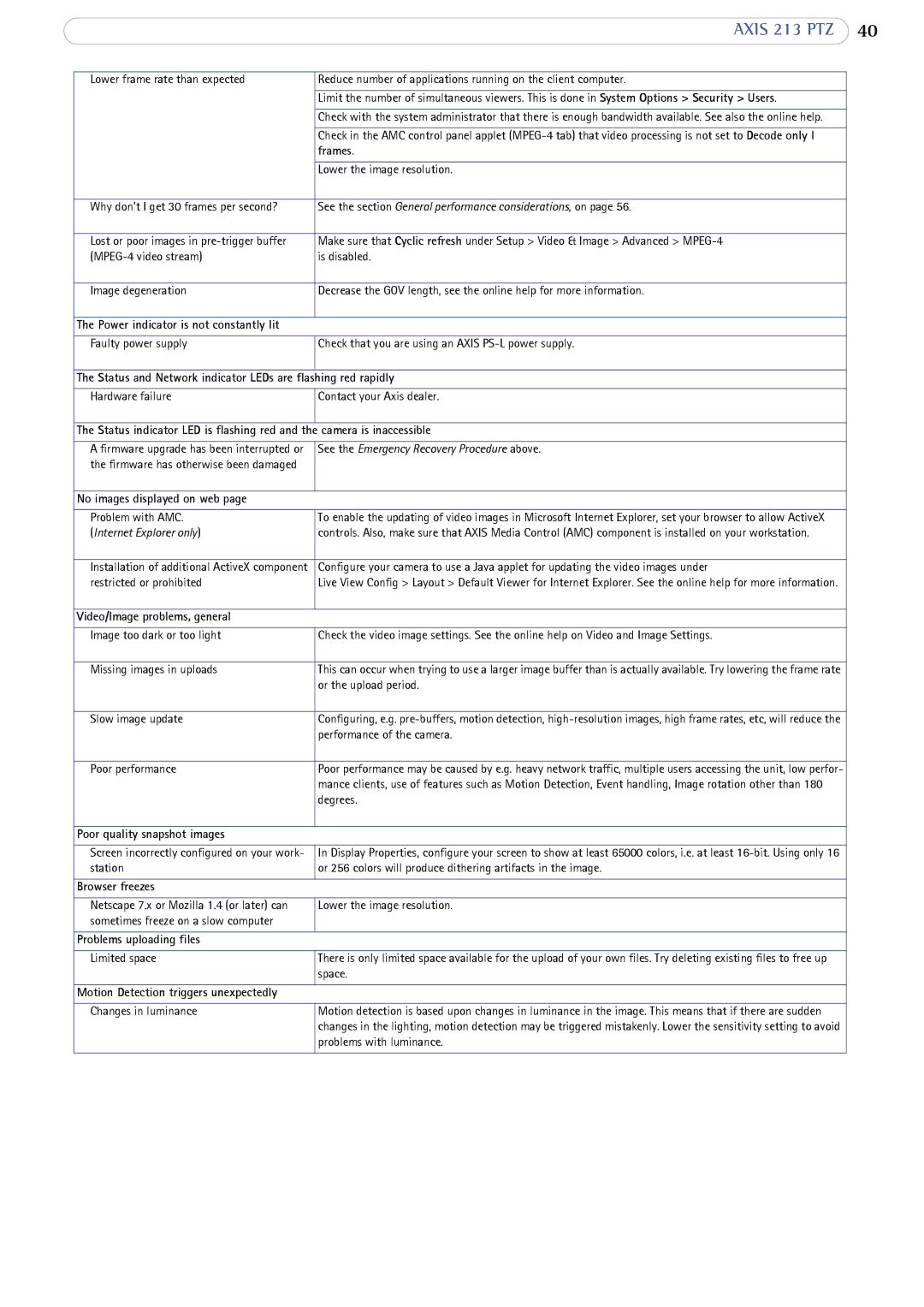| AXIS 213 PTZ | 40 |
|
|
|
Lower frame rate than expected | Reduce number of applications running on the client computer. |
|
|
|
|
| Limit the number of simultaneous viewers. This is done in System Options > Security > Users. |
|
|
|
|
| Check with the system administrator that there is enough bandwidth available. See also the online help. |
|
|
|
|
| Check in the AMC control panel applet |
|
| frames. |
|
|
|
|
| Lower the image resolution. |
|
|
|
|
Why don’t I get 30 frames per second? | See the section General performance considerations, on page 56. |
|
|
|
|
Lost or poor images in | Make sure that Cyclic refresh under Setup > Video & Image > Advanced > |
|
is disabled. |
| |
|
|
|
Image degeneration | Decrease the GOV length, see the online help for more information. |
|
|
|
|
The Power indicator is not constantly lit |
|
|
|
|
|
Faulty power supply | Check that you are using an AXIS |
|
|
|
|
The Status and Network indicator LEDs are flashing red rapidly |
| |
|
|
|
Hardware failure | Contact your Axis dealer. |
|
|
|
|
The Status indicator LED is flashing red and the | camera is inaccessible |
|
|
|
|
A firmware upgrade has been interrupted or | See the Emergency Recovery Procedure above. |
|
the firmware has otherwise been damaged |
|
|
|
|
|
No images displayed on web page |
|
|
|
|
|
Problem with AMC. | To enable the updating of video images in Microsoft Internet Explorer, set your browser to allow ActiveX |
|
(Internet Explorer only) | controls. Also, make sure that AXIS Media Control (AMC) component is installed on your workstation. |
|
|
|
|
Installation of additional ActiveX component | Configure your camera to use a Java applet for updating the video images under |
|
restricted or prohibited | Live View Config > Layout > Default Viewer for Internet Explorer. See the online help for more information. |
|
|
|
|
Video/Image problems, general |
|
|
|
|
|
Image too dark or too light | Check the video image settings. See the online help on Video and Image Settings. |
|
|
|
|
Missing images in uploads | This can occur when trying to use a larger image buffer than is actually available. Try lowering the frame rate |
|
| or the upload period. |
|
|
|
|
Slow image update | Configuring, e.g. |
|
| performance of the camera. |
|
|
|
|
Poor performance | Poor performance may be caused by e.g. heavy network traffic, multiple users accessing the unit, low perfor- |
|
| mance clients, use of features such as Motion Detection, Event handling, Image rotation other than 180 |
|
| degrees. |
|
|
|
|
Poor quality snapshot images |
|
|
|
|
|
Screen incorrectly configured on your work- | In Display Properties, configure your screen to show at least 65000 colors, i.e. at least |
|
station | or 256 colors will produce dithering artifacts in the image. |
|
|
|
|
Browser freezes |
|
|
|
|
|
Netscape 7.x or Mozilla 1.4 (or later) can | Lower the image resolution. |
|
sometimes freeze on a slow computer |
|
|
|
|
|
Problems uploading files |
|
|
|
|
|
Limited space | There is only limited space available for the upload of your own files. Try deleting existing files to free up |
|
| space. |
|
|
|
|
Motion Detection triggers unexpectedly |
|
|
|
|
|
Changes in luminance | Motion detection is based upon changes in luminance in the image. This means that if there are sudden |
|
| changes in the lighting, motion detection may be triggered mistakenly. Lower the sensitivity setting to avoid |
|
| problems with luminance. |
|
|
|
|