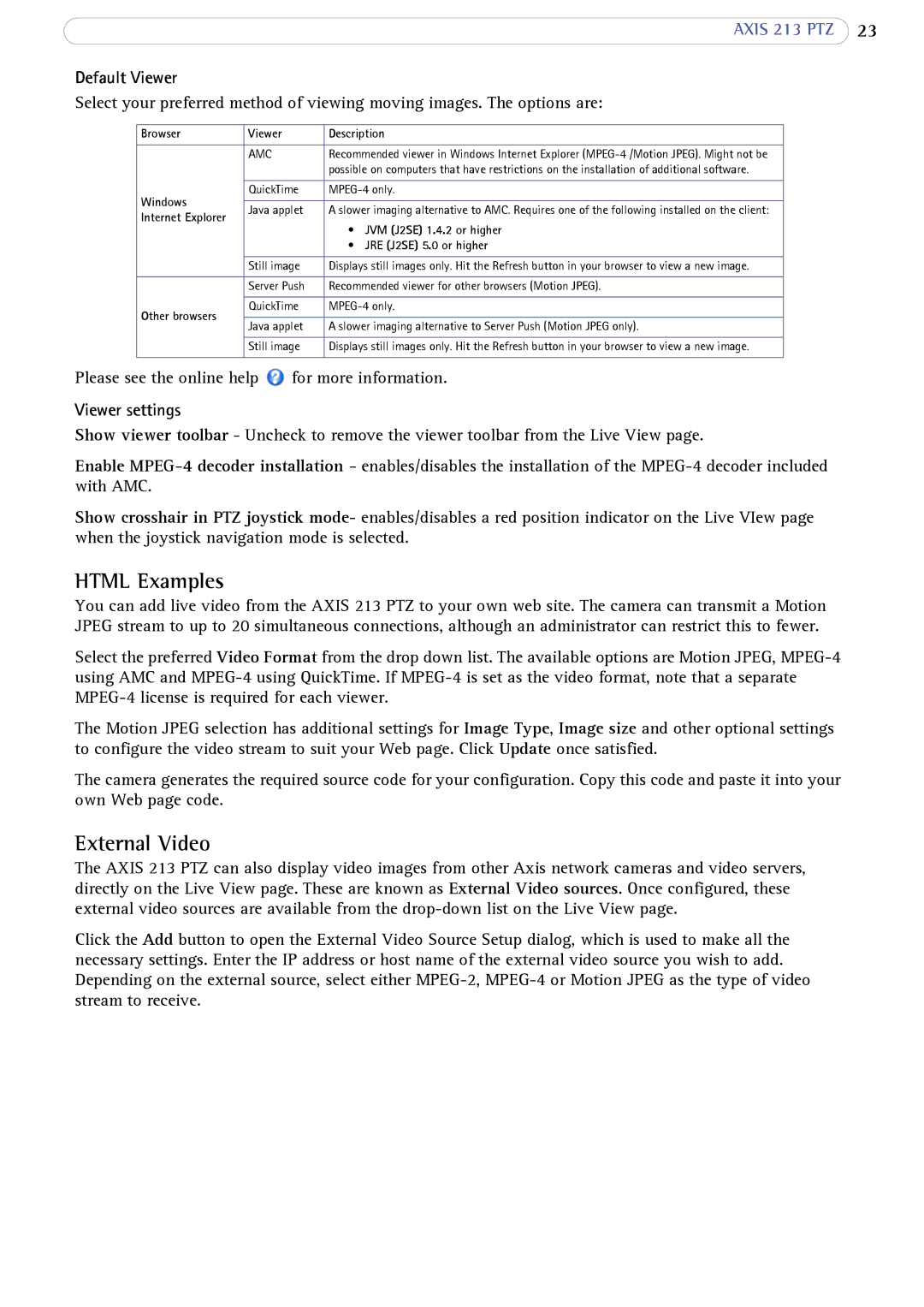AXIS 213 PTZ 23
Default Viewer
Select your preferred method of viewing moving images. The options are:
Browser | Viewer | Description | |
|
|
| |
| AMC | Recommended viewer in Windows Internet Explorer | |
|
| possible on computers that have restrictions on the installation of additional software. | |
|
|
| |
Windows | QuickTime |
| |
|
| ||
Java applet | A slower imaging alternative to AMC. Requires one of the following installed on the client: | ||
Internet Explorer | |||
| • JVM (J2SE) 1.4.2 or higher | ||
|
| ||
|
| • JRE (J2SE) 5.0 or higher | |
|
|
| |
| Still image | Displays still images only. Hit the Refresh button in your browser to view a new image. | |
|
|
| |
| Server Push | Recommended viewer for other browsers (Motion JPEG). | |
|
|
| |
Other browsers | QuickTime | ||
|
| ||
Java applet | A slower imaging alternative to Server Push (Motion JPEG only). | ||
| |||
|
|
| |
| Still image | Displays still images only. Hit the Refresh button in your browser to view a new image. | |
|
|
|
Please see the online help ![]() for more information.
for more information.
Viewer settings
Show viewer toolbar - Uncheck to remove the viewer toolbar from the Live View page.
Enable
Show crosshair in PTZ joystick mode- enables/disables a red position indicator on the Live VIew page when the joystick navigation mode is selected.
HTML Examples
You can add live video from the AXIS 213 PTZ to your own web site. The camera can transmit a Motion JPEG stream to up to 20 simultaneous connections, although an administrator can restrict this to fewer.
Select the preferred Video Format from the drop down list. The available options are Motion JPEG,
The Motion JPEG selection has additional settings for Image Type, Image size and other optional settings to configure the video stream to suit your Web page. Click Update once satisfied.
The camera generates the required source code for your configuration. Copy this code and paste it into your own Web page code.
External Video
The AXIS 213 PTZ can also display video images from other Axis network cameras and video servers, directly on the Live View page. These are known as External Video sources. Once configured, these external video sources are available from the
Click the Add button to open the External Video Source Setup dialog, which is used to make all the necessary settings. Enter the IP address or host name of the external video source you wish to add. Depending on the external source, select either