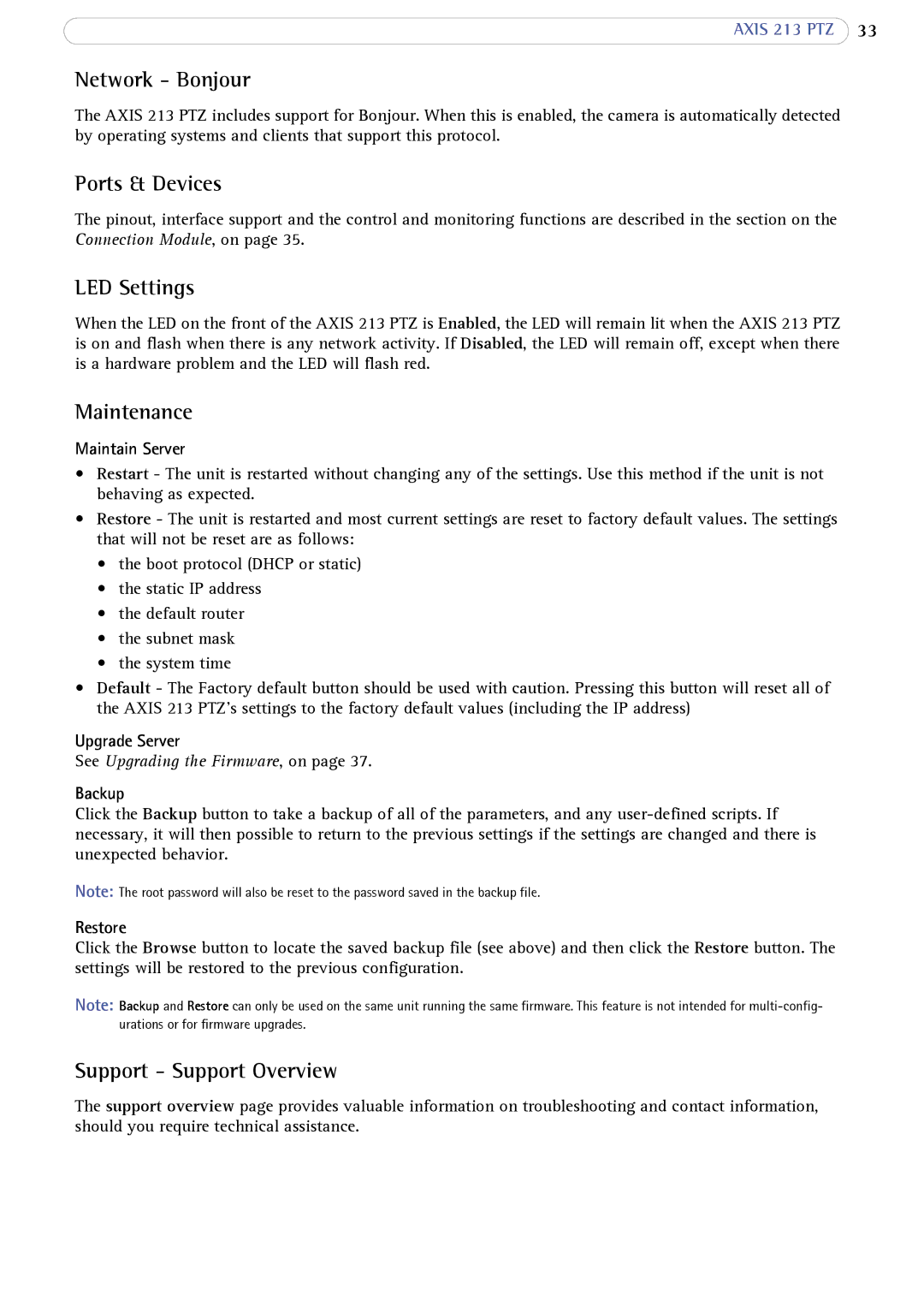AXIS 213 PTZ 33
Network - Bonjour
The AXIS 213 PTZ includes support for Bonjour. When this is enabled, the camera is automatically detected by operating systems and clients that support this protocol.
Ports & Devices
The pinout, interface support and the control and monitoring functions are described in the section on the Connection Module, on page 35.
LED Settings
When the LED on the front of the AXIS 213 PTZ is Enabled, the LED will remain lit when the AXIS 213 PTZ is on and flash when there is any network activity. If Disabled, the LED will remain off, except when there is a hardware problem and the LED will flash red.
Maintenance
Maintain Server
•Restart - The unit is restarted without changing any of the settings. Use this method if the unit is not behaving as expected.
•Restore - The unit is restarted and most current settings are reset to factory default values. The settings that will not be reset are as follows:
•the boot protocol (DHCP or static)
•the static IP address
•the default router
•the subnet mask
•the system time
•Default - The Factory default button should be used with caution. Pressing this button will reset all of the AXIS 213 PTZ's settings to the factory default values (including the IP address)
Upgrade Server
See Upgrading the Firmware, on page 37.
Backup
Click the Backup button to take a backup of all of the parameters, and any
Note: The root password will also be reset to the password saved in the backup file.
Restore
Click the Browse button to locate the saved backup file (see above) and then click the Restore button. The settings will be restored to the previous configuration.
Note: Backup and Restore can only be used on the same unit running the same firmware. This feature is not intended for
Support - Support Overview
The support overview page provides valuable information on troubleshooting and contact information, should you require technical assistance.